Step 7 pc port configuration step 8 downloading – Red Lion ITMS User Manual
Page 8
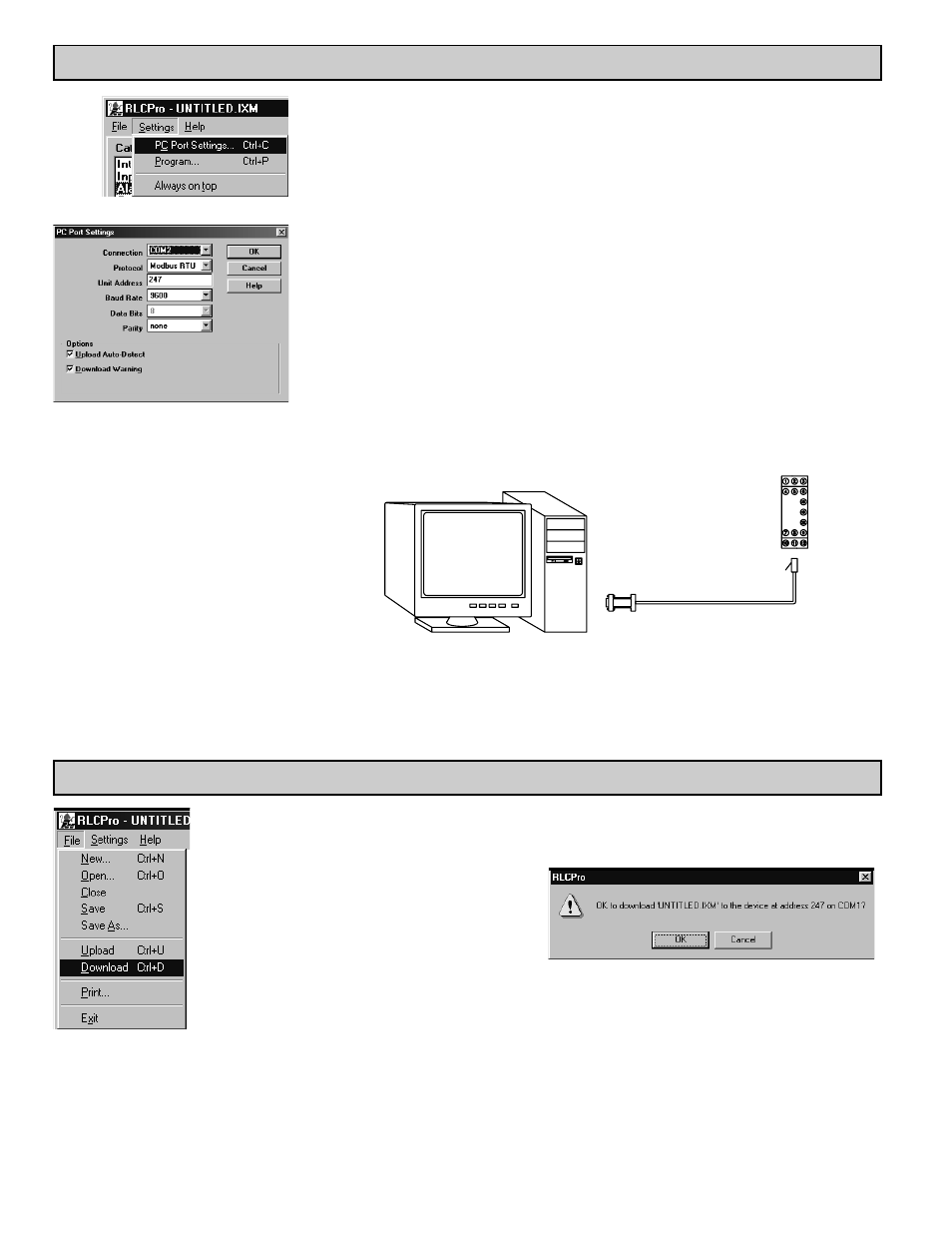
8
STEP 7 PC PORT CONFIGURATION
STEP 8 DOWNLOADING
Go to the SETTINGS pull-down menu, and select PC PORT SETTINGS.
The Communications Settings window allows you to set up the software properly to perform a download.
Connection: Select the computer port (COMM 1-4) that the ITMS is connected to.
Note: The following settings must match the ITMS. If you do not know or cannot recall the ITMS settings, they can
be reset back to factory defaults. Simply jumper the Serial Default terminal to Common, and cycle power. The
serial settings will default to RTU mode, 9600 baud, 8 data bits, No parity, with an address of 247.
Protocol: RTU or ASCII
Unit Address: 1-247
Baud Rate: 300, 600, 1200, 2400, 4800, 9600, 19200, 38400
Data Bits: 7 or 8
Parity: odd, even, or none
Note: The CBPRO007 download cable DOES NOT
typically require power. In most cases it will derive
its power from the PC. If communications can not be
established, follow the troubleshooting guide. If it is
determined that the converter requires power, attach
a 12 VDC power supply to the VDC and common
terminals of the cable.
Go to the FILE pull-down menu, and select DOWNLOAD.
The following screen prompts you to
ensure that the proper file is downloaded
to the correct module. Click “OK” to
continue.
Connect the ITMS to the computer with the CBPRO007 interface cable (or any suitable RS232/RS485 converter).
Apply 18-36 VDC to the supply terminals of the ITMS.
