Application, Troubleshooting, Installation – Red Lion ITMS User Manual
Page 10
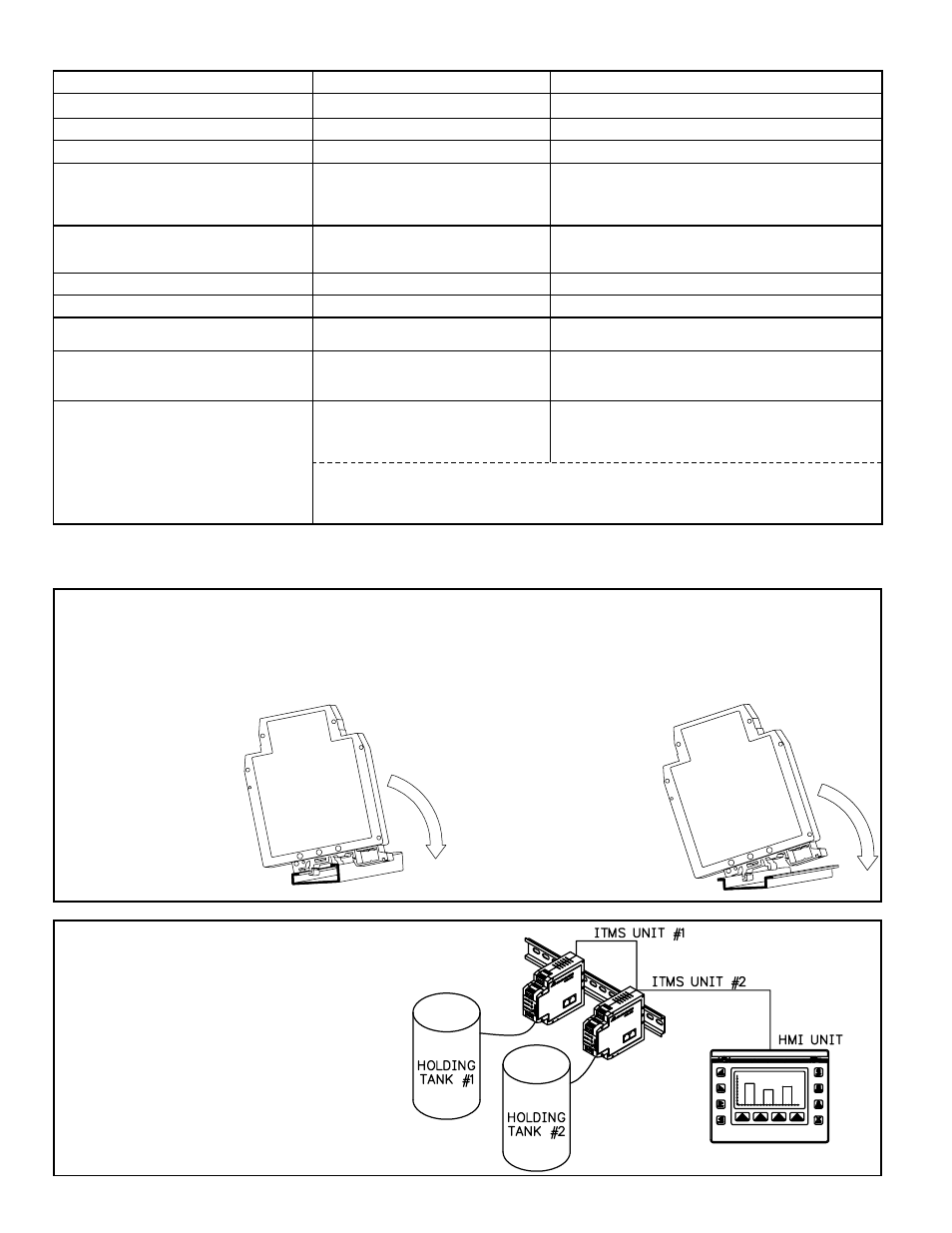
10
INSTALLATION
The unit is equipped with a universal mounting foot for attachment to standard DIN style mounting rails, including G profile rail
according to EN50035 - G32 , and top hat (T) profile rail according to EN50022 - 35 x 7.5 and 35 x 15. The unit should be installed in a
location that does not exceed the maximum operating temperature and provides good air circulation. Placing the unit near devices that
generate excessive heat should be avoided.
G Rail Installation
To install the ITMS on a “G”
style DIN rail, angle the module
so that the upper groove of the
“foot” catches under the lip of the
top rail. Push the module toward
the rail until it snaps into place.
To remove a module from the
rail, push up on the bottom of the
module while pulling out and
away from the rail.
T Rail Installation
To install the ITMS on a “T”
style rail, angle the module so
that the top groove of the “foot”
is located over the lip of the top
rail. Push the module toward the
rail until it snaps into place. To
remove a module from the rail,
insert a screwdriver into the slot
on the bottom of the “foot”, and
pry upwards on the module until
it releases from the rail.
APPLICATION
A chemical company wanted to remotely monitor the
temperature of several holding tanks. Using the ITMS, the
customer was able to receive, interpret, and store the
temperature readings via standard thermocouples. To provide a
remote display, the customer chose a Red Lion Paradigm HMI
(Human Machine Interface). The HMI communicates with the
ITMS modules and displays the information graphically,
providing an intuitive interface. As an added benefit, the ITMS
alarm setpoints can be adjusted from the HMI, while providing
reliable local alarm outputs.
TROUBLESHOOTING
* Can be monitored by accessing coils 9-16, or register 40025.
For further technical assistance, contact technical support.
PROBLEM
CAUSE
REMEDIES
Green LED will not light
Module power
Check module power connections and voltage level
Process Value not changing
Input signal
Check input signal connections and signal level
Incorrect scaling
Check input setup, scaling values, and re-download
Alarms disabled
Alarm threshold over range*; checksum
error; Input over/under range; open or
shorted probe*; calculated results over
+32000 or -32000; in Calibration Mode
Adjust alarm Setpoint and Hysteresis to ensure trigger
point is within -32000 to +32000 (See Alarm setup). For
other possible causes, see the remaining remedies
Process Value stays at 32001 or -32001
Input over or under range* due to:
Wrong TC, or RTD
Incorrect input type
Check input level
Check input type, and re-download
Process Value stays at -32002
NOTE: The ITMS’ serial settings must match the device that it is communicating with. If you do not know or
cannot recall the ITMS settings, they can be reset back to factory defaults. Simply jumper the Serial Default
terminal to Common, and cycle power. The serial settings will default to RTU mode, 9600 baud, 8 data bits, no
parity, with an address of 247.
Shorted RTD:*
Process Value stays at 32002
Open TC or RTD:*
Check input signal connections and probe
Process Value stays at 32100, Flashing
LEDs, alarms disabled
Parameter checksum*, loss of
parameter settings
Calibration checksum*
Re-download SFIMS file (reconfigures each parameter)
Perform calibration procedure
Will not communicate
(Green LED not flashing)
Incorrect serial settings (ITMS port)
Incorrect serial settings (computer port)
Incorrect wiring
Verify ITMS communications setup
Go to pull down menu SETTINGS, PC PORT SETTINGS
Try switching A+ and B- lines
Provide a common connection
Check input signal connections and probe
Process Value stays at +32003 or -32003
Calculated Temp. value over +32000 or
-32000
Check offset value, Register 40012
Process Value not changing or incorrect
