8 - misc. array/device options – HighPoint RocketRAID 2314 User Manual
Page 38
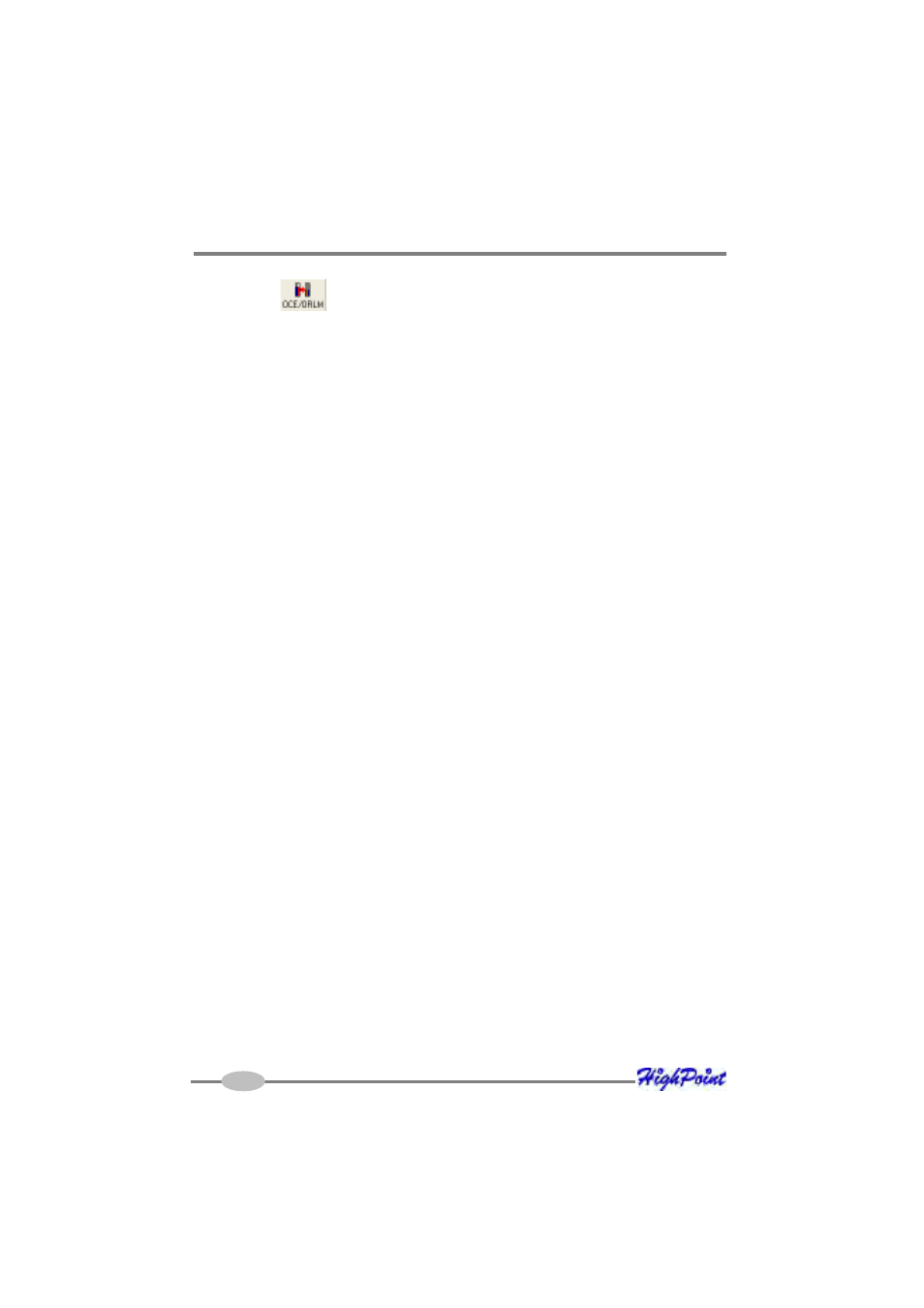
RocketRAID 231x Driver and Software Installation
3.
Click the
button on the toolbar or select “OCE/ORLM” command from
the “Operation” menu.
4.
The OCE/ORLM window will appear.
5.
The interface is very similar to the Array Creation Wizard interface. Select the
type of array you wish to change the existing array into, then set any corre-
sponding parameters (cache/ initialization options, capacity, if relevant).
Notes:
1.
When expanding a JBOD array, all the original disks must be included in the
target array, and these disks must be selected in the same order (as the
original array). If you want to migrate a JBOD array to another RAID level,
only the first member disk can be included in the target array. For example, a
JBOD comprised of 3 disks (1, 2, 3), can only be “migrated” using disk 1.
Disks 2 and 3 cannot be used – disk 1 would have to be combined with other
disks attached to the RocketRAID host adapter (4, 5, 6, 7, 8).
2.
You cannot change an array to another type of array with a smaller capacity.
In some cases, a disk may need to be added to the RocketRAID host
adapter.
3.
During the OCE/ORLM procedure, the redundancy level of the array will be
the lowest of the source and target arrays; e.g. if you ORLM a RAID0 array
to a RAID1 array, the array will be non-redundant until the procedure is
complete.
4.
The OCE/ORLM process can be aborted and continued at later time.
However, you should always stop the transform progress from the RAID
Management software.
5.
An unexpected system crash may result in data loss while performing OCE/
ORLM on an array.
8 - Misc. Array/Device Options
Device Management
The Device Management window provides configuration information about control-
lers (the RocketRAID host adapter), channels and hard disks.
4-11
