HighPoint RocketRAID 3510 User Manual
Page 35
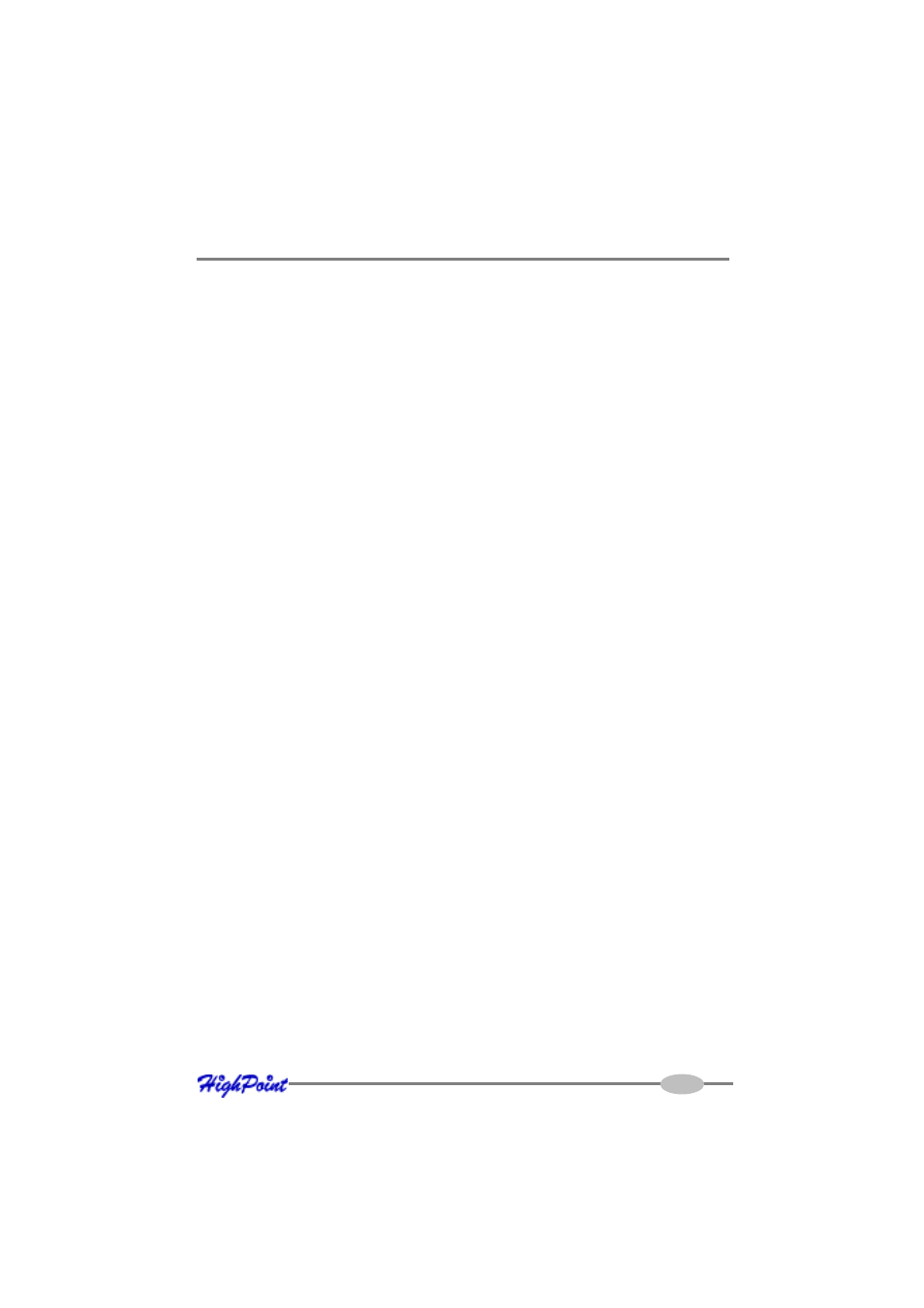
RocketRAID 3xxx Driver and Software Installation
3.
Double click the “SCSI and RAID controllers” entry. If the RocketRAID 3xxx
device entry is not displayed, or there are “?” or “!” marks displayed near the
RocketRAID 3xxx entry, the driver has not been installed properly. Delete the
entries and reinstall the driver.
Installing the RocketRAID 3xxx driver during a fresh Windows 2000/
XP/2003/x64 installation
1.
After booting from the Windows 2000/XP/2003 CD-ROM, when the Windows
Setup blue screen appears, look towards the bottom of the screen. Windows will
prompt you to press the F6 key if you want to install a third party SCSI or RAID
driver. Press the F6 key at this time.
2.
The setup procedure will continue, and will later instruct you to press the “S” key
to specify additional adapters. Press the “S” key as instructed.
3.
Next, the setup program will prompt for the insertion of the driver diskette. Please
insert the driver diskette, and then press ENTER to continue.
4.
The next window will display several driver options. Please select the
RocketRAID 3xxx Controller for the corresponding operating system, and press
ENTER to continue.
Windows Vista Driver Installation
Installing the driver during a fresh Windows Vista installation
1.
Boot from Windows Vista DVD.
2.
When the screen “where do you want to install Windows” appears, click
“Load driver” and browse for the driver location. Windows Vista can install
drivers from several media types: floppy diskette, USB flash disk or CD.
3.
Select the RocketRAID 3xxx controller driver, and click “Next”.
4.
The driver is now installed - you can now continue on with the installation
procedure.
4-4
