Turn the modem on, Set the modem for next use, Troubleshooting – DAVIS DriveRight Remote Download Kit Manual (8188) User Manual
Page 9
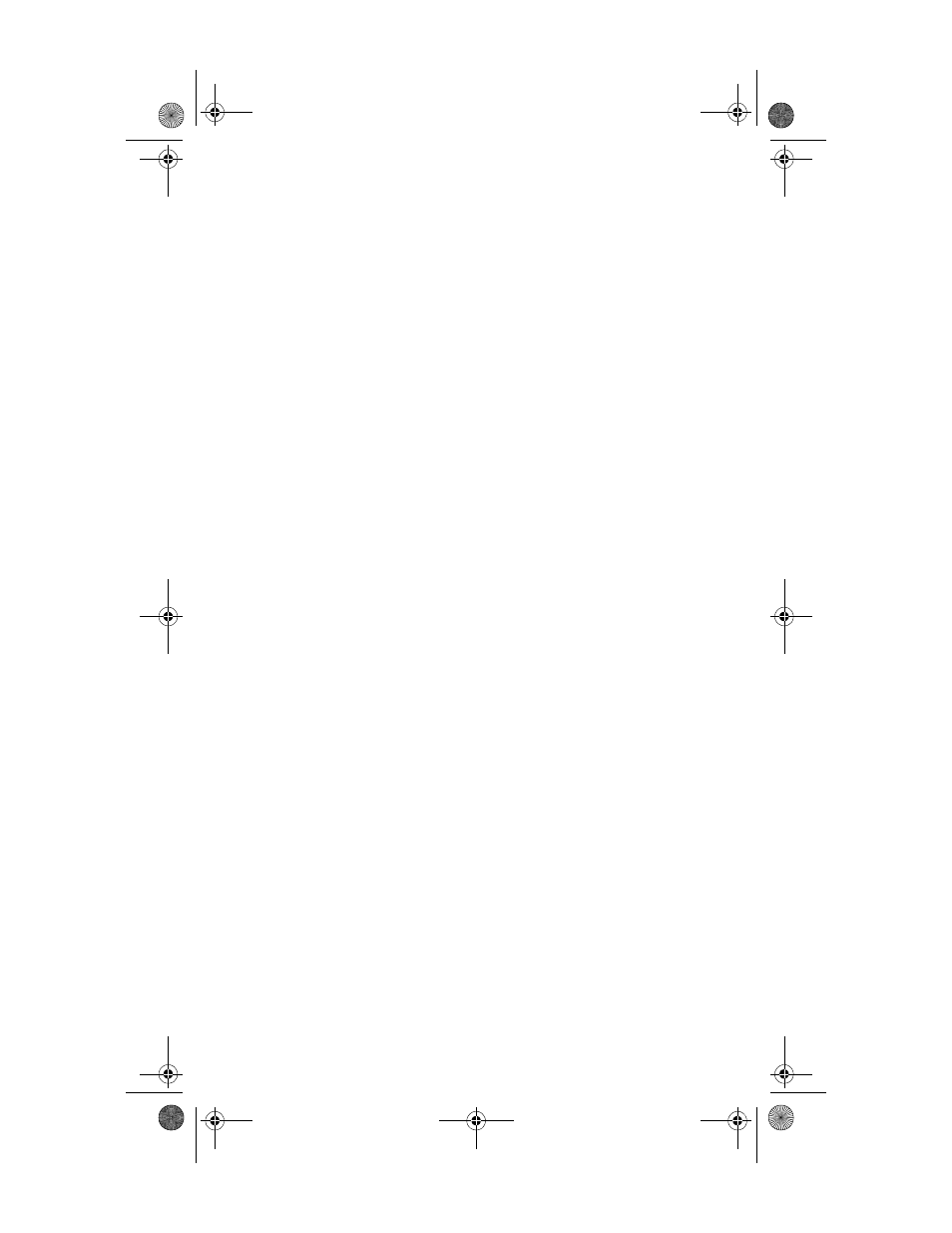
7
2. Press MODE on the DriveRight unit to “wake it up” if neces-
sary.
Make sure the DriveRight display shows the Current Screen
(i.e. the screen with the CURRENT indicator box displayed).
3. Turn the modem on.
If the modem is already on, turn it off and then on again.
The modem should automatically dial the host computer on
start-up. The host computer should answer the call and down-
load the data.. When the CD light on the modem goes out, the
download is complete. The download should never take more
than five minutes.
4. Set the modem for next use.
When the download is complete, turn the field modem off and
unplug the DriveRight. You can leave the field modem
plugged into the phone line, if you like, and plug a standard
phone into the “phone” input on the modem. The phone will
function normally when the modem is off.
All future downloads can be executed with these four steps. If,
for some reason, the download does not work, see “Trouble-
shooting” on page 7.
Troubleshooting
If you are having trouble completing a successful download, double
check the following items. At the end of the checklist, we’ve provided
a complete listing of the Courier V. Everything settings as a reference.
If, after consulting these troubleshooters, you still are unable to solve
the problem, please call our tech support at 1-510-732-7814 (or email:
[email protected]) for further assistance.
❏
Check all connections.
Also, make sure that:
❏
the phone line is plugged into the “jack” or “line”
input on the modem;
❏
the download cable is securely plugged into the
modem and the DriveRight unit;
❏
Check that the DriveRight unit is “awake” and showing the
Current Screen (i.e., that the CURRENT indicator box
shows on the display) before turning the modem on.
❏
Check that the host computer is in host mode.
See “Set the host computer to host mode.” on page 6.
Remote Dowload Manual D006.fm Page 7 Thursday, April 17, 2003 8:08 AM
