10 displays and timeout, Setup menu, Continued – Anthem AVM 30 User Manual
Page 44
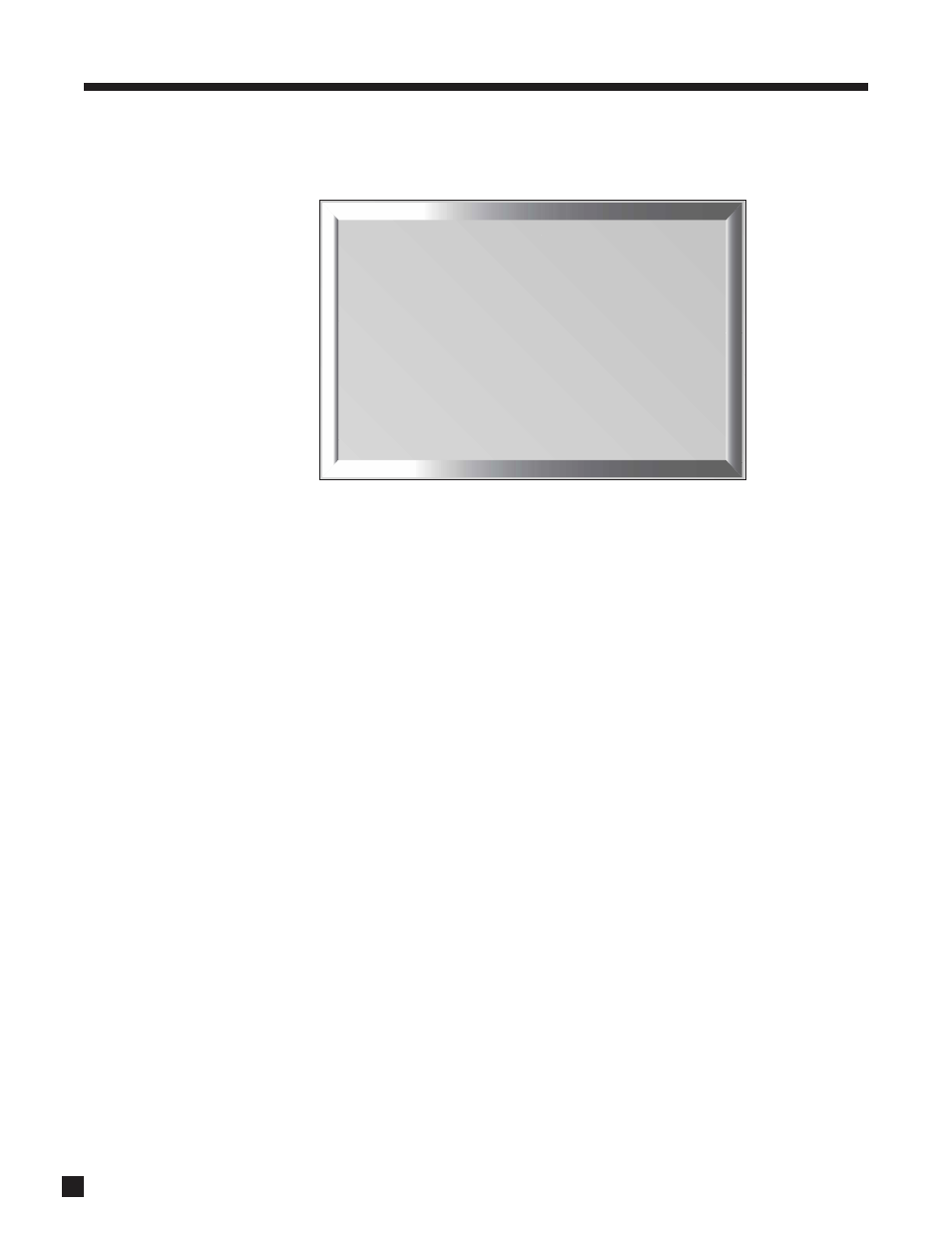
36
3.10
DISPLAYS / TIMEOUT
This menu allows you to configure On-Screen display, Front Panel display, and Selection Time.
Main / Z2 On-Screen:
Whenever you send any command such as volume adjustment or input selection, the Front Panel display
information can be shown as On-Screen display through S-Video – turn ‘On’ or ‘Off’.
Main / Z2 OS Info:
From here, select the Path adjustments that are shown by the MAIN or ZONE2 On-Screen displays. For
example, if ZONE2 is set up with an IR repeater for the Remote Control, and you are using the AVM 30 in the
MAIN room, you may not want to be disturbed by information about adjustments made in ZONE2 by someone
else. In a different situation, you may want to see the ZONE2 information, for example, while adjusting ZONE2
yourself from the MAIN room.
Main / Z2 OS Position:
Allows you to position the On-Screen display to reduce the chance of it interfering with the on-screen
display positions of other video components (e.g. satellite receiver or a TV monitor’s own display, etc.).
Choose from: ‘Bottom’, ‘Mid’, or ‘Top’.
Main / Z2 OS Color:
If the On-Screen display of the Setup Menu appears unstable, it could be that your monitor is not
synchronizing to the blue (factory default) background color. You can change the background color to one
that your projector/monitor can synchronize to – black and magenta are also available.
Front Panel Wake-Up:
If Display is set to Medium, Low, or Off, it can be made to change to a brighter level while you make any
adjustment, to either one level higher or Hi – choose ‘None’, ‘Up 1’, or ‘Hi’. When ‘None’ is chosen and the
Display is Off, it will behave as if set to ‘Up 1’ to prevent confusion as to whether the power is on or off.
Display Timeout:
This is the time that elapses after an adjustment is made in any Path. After that, On-Screen text disappears,
the Front Panel becomes dim, and the regular MAIN display returns. Adjustable from 1 to 15 seconds.
3. SETUP MENU
continued …
10. DISPLAYS
/ TIMEOUT
a. MAIN
ON-SCREEN :
On
b.
MAIN OS INFO : All Zones
c.
MAIN OS POS’N : Bottom
d.
MAIN OS COLOR : Blue
e. Z2
ON-SCREEN :
On
f.
Z2 OS INFO : Z2 Only
g.
Z2 OS POS’N : Bottom
h.
Z2 OS COLOR : Blue
i.
FP WAKE-UP : Up 1
j. DISPLAY
TIMEOUT :
5
s
