Category, Create new category, Delete or rename a category – Telenav for Sprint Supported Devices: v5.8 for Android devices User Manual
Page 53
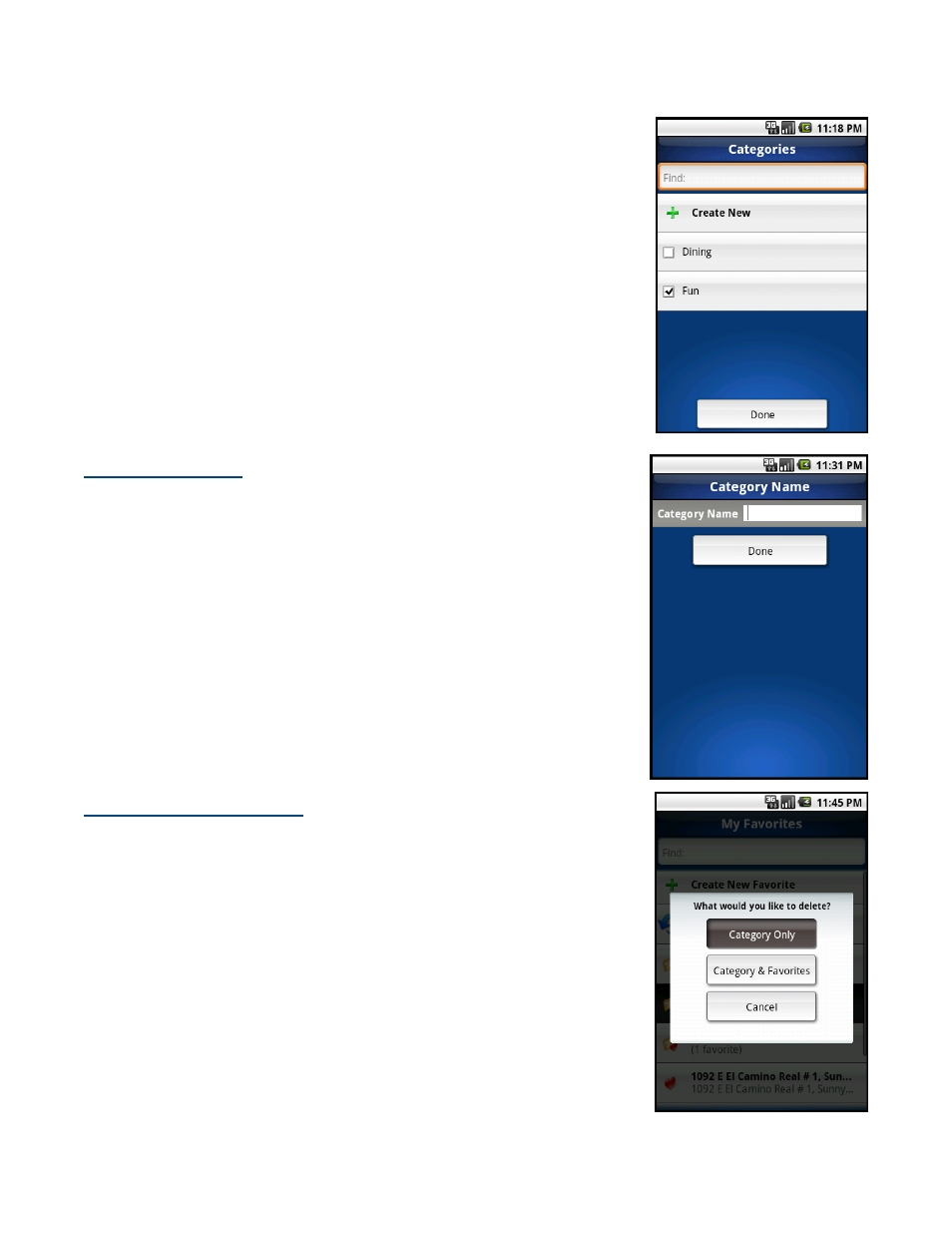
Category
This option allows you to organize where a location should be stored.
In Share & More >> My Stuff >> My Favorites, highlight an individual Favorite from
the list.
1. Press
Menu and choose Edit. The Edit Favorite screen appears.
2. Choose the Category field.
3. On the Categories screen, check the category folder in the list to add the
location to the folder. You may select as many categories as you would like.
4. Choose
Done. You will be taken back to the Edit Favorite screen.
NOTE:
You can also use the “Find” function to quickly locate categories if you
have a long list.
Create New Category
In Share & More >> My Stuff >> My Favorites, highlight an individual Favorite from
the list.
1. Press
Menu and choose Edit. The Edit Favorite screen appears.
2. Choose the Category field.
3. On the Categories screen, choose “Create New.”
4. On the next screen, enter a category name and choose Done.
Delete or Rename a Category
You can delete or rename a category that you have created in My Favorites
(the default “Received Addresses” category, which stores addresses other
users may have shared with you, cannot be deleted or renamed).
1. Choose Share & More >>My Stuff >> My Favorites.
2. Highlight the category that you want to rename or delete. Then press Menu
>> Rename or Menu >> Delete.
3. You have the following delete options:
Category Only - Delete just the category. All favorites will be
moved out of it and appear on the Favorites screen.
Category & Favorites - Delete the category and all favorites in it.
This deletes the favorites in this category only. If a favorite is also
saved under a different category, this action does not delete it
© 2010 TeleNav, Inc.
Page 53 of 71
