My favorites – Telenav for Sprint Supported Devices: v5.8 for Android devices User Manual
Page 52
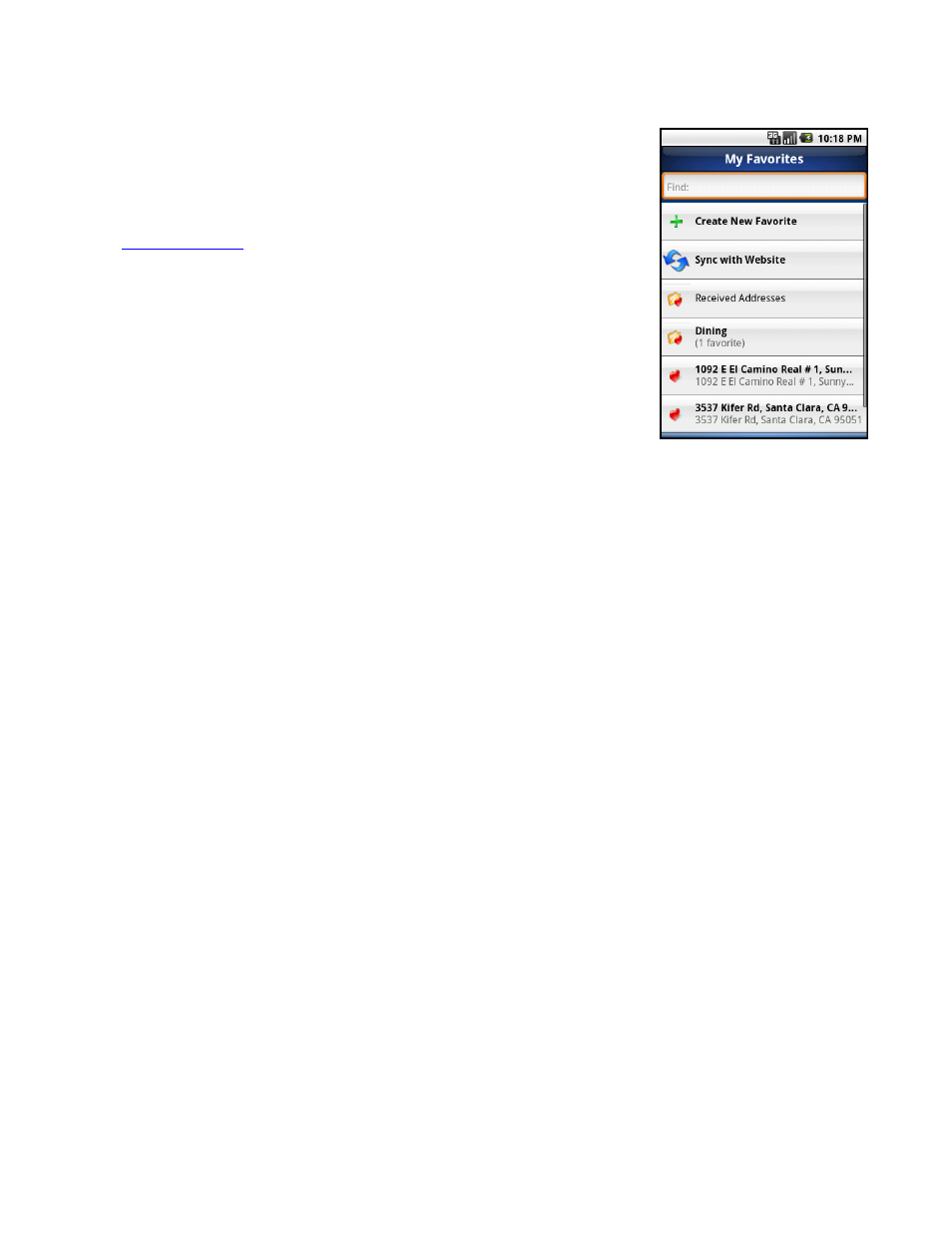
My Favorites
You can view your Favorites or create new ones in this screen.
1. Create New Favorite - Select an address to mark as a Favorite.
2. Sync with Website - You can sync your Android device with addresses
that you have created on TeleNav GPS Navigator’s website,
3. Received Addresses - This folder contains addresses that other TeleNav
GPS Navigator users have shared with you. You can delete favorites from
this category, but the category itself may not be deleted or renamed. In the
Received Addresses folder, highlight any address to see who sent the
address to you. The name and phone number of the person will be
displayed.
4. Individual Favorites - These are represented by the heart icon. Highlight a
Favorite and then press the Menu button for the following choices:
Drive To - Get driving directions to this location.
Map It - Plot this location on a map.
Share Address - Share the address with a friend.
Call - Call the business (if there is a phone number listed with the
Favorite).
Rate This - Submit your rating for this location by entering the
number of stars.
Edit - Edit the name, address, or category the favorite is located in
(See Category below).
Delete - Delete the Favorite from the list.
© 2010 TeleNav, Inc.
Page 52 of 71
