Device controls, Network access, Launching telenav gps navigator – Telenav for Sprint Supported Devices: v5.8 for Android devices User Manual
Page 10: Upgrading from telenav gps navigator v5.1 to v5.8, Device controls network access
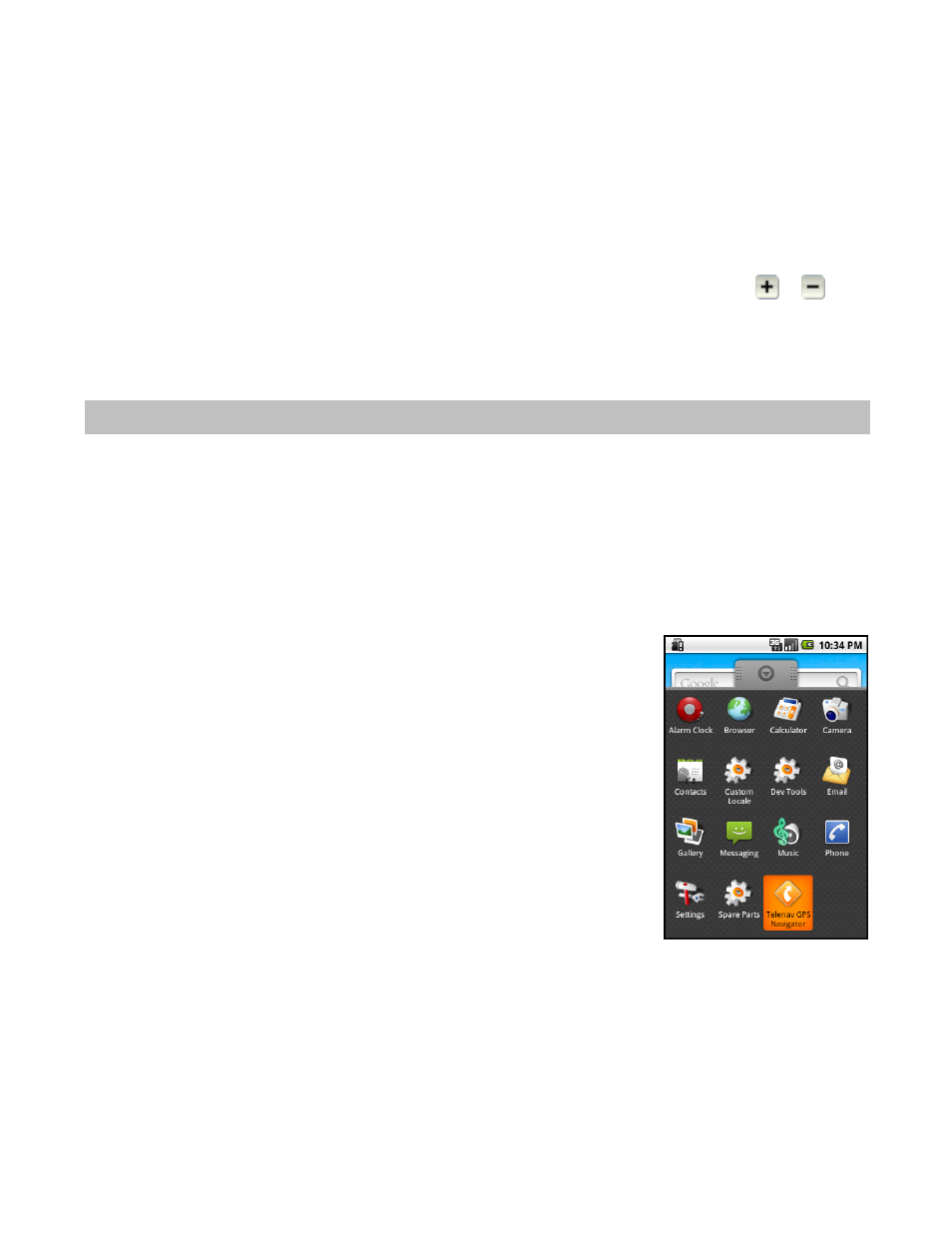
you a variety of options, depending on what screen you are on. The options are discussed
in the appropriate sections below. There is usually an option for Help and one to take you
back to TeleNav GPS Navigator Home to reduce how often you would have to press the
Back button.
Roll the trackball up/down and left/right to navigate selectable items on the screen. Click
the trackball to select a highlighted item or action.
As with the Menu button, clicking the trackball while using the TeleNav GPS Navigator
application may give you a variety of options, depending on what screen you are on.
Trackball
Volume buttons
The volume control buttons are located on the left side of the phone. Press
or
to
manually increase or decrease the volume of audible alerts in TeleNav GPS Navigator.
4. Device Controls
Network Access
TeleNav GPS Navigator uses the public Internet to access its servers for mapping, routing, and search services
from your phone.
Launching TeleNav GPS Navigator
1. Press
the
Menu button to expose the application list. Choose the
TeleNav GPS Navigator icon to launch TeleNav GPS Navigator.
2. After starting TeleNav GPS Navigator, the splash screen will appear for a
few seconds.
Upgrading from TeleNav GPS Navigator v5.1 to v5.8
1. If you are currently using an older version of TeleNav GPS Navigator, you will be prompted to upgrade to v5.8.
Select “Upgrade Now” on the prompt screen to begin.
2. The Downloading progress bar appears. Wait for the download to finish.
© 2010 TeleNav, Inc.
Page 10 of 71
