Profiles manager, Preferences – ATI Technologies ALL-IN-WONDER X1800 User Manual
Page 35
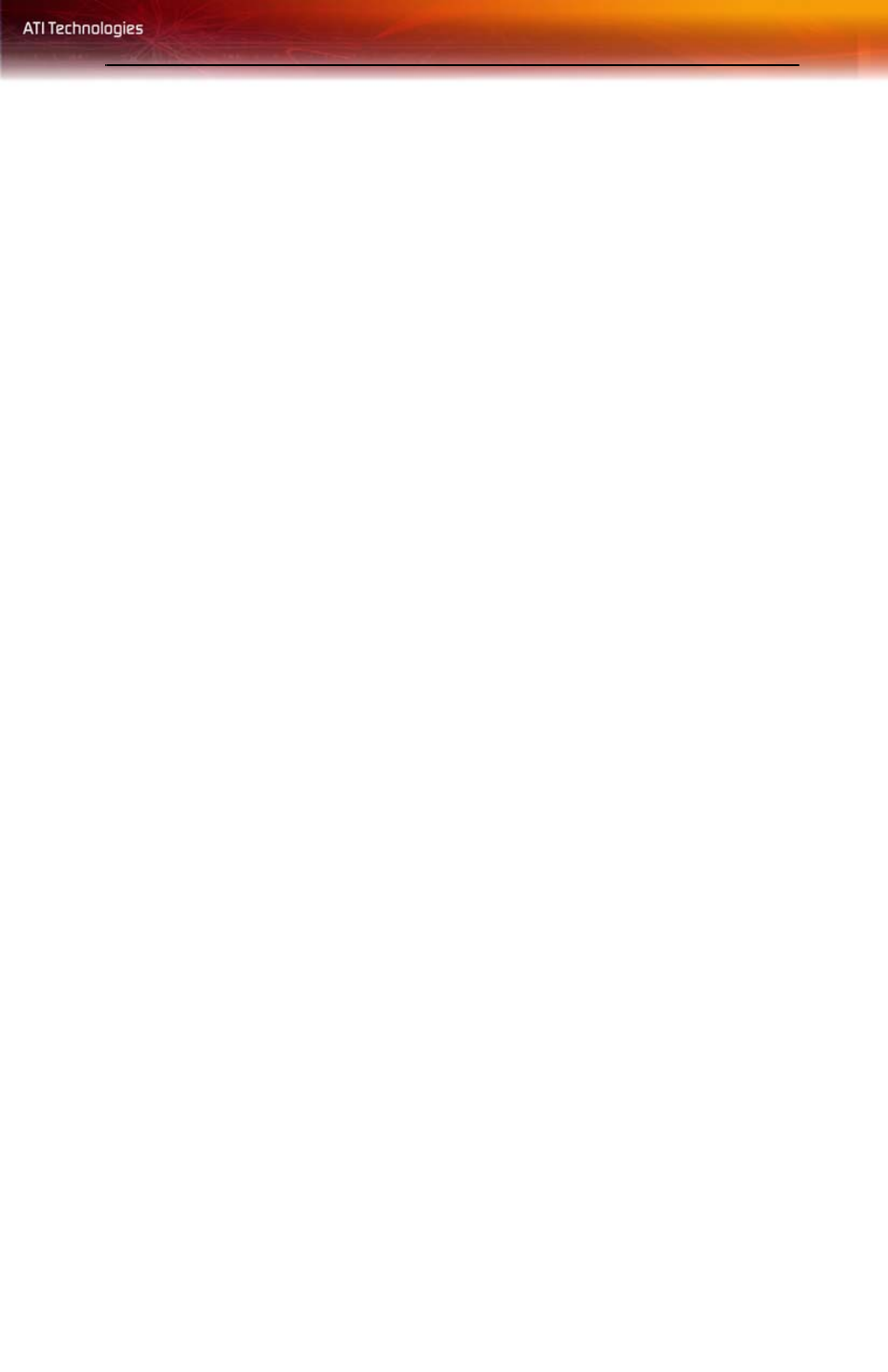
Profiles Manager 27
Use the Automated clock configuration utility to obtain the ATI
recommended the ATI Overdrive 3 aspect speeds for the graphics
processor clock and video memory clock. Alternatively, manually set these
speeds to meet your specific requirements. Finally, the ATI Overdrive 3
aspect can be configured to run when the computer is booted or only when
running 3D applications.
• If your computer cannot restart after setting a higher clock speed,
press and hold the SHIFT key during system start-up until you
hear three beeps. Once your computer has full booted, disable
Enable new clock settings at logon.
To access the ATI Overdrive 3 aspect
• Select ATI Overdrive 3 in the Catalyst™ Control Center
advanced view.
Profiles Manager
Use profiles to create customized environments for your desktop, video,
and 3D applications. Define and save into a profile your own personal
video settings that can be quickly activated manually, through a hot key, or
by file association.
Note: A profile applies to a specific graphics card. If there is more
than one graphics card installed in your computer, you need to select
the appropriate card before creating, loading, or activating a profile.
To access the Profiles Manager
• Click the Profiles button in the Catalyst™ Control Center.
Preferences
Use the Preferences page to restore factory defaults, change skins, or
enable/disable the System Tray icon.
The Catalyst™ Control Center Preferences page contains the following
options:
• Hide Tooltips
• Always on Top
• Enable System Tray menu
• Restore factory defaults
