Monitor configuration, Reinstalling drivers – ATI Technologies ALL-IN-WONDER X1800 User Manual
Page 27
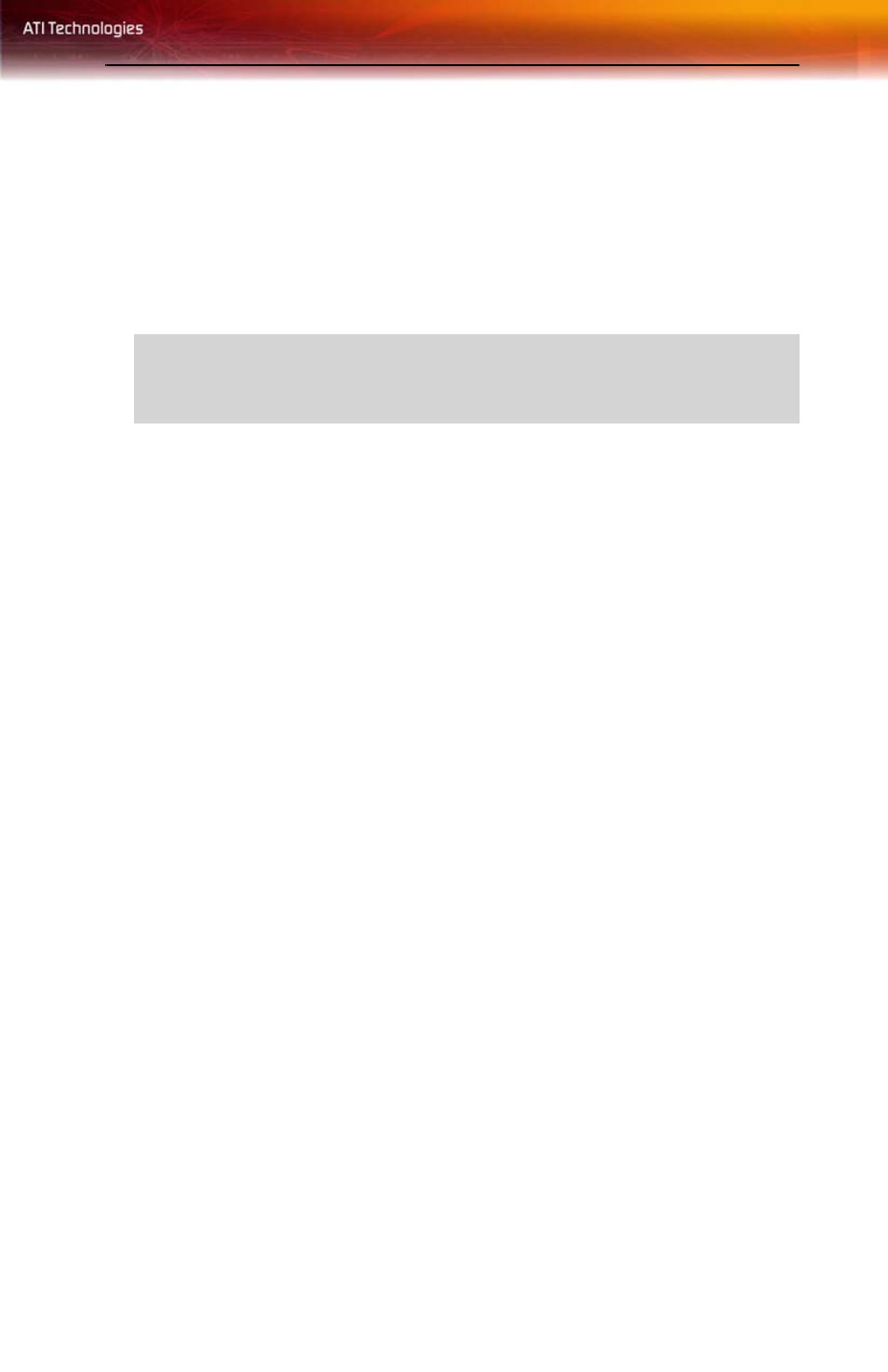
Monitor Configuration 19
For more information consult the HydraVision™ user’s guide included on
the ATI Installation CD-ROM.
Monitor Configuration
Once the drivers and software have been installed, you can configure your
monitor..
To configure your primary display
1
Navigate to the Control Panel and choose Display, or right-click on
the desktop and choose Properties.
2
Choose the Settings tab and select the screen resolution and color
depth that best suit your requirements and your monitor’s
performance.
3
Click Advanced and select the Monitor tab.
4
Choose a refresh rate from the drop-down list.
5
Click OK to return to the desktop.
Reinstalling Drivers
You can install new drivers or reinstall existing drivers if there was a
Windows® conflict.
Reinstall the drivers at any time using the ATISETUP utility located on the
ATI Installation CD-ROM. The ATISETUP utility will start automatically
if you insert the ATI Installation CD-ROM into your optical drive after the
operating system has started.
To manually reinstall drivers
If your CD-ROM auto-run is not enabled and the ATISETUP utility does
not start automatically, follow these steps.
1
In the Windows® task bar, click Start.
2
From the Start menu, select Run.
3
Browse to ATISETUP.EXE on the root directory of the ATI
Installation CD-ROM.
L
Warning
-
Choosing a refresh rate unsupported by your monitor may
damage your monitor. Consult your monitor’s documentation if
necessary.
