Connecting additional power – ATI Technologies ALL-IN-WONDER X1800 User Manual
Page 15
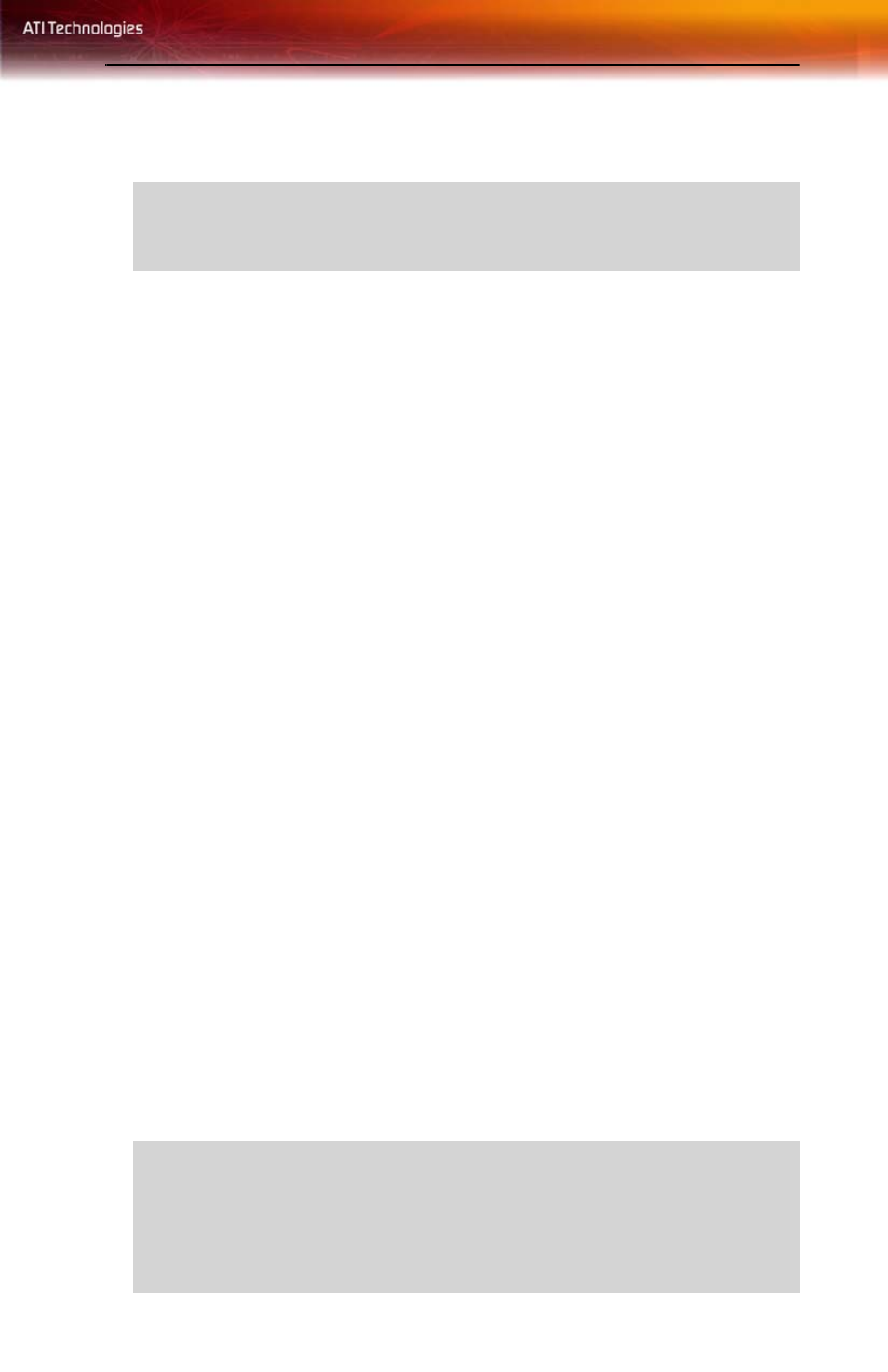
Connecting Additional Power 7
If necessary, consult your computer’s manual for help in removing
the cover.
4
Unscrew or unfasten and remove any existing graphics card from
your computer.
Note: If your computer has an on-board graphics capability, you may
need to disable it on the motherboard. For more information, see your
computer documentation.
5
Locate the appropriate slot and, if necessary, remove the metal back-
plate cover.
6
Align your ATI graphics card with the slot and press it in firmly until
the card is fully seated.
7
Screw in or fasten the graphics card securely. Make sure the cables
are not interfering with anything inside the computer (for example, a
cooling fan) and replace the computer cover.
8
Reconnect any cables you have disconnected and plug in the
computer’s power cord.
9
Turn on the monitor, and then your computer.
Connecting Additional Power
Some All-in-Wonder® X1800 Series graphics cards require an additional
power connection. If your All-in-Wonder® graphics card requires a
separate connection to the computer’s power supply, follow these
instructions for PCIe™, as appropriate.
Note: All-in-Wonder® X1800 Series graphics cards that require
connection to the computer’s power supply will have a power cable
connected to them.
L
WARNING
- Remember to discharge your body’s static electricity by
touching the power supply or the metal surface of the computer
chassis.
L
Consult your system builder or OEM to ensure that your system has an
adequate power supply. A PCI Express® compatible system has a
specialized 12V graphics card power connector. A 450 watt or greater
power supply is recommended. Consult your computer system manual to
ensure the power supply is designed to accommodate a high-end
graphics card with a peak dissipation above 75 watts.
