Switching the audio tracks, Switching the angle (dvd only) – Alpine VPA-B222R User Manual
Page 25
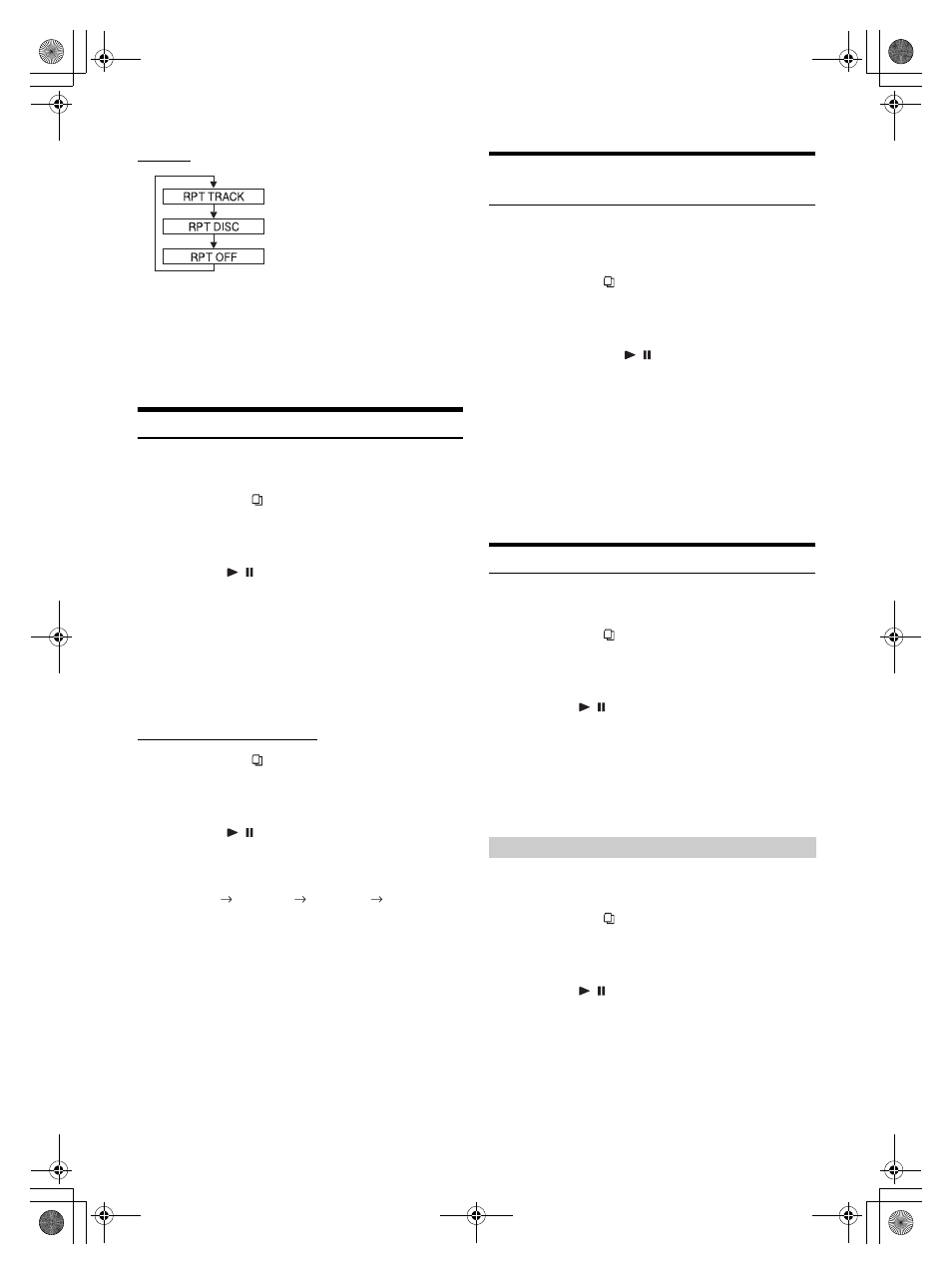
24
-EN
01GB05VPAB222R.fm
ALPINE VPA-B222R 68-02065Z87-A (EN)
Video CD
• Display may vary depending on the connected devices.
• The track/disc repeat modes cannot be used on video CDs with
playback control (PBC). These modes can be carried out after
turning PBC off.
• For some discs it is not possible to switch the repeat mode.
• The repeat mode may not be switched, depending on the connected
product.
Switching the Audio Tracks
DVDs can have up to 8 different audio tracks. These alternate tracks can
be switched during playback.
1
Press and hold
/MENU/FUNC. for at least 2
seconds.
The FUNCTION screen is displayed.
2
Press the joystick up or down to select AUDIO,
then press
/
/ENTER.
The sound switches between the alternate audio tracks
recorded on the disc.
• The alternate track selected becomes the default setting every time
the power is turned on or the disc is replaced. If the disc does not
include that track, the disc’s default language is selected instead.
• Not all discs will allow changing the alternate audio tracks during
playback. In these cases, select audio tracks from the DVDs menu.
• There may be a delay before the selected alternate track begins to
play.
Video CDs with multiplex audio
1
Press and hold
/MENU/FUNC. for at least 2
seconds.
The FUNCTION screen is displayed.
2
Press the joystick up or down to select AUDIO,
then press
/
/ENTER.
The left and right channels will be output as shown in the
figure below.
• If a DVD player/DVD changer with Ai-NET is connected, AUDIO is
not displayed on the video CD function screen.
Switching the Subtitles (Subtitle
Language) (DVD only)
With DVDs on which multiple subtitle languages are recorded, the
subtitle language can be switched during playback; moreover, subtitles
can be hidden.
1
Press and hold
/MENU/FUNC. for at least 2
seconds.
The FUNCTION screen is displayed.
2
Press the joystick up or down to select SUB
TITLE, then press
/
/ENTER.
The subtitle language stored in the disc is changed, then
turns off.
• There may be a delay before the selected subtitle appears.
• Not all discs will allow changing the subtitles during playback. In
these cases, select subtitles from the DVDs menu.
• The subtitle language selected becomes the default setting every time
the power is turned on or the disc is replaced. If the disc does not
include that language, the disc’s default language is selected instead.
However, the subtitle language may differ depending on the disc.
• For some discs, the subtitles will be displayed even when this is set to
off. However, the subtitle language may differ depending on the disc.
Switching the Angle (DVD only)
On DVDs in which scenes have been filmed from multiple angles, the
angle can be switched during playback.
1
Press and hold
/MENU/FUNC. for at least 2
seconds.
The FUNCTION screen is displayed.
2
Press the joystick up or down to select ANGLE,
then press
/
/ENTER.
The angle switches between the angles recorded on the
disc.
• Some time may be required for the angle to change.
• Depending on the disc, the angle may switch in one of two ways.
- Seamless: The angle switches smoothly.
- Non-seamless: When the angle is switched, a still picture is
displayed first, after which the angle switches.
For some discs, the audio language, angle and subtitles can be switched
from the disc menu.
1
Press and hold
/MENU/FUNC. for at least 2
seconds.
The FUNCTION screen is displayed.
2
Press the joystick up or down to select MENU,
then press
/
/ENTER.
3
Select an item to confirm it.
See “If a menu screen appears” on page 22.
AUDIO L/R
AUDIO L/L
AUDIO R/R
AUDIO L/R
The track is played repeatedly.
The disc is played repeatedly.
Playback does not repeat.
Switching from the disc menu
01GB00VPAB222R.book Page 24 Monday, January 23, 2006 4:24 AM
