5 creating a raid driver disk, 2 creating a sata raid driver disk in windows, Creating a raid driver disk -63 5.5.1 – Asus MOTHERBOARD P5N64 WS User Manual
Page 171: Creating a sata raid driver disk in windows
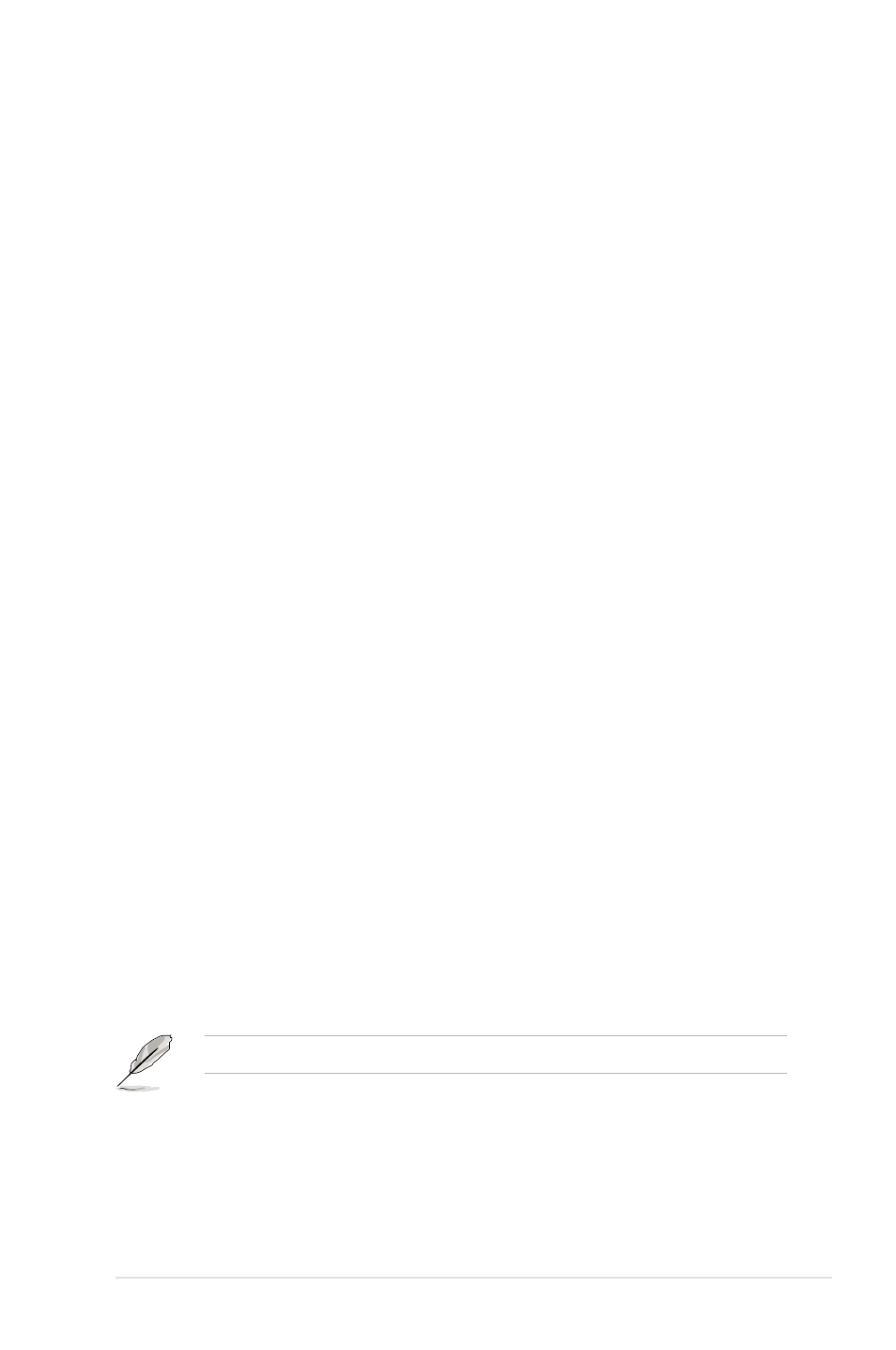
ASUS P5N64 WS Professional
5-63
5.5
Creating a RAID driver disk
A floppy disk with the RAID driver is required when installing Windows
®
XP/Vista
operating system on a hard disk drive that is included in a RAID set.
5.5.1
Creating a RAID driver disk without entering the OS
To create a RAID/SATA driver disk without entering the OS:
1. Boot your computer.
2. Press during POST to enter the BIOS setup utility.
3. Set the optical drive as the primary boot device.
4. Insert the support DVD into the optical drive.
5. Save changes and exit BIOS.
6. Press any key when the system prompts “Press any key to boot from the
optical drive.”
7. When the menu appears, press <1> to create a RAID driver disk.
8. Insert a formatted floppy disk into the floppy drive then press
9. Follow succeeding screen instructions to complete the process.
5.5.2
Creating a SATA RAID driver disk in Windows
®
To create a RAID driver disk in Windows
®
environment:
1. Start Windows
®
.
2. Place the motherboard support DVD into the optical drive.
3. Go to the
Make Disk menu, then select the RAID driver disk you wish to
create:
•
Click
NVIDIA 32/64bit XP SATA RAID Driver to create an NVIDIA
®
nForce
®
790i Ultra SLI™ SATA RAID driver disk for a 32/64-bit Windows
®
XP OS.
•
Click
NVIDIA 32/64bit Vista SATA RAID Driver to create an NVIDIA
®
nForce
®
790i Ultra SLI™ SATA RAID driver disk for a 32/64-bit Windows
®
Vista OS.
4. Insert a floppy disk into the floppy disk drive.
5. Follow succeeding screen instructions to complete the process.
Write-protect the floppy disk to avoid computer virus infection.
