Asus MOTHERBOARD P5N64 WS User Manual
Page 143
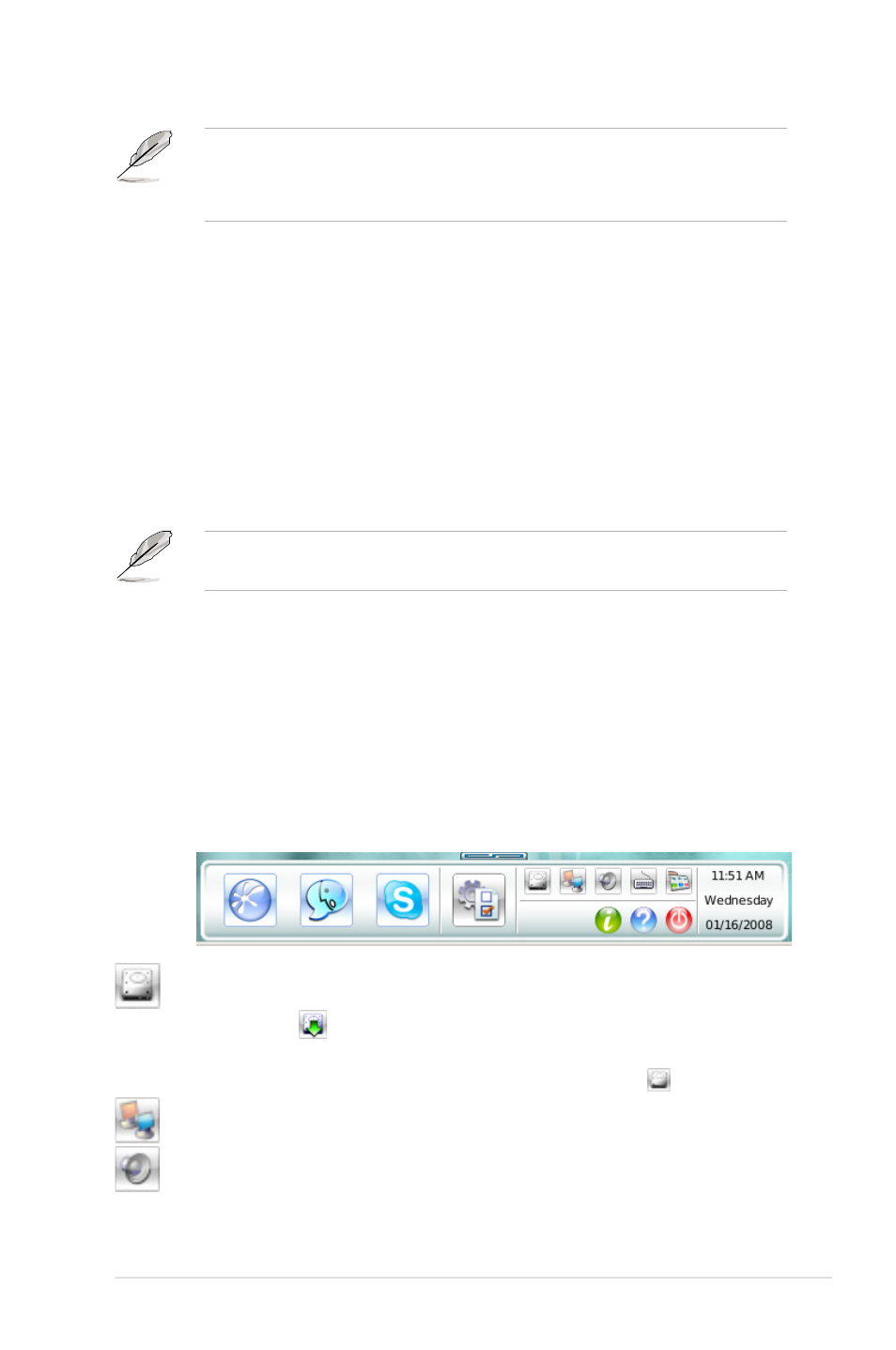
ASUS P5N64 WS Professional
P5N64 WS Professional
5-35
• The number of the LAN ports may differ from motherboards.
• You can connect the LAN cable to either port, and Express Gate will
automatically use the connected port.
Also specify whether each port uses DHCP (most common) or static IP. For PPPoE
and wireless (optional), set the login credentials (user name, password, SSID, etc.)
as well.
Reset Express Gate
This function allows you to clear the Express Gate settings, as well as any
personal information stored by the web browser (Bookmarks, Cookies, History,
etc.). The user data will be reset to the original default configuration.
After you click Restore System, a confirmation dialog box will open. If you click
“Yes” in the confirmation dialog box, your system will immediately restart and then
re-enter Express Gate, in order to finish clearing the settings. This is also useful in
the rare case where settings might become corrupted.
The first-time Wizard will run again when you enter the Express Gate
environment after clearing its settings.
Screen Resolution
Choose the most optimal screen resolution for your display.
Volume Control
Control the volume for your speaker output, microphone input, etc.
LaunchBar
The LaunchBar has several system icons that show you various system statuses
and let you configure individual Express Gate settings. The LaunchBar can be
configured to auto-hide, if you want more screen space for the applications. It can
also be configured to dock on any of the four sides of the screen.
This icon tells you whether or not a removable USB device is inserted
into the system. If a USB device is detected, the icon contains a
green arrow . Click this icon to open the File Manager window,
which lets you conveniently access the folders/files in the USB device. If
no USB device is detected, then the icon will display as .
click to show network status; click to configure network.
click to show mute status; click to change volume.
