Connecting sensors to the pc, Connect usb sensor head to rf source – Boonton The New 55 Series Wideband USB Power Sensor User Manual
Page 9
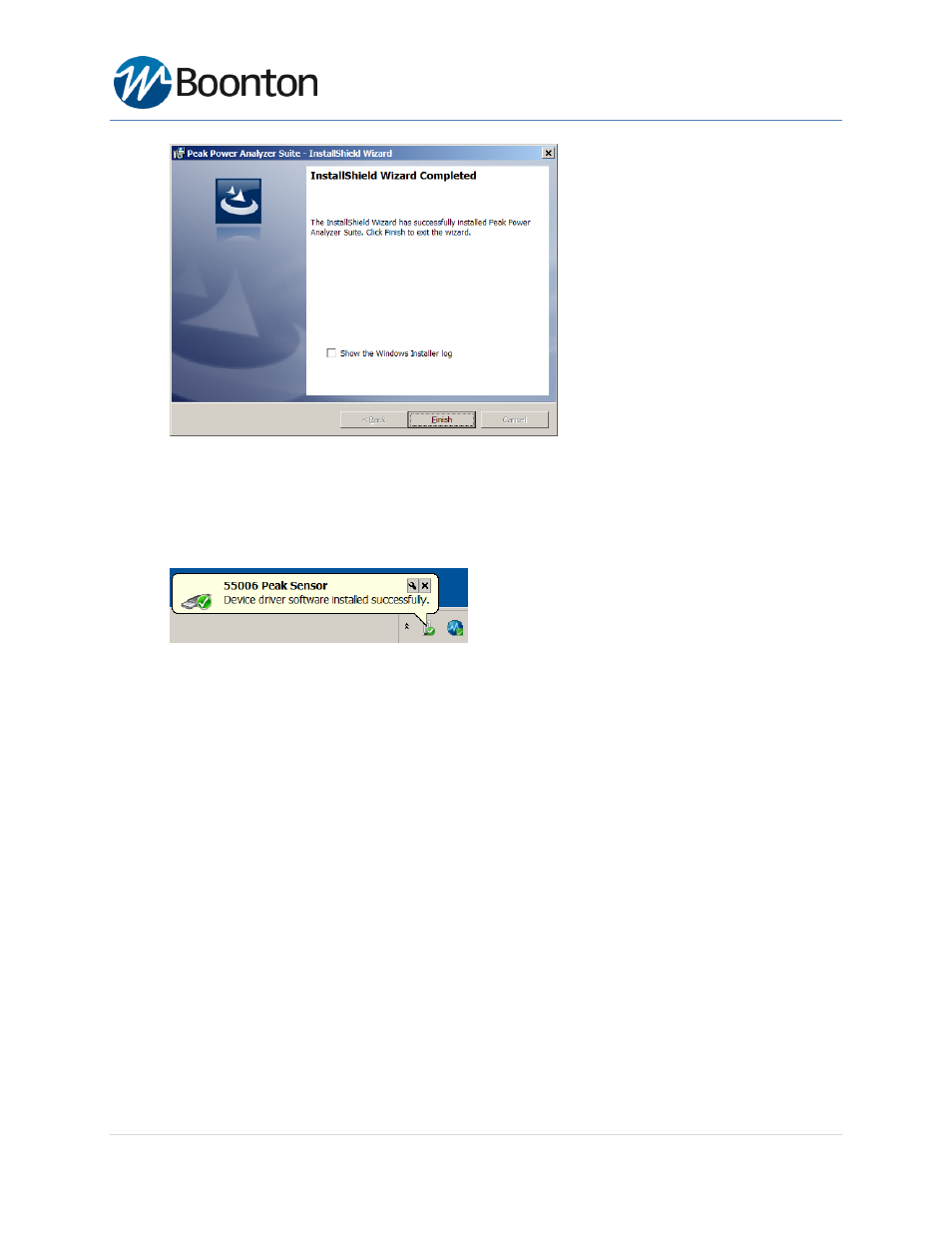
55 Series Wideband USB Sensor
Page 9 of 28
(12) Now a sensor device can be connected to the USB port of the PC. Refer to the section "Connecting USB
sensor to the PC" on next pages.
(13) When the sensor device is connected to the USB port, there will be a one-time driver file installation. Wait
until you see an automatic device detection message and Windows OS installs the driver file.
7
Connecting Sensors to the PC
Connect the Boonton 55 series USB sensor to your PC through the supplied USB cable. The power sensor is USB 2.0
compatible. It is recommended that you use the USB cable supplied with your sensor.
8
Connect USB Sensor Head to RF Source
All 55 series USB power sensor has a standard N-type connection port. Connect the sensor head to a RF source.
Caution: Do not turn the body of the sensor when connecting the sensor to a unit under test (UUT). To avoid
internal sensor damage, connect and disconnect the sensor by turning the metal nut only.
Caution: Ensure that you do not apply any excessive force on the sensor once it has been connected.
Caution: Do not exceed +20 dBm of RF power at the RF input of the sensor.
