Resolving paper-feed problems, Media is not picked up from the input tray, Paper skew – HP Deskjet 460cb Mobile Printer User Manual
Page 89: Paper output problem, Clearing jams
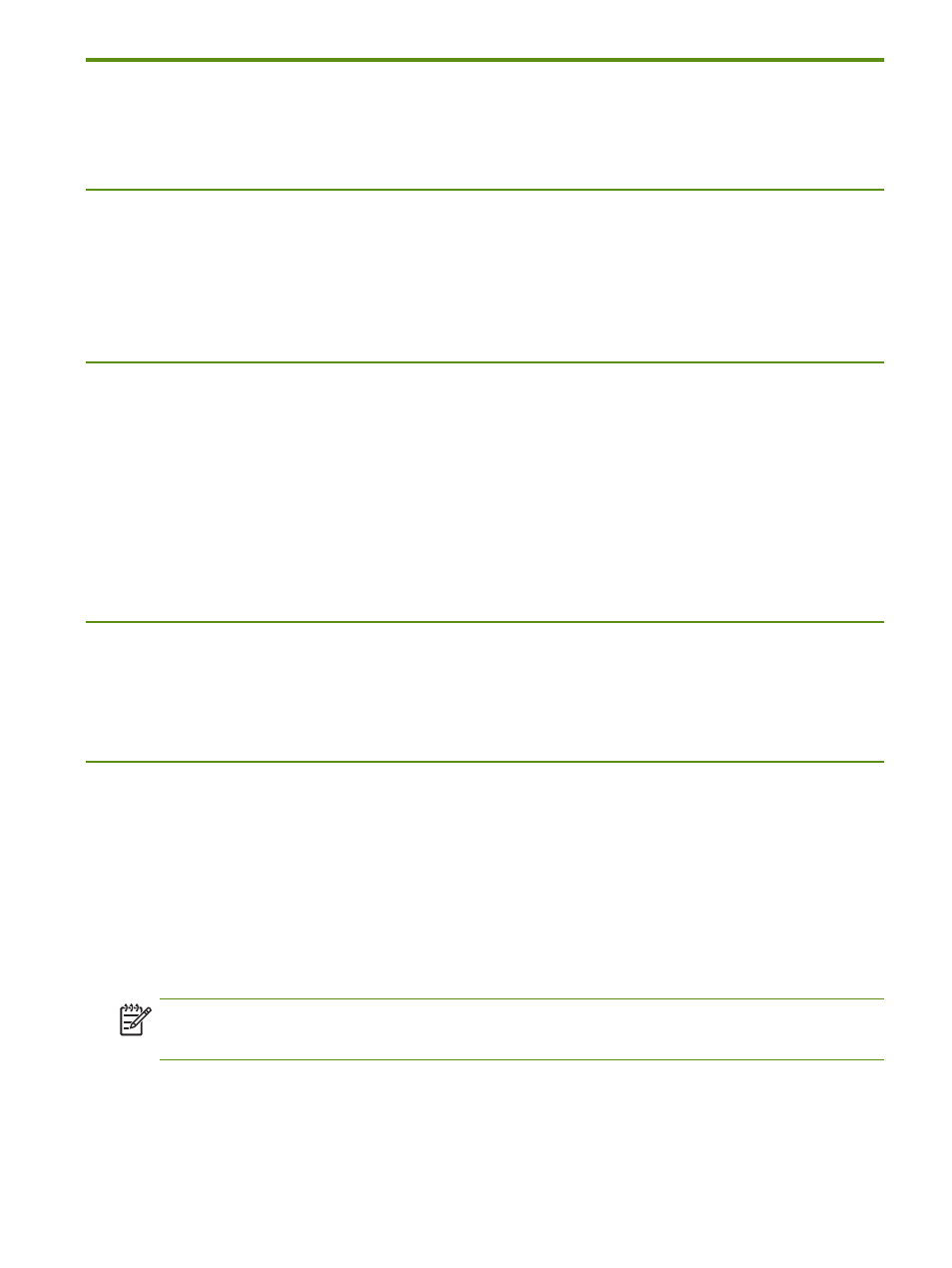
Resolving paper-feed problems
89
Resolving paper-feed problems
This section provides solutions to common paper-feed problems.
Media is not picked up from the input tray
•
Remove the media, straighten it, and reload.
•
Make sure you are using a supported size and type of media. See
•
Make sure to fully extend the input tray extension if your printer model has an extension.
Paper skew
•
Make sure the media is squarely against the alignment guide and that the media width guide is snug,
but not tight, against the media. Adjust the left paper guide until it fits snugly against the edge of the
media.
•
Remove the media, straighten it, and reload.
•
Make sure the media you are using is not wrinkled, bent or curled. Uncurl paper by bending it in the
opposite direction of the curl. Do not leave media in the input tray overnight. This can cause it to bend.
•
Make sure to fully extend the input tray extension if your printer model has an extension.
Paper output problem
Remove excess media from the output area. If printed media stacks up outside the output slot, it can
prevent media from properly exiting the printer.
Clearing jams
If print media is jammed in the printer, follow these instructions to clear the jam.
To clear a jam
1.
Turn off the printer.
2.
Unplug the printer from the power source.
3.
Remove media that is not jammed from the input tray and the output slot.
NOTE:
Do not put your hands inside the input tray. Use tweezers instead and be careful not to scratch the
inside of the printer.
4.
Locate the media jam.
