Changing print settings, Canceling a print job, Changing print settings canceling a print job – HP Deskjet 460cb Mobile Printer User Manual
Page 27
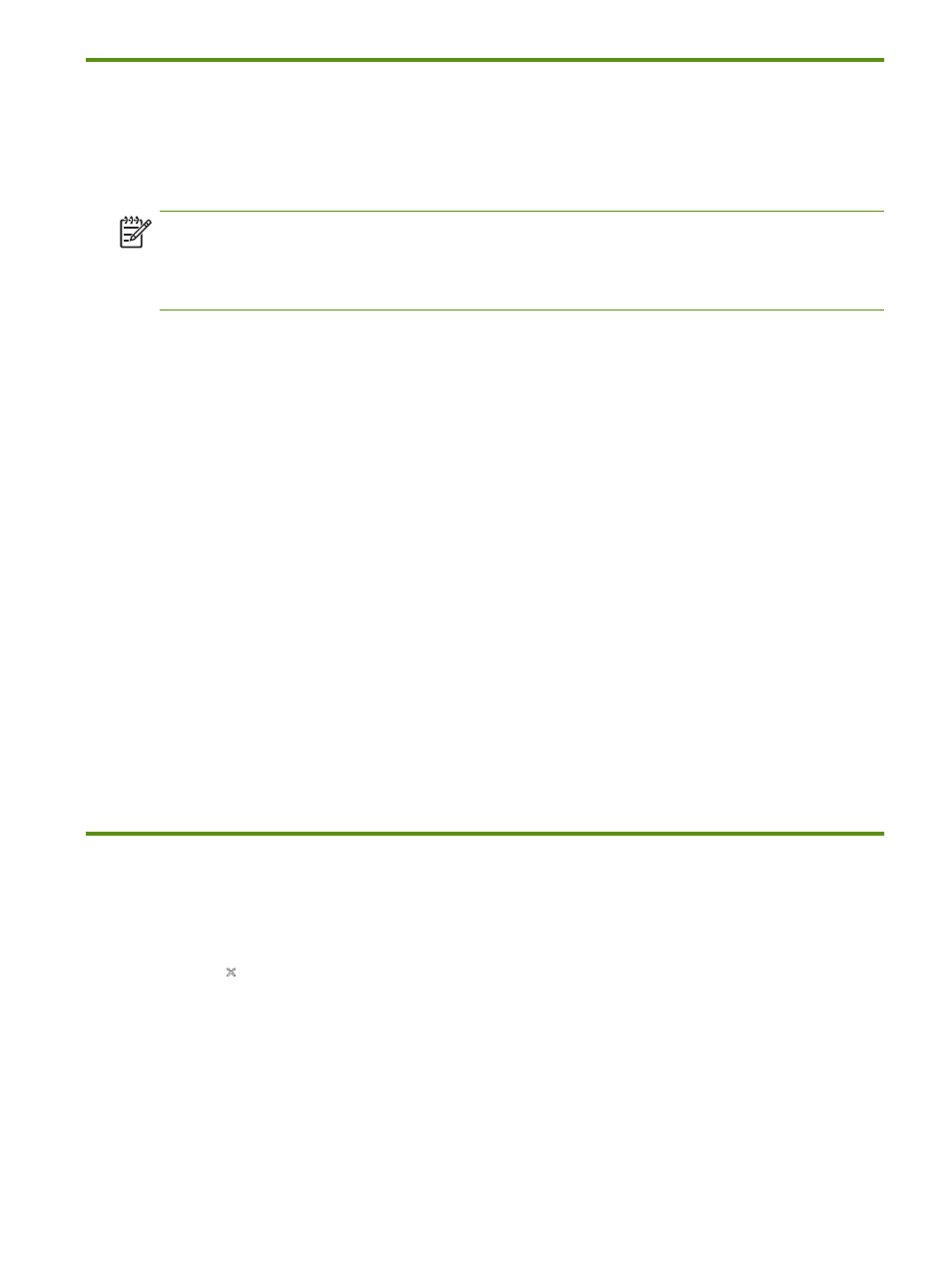
Changing print settings
27
Changing print settings
You can change print settings (such as media size or type) from an application or the printer driver.
Changes made from an application take precedence over changes made from the printer driver. However,
after the application is closed, the settings return to the defaults configured in the printer driver.
NOTE:
To set print settings for all print jobs, change the print settings in the printer driver.
For more information about printer driver features in Windows, see the printer driver online help. For more
information about printing from a specific application, see the documentation for that application.
To change settings from an application for current print jobs (Windows)
1.
Open the document you want to print.
2.
On the File menu, click Print, and then click Setup
or Properties. (Specific options might vary
depending on the application you are using.)
3.
Change any desired settings and click OK, Print, or a similar command.
To change default settings for all future print jobs (Windows)
1.
Click the Start button, point to Settings, and then click Printers
or Printers and Faxes.
2.
Right-click the printer icon, and then choose Properties, Document Defaults, or Printing Preferences.
3.
Change any desired settings and click OK.
To change settings (Mac OS)
1.
On the File menu, click Page Setup.
2.
Change any desired settings and click OK.
3.
On the File menu, click Print.
4.
Change any desired settings and click Print.
Canceling a print job
You can cancel a print job using one of the following methods:
•
Control panel
Press
(Cancel button). This will clear the current print job. It does not affect print jobs waiting to be
processed.
•
Windows
Double-click the printer icon that appears in the task bar. Select the print job, and then press the Delete
key on the keyboard.
•
Mac OS
Double-click the printer in the Printer Setup Utility or Print Center. Select the print job you want to
cancel and click Delete.
