Installing and using accessories, Installing and using the battery, Battery safety – HP Deskjet 460cb Mobile Printer User Manual
Page 15: 2 installing and using accessories
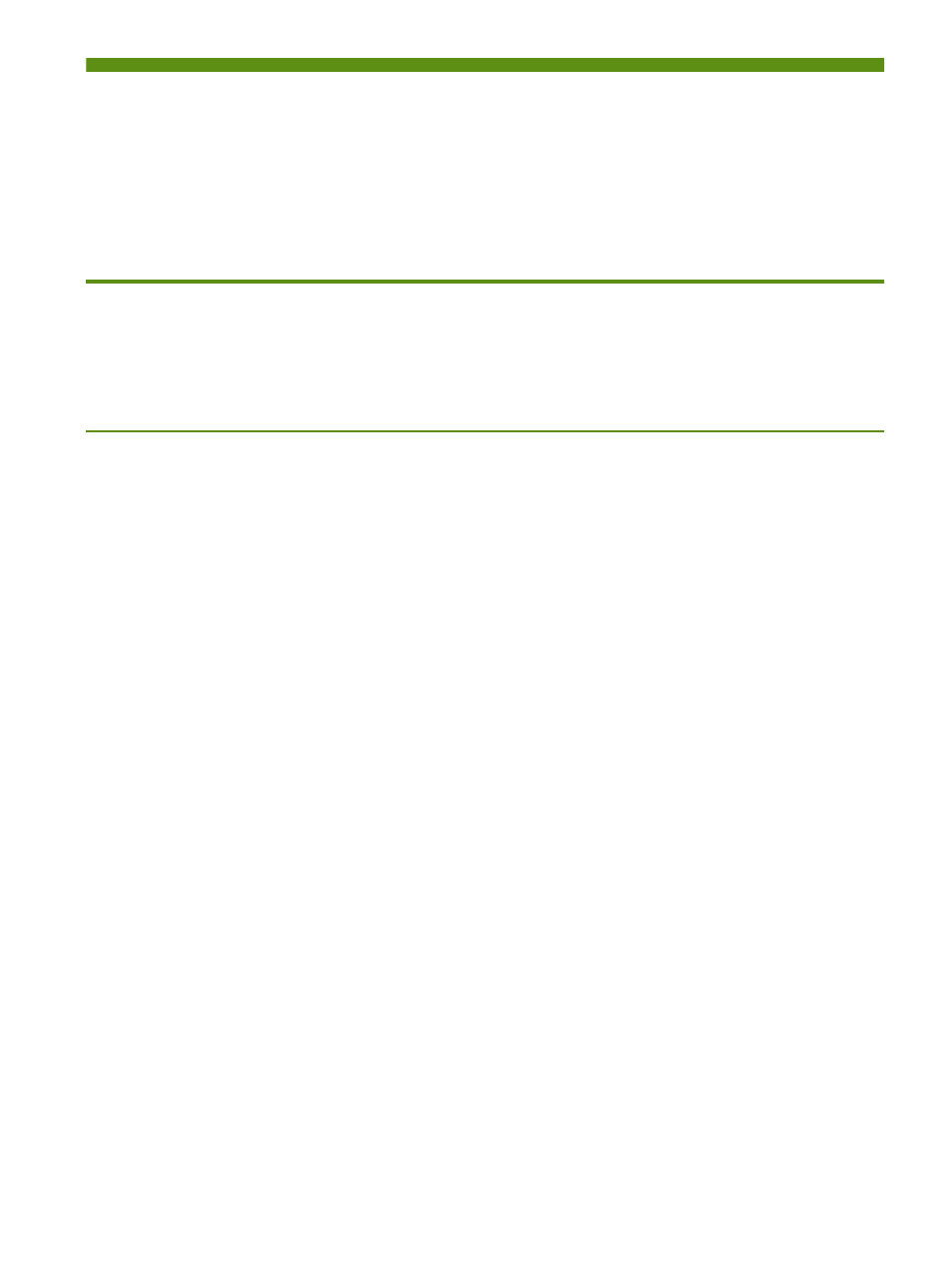
Installing and using the battery
15
2 Installing and using accessories
This chapter provides information on optional accessories such as the battery and wireless printer cards
that are included with certain printer models. To order accessories, see
.
Installing and using the battery
The lithium-ion rechargeable battery comes with the HP Deskjet 460cb, 460wf, and 460wbt printers. It is
also available for purchase as an optional accessory. See
Battery safety
•
Use only the battery designed specifically for the printer. See
•
When discarding a battery, contact your local waste disposal provider regarding local restrictions on
the disposal or recycling of batteries. Though the lithium-ion rechargeable battery is mercury-free, it
might require recycling or proper disposal at end-of-life. See
for more information.
•
Battery might explode if incorrectly replaced or disposed of in fire. Do not short-circuit.
•
To purchase a replacement battery, contact your local dealer or HP sales office. See
.
•
To avoid risk of fire, burns, or damage to your battery, do not allow a metal object to touch the battery
contacts.
•
Do not disassemble the battery. There are no serviceable parts inside.
•
Handle a damaged or leaking battery with extreme care. If you come in contact with the electrolyte,
wash the exposed area with soap and water. If it contacts the eye, flush the eye with water for
15 minutes and seek medical attention.
•
Do not expose the battery to storage temperatures above 50°C (122°F) or below -20°C (4°F).
Important notes
Take note of the following when charging or using the battery:
•
Charge the battery for 4 hours before using the battery for the first time. For subsequent charges, it
takes approximately 2 hours to fully charge the battery.
•
The battery charge light is green when the battery is charging. If it is red, the battery might be faulty
and need to be replaced.
•
The Power light is green when the battery is 41-100% charged, amber when 10-40% charged, and
red when less than 10% charged. Charge the battery when the Power light turns amber. If it turns red,
charge the battery as soon as possible. The battery status is also displayed on the Printer Status tab in
the Toolbox (Windows) and the Power Management panel in the HP Printer Utility (Mac OS). If you
are using a Pocket PC or Palm OS device, you can use the Toolbox software for PDAs. See
software for PDAs (Pocket PC and Palm OS)
.
