Cleaning the print cartridges – HP Deskjet 460cb Mobile Printer User Manual
Page 70
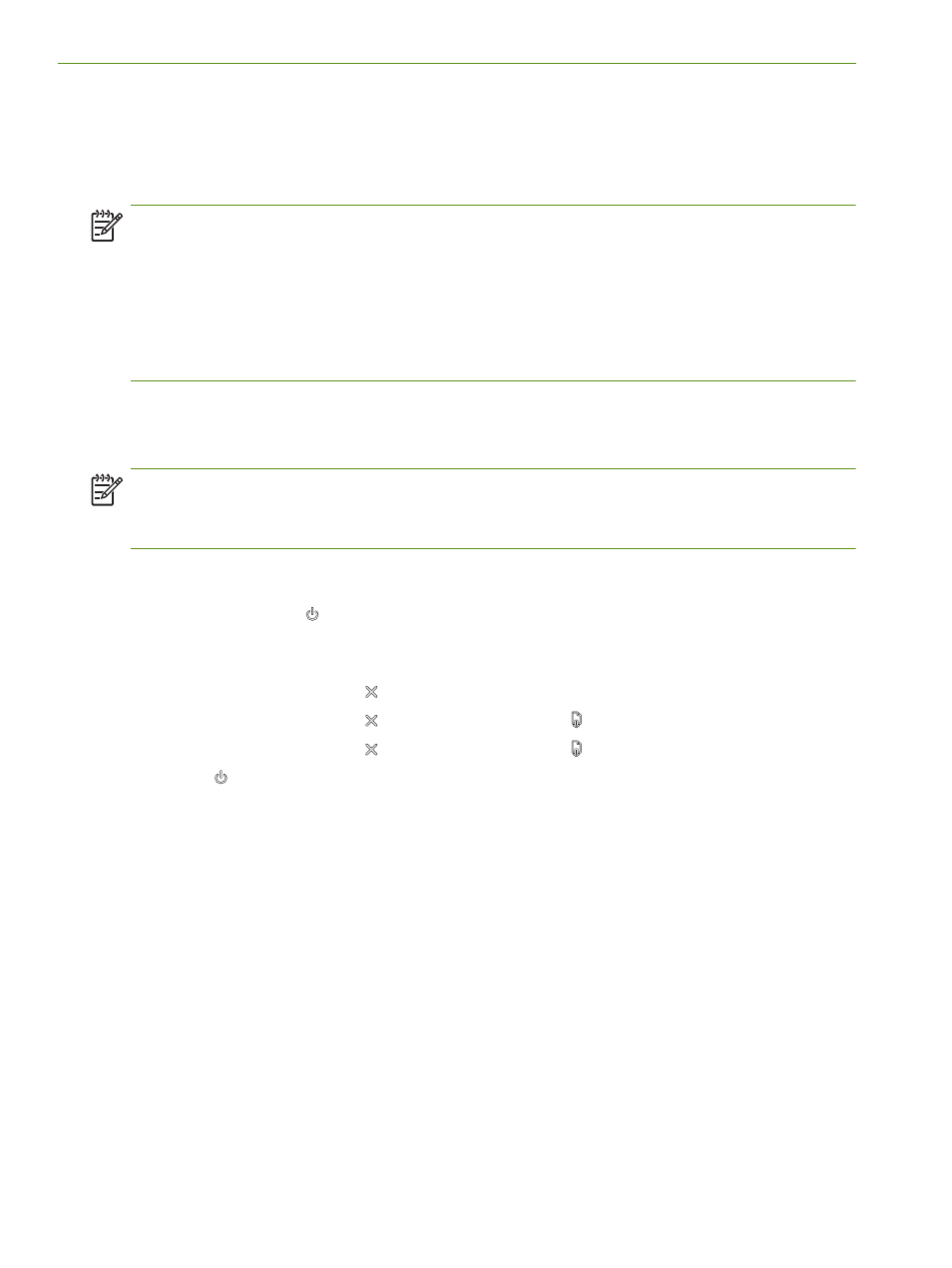
Chapter 5 - Maintaining and troubleshooting
70
Cleaning the print cartridges
If printed characters are incomplete, or if dots or lines are missing from the printouts, you might need to
clean the print cartridges. These are symptoms of clogged ink nozzles, which can result from prolonged
exposure to air.
NOTE:
Before you clean the print cartridges, make sure the print cartridge ink levels are not low or
empty. Low ink levels can also cause incomplete characters, missing lines, or dots on the printouts. Check
the print cartridge lights to make sure they are not on. (See
.) You can also check the
status of the print cartridges from the Printer Status tab in the Toolbox (Windows) or HP Printer Utility
(Mac OS). Replace any low or empty print cartridges. For instructions, see
Replacing the print cartridges
If you are using a Pocket PC or Palm OS device, you can use the Toolbox software for PDAs. See
software for PDAs (Pocket PC and Palm OS)
.
To clean print cartridges automatically
NOTE:
Clean the print cartridges only when necessary. Cleaning uses ink and shortens the life of the
print cartridges. There are three levels of cleaning available. After one level of cleaning, perform the next
level of cleaning only if the results are not satisfactory.
Control panel
1.
Press and hold down
(Power button).
2.
While holding down the button, do one of the following. Perform the next level of cleaning only if
results from the previous level are not satisfactory.
a. For level 1 cleaning: Press
(Cancel button) twice.
b. For level 2 cleaning: Press
(Cancel button) twice and
(Resume button) once.
c. For level 3 cleaning: Press
(Cancel button) twice and
(Resume button) twice.
3.
Release (Power
button).
The printer begins the cleaning process.
4.
Print a configuration page. See
Understanding device information pages
.
Toolbox (Windows)
1.
Open the Toolbox. See
2.
Click the Printer Services tab, click Clean Print Cartridges, and then follow the onscreen instructions.
HP Printer Utility (Mac OS)
1.
Open the HP Printer Utility. See
2.
Click Clean and follow the onscreen instructions.
