Using your printer, Buttons and lights, Chapter 1 using your printer – HP Deskjet 970cxi Printer User Manual
Page 8
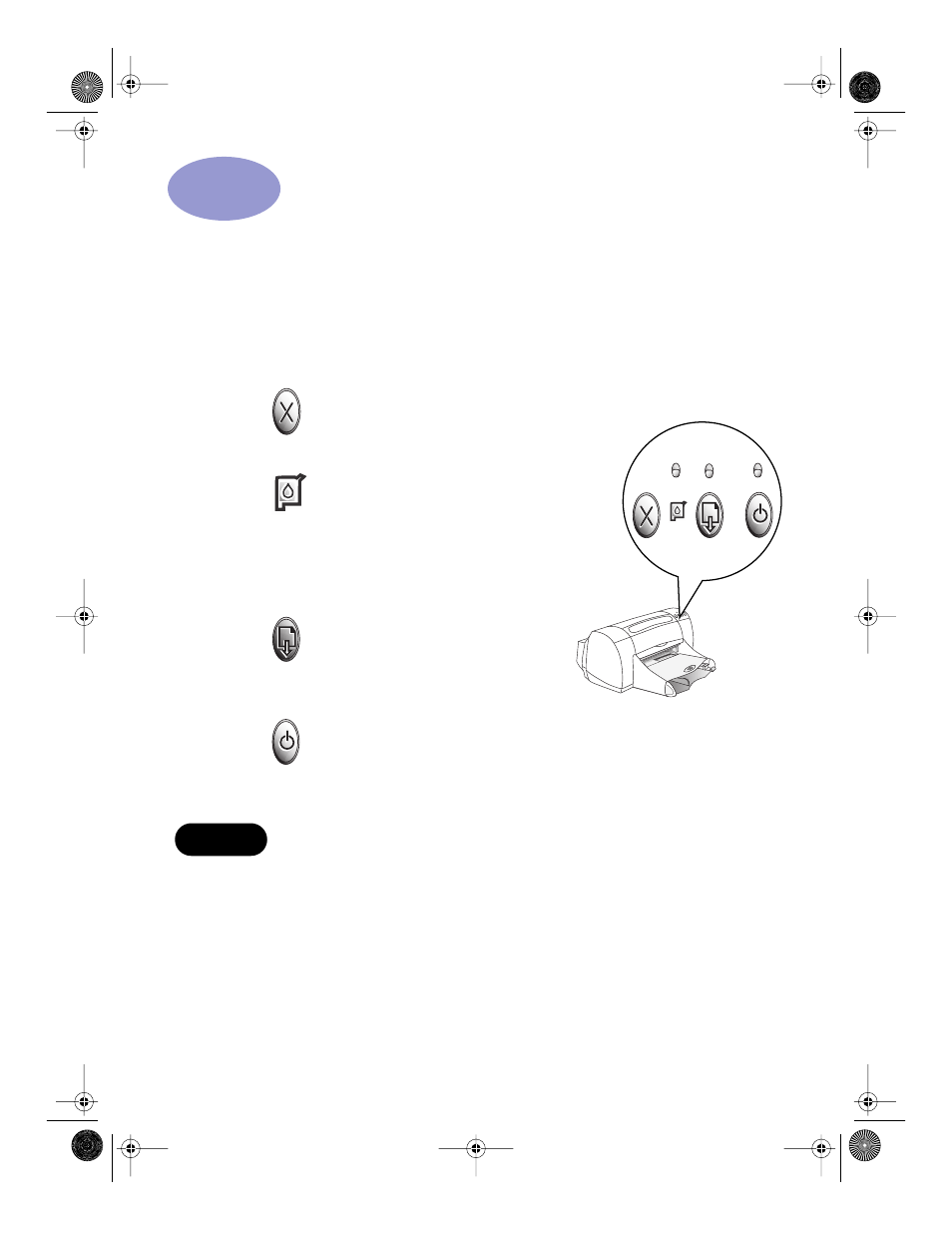
1
1
Using Your Printer
Buttons and Lights
The buttons on the front of your HP DeskJet printer enable you to turn the printer
on and off, cancel a print job, or resume printing. The lights provide you with
visual cues about the state of your printer. The buttons and lights from left to
right are:
Cancel Button – Press this button to
cancel the current print job.
Print Cartridge Status Light
– When lit,
the light above this symbol indicates that you
need to check the status of your print
cartridges. See “Print Cartridge Status” on
page 29.
Resume Button and Light – Whenever
the light above the Resume Button flashes,
press the Resume Button to continue printing.
Power Button and Light – Use the Power Button to turn the printer on and
off. The green light above the Power Button flashes when the printer is processing
information.
Use only the Power Button on the front of the printer to turn the printer on
and off. Using a power strip, surge protector, or a wall-mounted switch to turn
the printer on and off may cause premature printer failure.
Warning
970C.book Page 1 Tuesday, February 1, 2000 11:31 PM
