Basic printer maintenance, Using your printer – HP Deskjet 970cxi Printer User Manual
Page 11
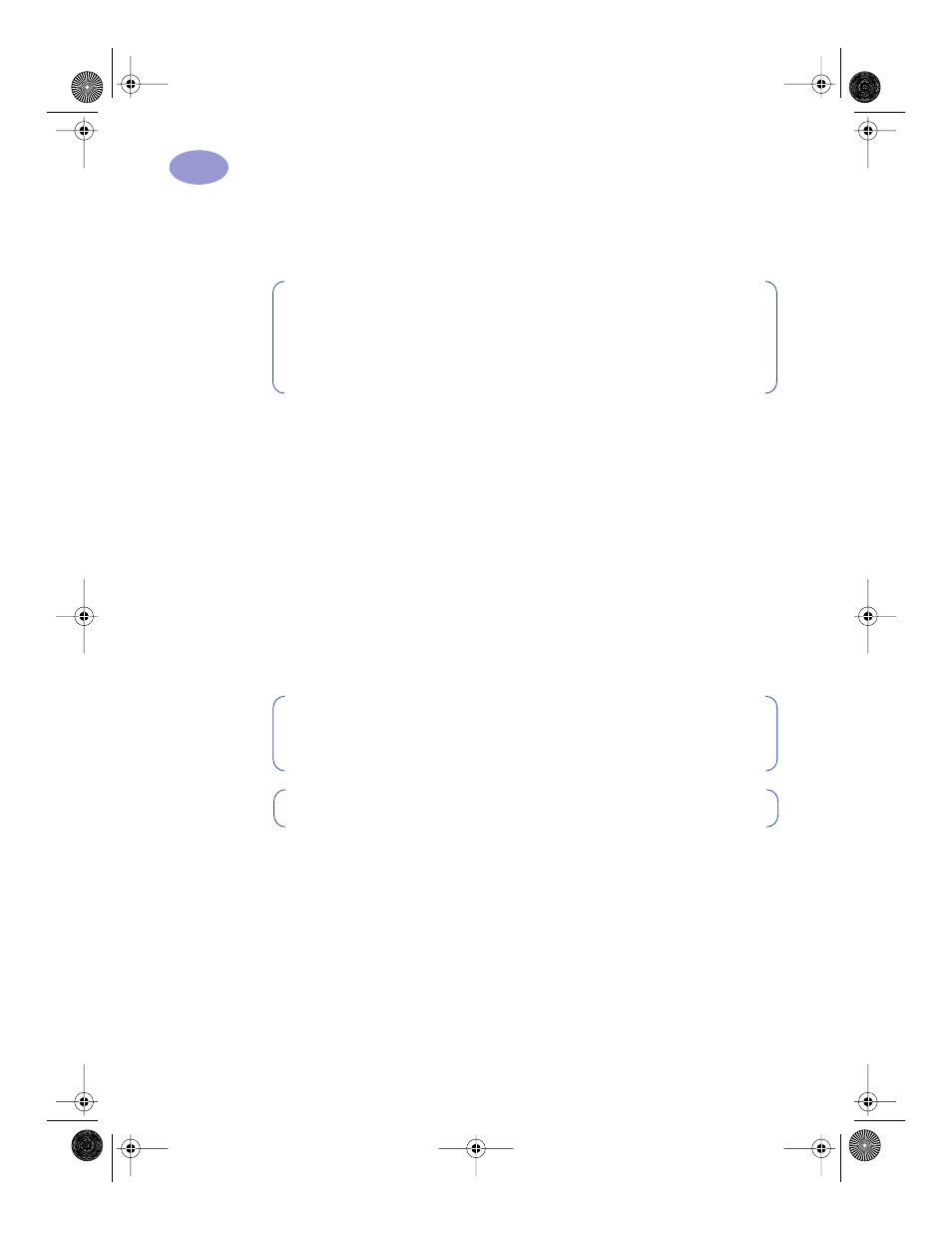
4
Using Your Printer
1
Printing with the Automatic Two-Sided Printing Module
1
Load appropriate paper.
2
Go to the
HP Printer Properties
dialog box. See “Printer Software” on page 5
for instructions.
3
On the HP Printer Properties
Features
tab:
a
Check
Two-Sided Printing
.
b
Check
Automatic
. When the Two-Sided Printing Margin dialog box appears,
make a selection, then click
OK
.
c
Select
Book
or
Tablet
to choose the page orientation.
d
Click
Apply
.
4
Select
Book
or
Tablet
to choose the page orientation.
5
Click
OK
to close the Printer Properties dialog box.
6
Click
OK
to print.
Basic Printer Maintenance
Because the printer ejects ink onto the paper in a fine mist, ink smudges will
eventually appear on the printer case. Follow the cleaning instructions provided
here.
•
Do not
clean the interior of the printer. Keep all fluids away from the interior.
Note:
Not all paper types or sizes work with the Automatic Two-Sided
Printing Module. You can print on plain paper, HP Bright White Inkjet Paper,
HP Premium Inkjet Heavyweight Paper, HP Felt-textured Greeting Card
Paper, and HP Professional Brochure Paper, Glossy or Matte. Not all paper
sizes can be used with the Automatic Two-Sided Printing Module.
Note:
After one side of the page is printed on, the paper will be held while
the ink dries. Once the ink is dry, the paper is pulled back in, and the reverse
side is printed. As each page is finished, the page will drop into the OUT tray.
Note:
If you have problems with Two-Sided Printing, see pages 39–40.
970C.book Page 4 Tuesday, February 1, 2000 11:31 PM
