HP Deskjet 970cxi Printer User Manual
Page 75
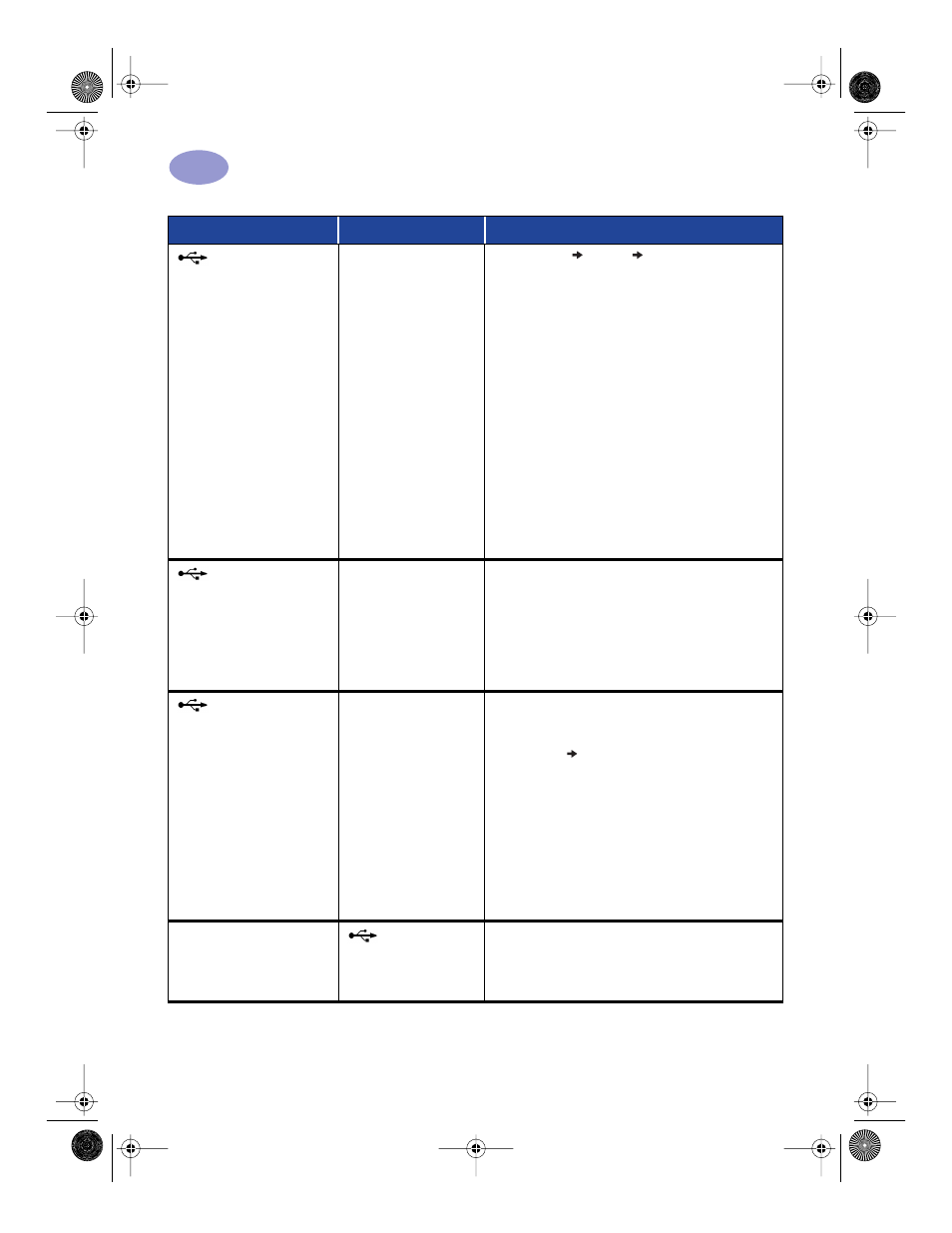
68
D
During installation,
when I connect a USB cable
between the printer and my
computer, the “New
Hardware Wizard” message
appeared once, but the
printer did not install, and
now “New Hardware Wizard”
will not appear again.
Installation was
cancelled or had an
error.
1
Select
Start
Settings
Printers
.
2
Double-click on
Add Printer
.
3
Click
Next
.
4
Click
Next
.
5
Click
Have Disk
.
6
Click
Browse
, then browse to the printer software
CD.
7
Browse to the language code folder. For a list of
language codes, see page 66.
8
Double-click
9xinf
folder, then click
OK
.
9
Click
OK
.
10
Click
Next
.
11
In the list of ports you want to use with this
printer, select
USB/DeskJet 970C/<printer serial
number>
.
12
Click
Next
.
13
Click
Next
.
14
Click
Finish
.
My printer is
connected with a USB cable
through another USB device
or a hub and when I try to
print I get a message saying
“There was an error writing to
Your printer may not be
getting good data from
the other device or hub.
Connect the printer directly to the USB port on the
computer.
I have a USB cable,
and when I try to print I get a
message saying “There was
an error writing to LPT1.”
You may not have
plugged your USB cable
in before installing the
software.
1
Disconnect the USB cable from your printer.
2
Insert the printer software CD (or Disk 1 if you
have diskettes) into your computer.
3
Click
Start
Run
.
4
Browse the CD, select
Setup
, then click
Open
.
5
The setup.exe file will appear in the dialog box.
Click
OK
.
6
Select the
Remove HP DeskJet 970C Series
software
option to remove the software.
7
Connect the USB cable to your printer again. The
USB installation screen should appear again.
8
Repeat the “Install USB Software” step. See your
Quick Start Poster or page 56 in this User’s Guide.
The printer is really slow
You may be
using a USB cable and
other USB devices are in
use.
1
Attach the printer’s USB cable directly to the
computer, rather than at the end of a daisy chain.
2
Avoid using other devices in the daisy chain while
printing.
What is the problem?
Possible cause
To solve the problem…
970C.book Page 68 Tuesday, February 1, 2000 11:31 PM
