Getting help when things go wrong, Basic troubleshooting, Chapter 3 getting help when things go wrong – HP Deskjet 970cxi Printer User Manual
Page 44
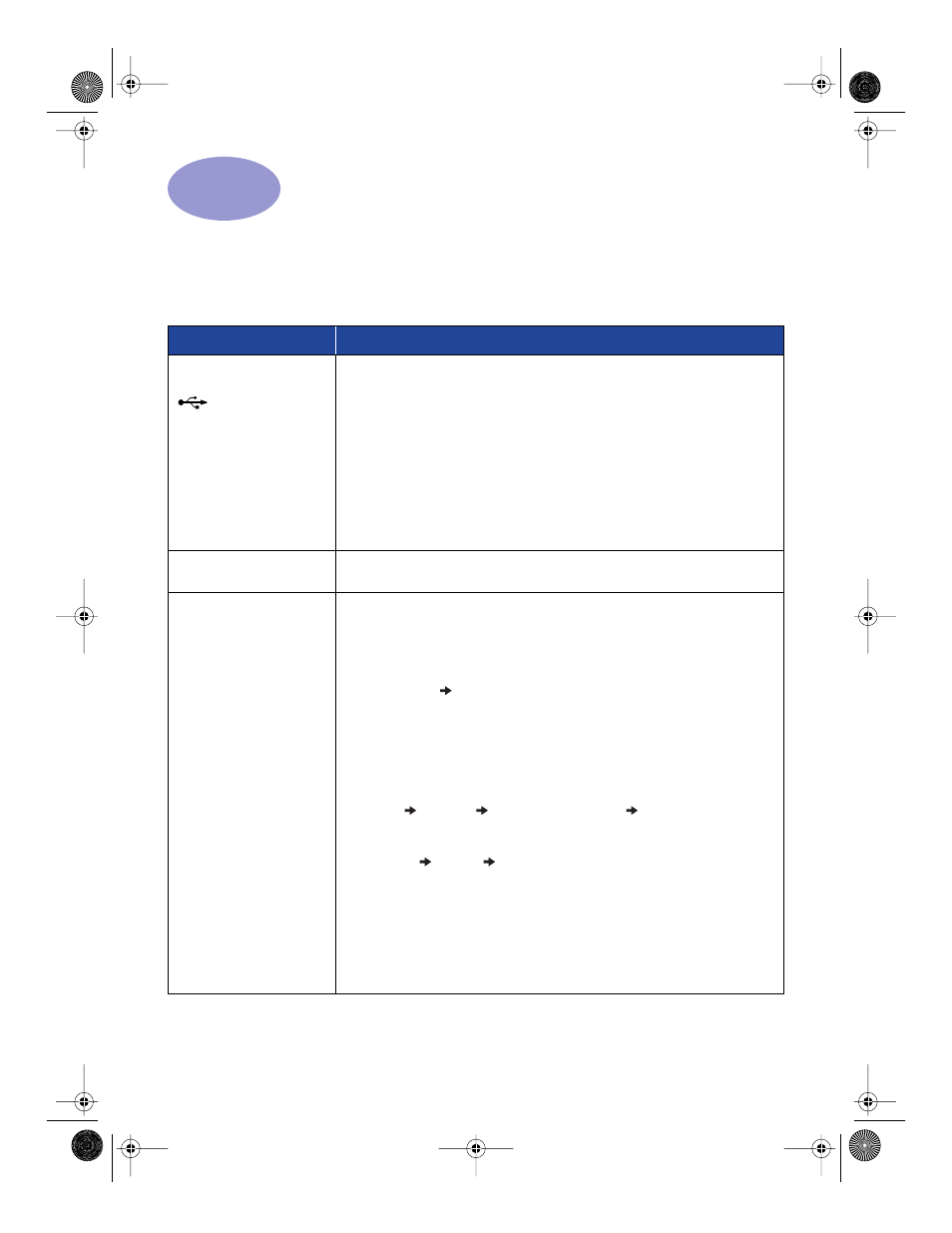
37
3
Getting Help When Things Go Wrong
Basic Troubleshooting
The following table lists the most common printing problems and their solutions.
What if...
Check this...
You have problems with
installation.
If you have USB
installation problems, also
see page
• Make sure your printer is on and all connections are secure.
• Close any virus protection programs that are running on your computer. Either
right-click the virus protection program’s icon on the taskbar and click
Disable
, or
click the
X
in the upper-right corner of the program’s open window.
• Exit your software programs. Uninstall the printer software (see below), then repeat
the installation procedure.
• If using a parallel printer cable, make sure that no other peripheral device (such
as a scanner, tape back-up, switch box, etc.) is connected to the printer.
• If you’re still having problems with the installation, call an authorized HP dealer
or HP Customer Care representative. For the phone number of the support center
nearest you, see “HP Customer Care by Phone” on page 43.
Printer software isn’t working
from the CD.
• Make sure your CD-ROM drive is working by inserting a CD that you know works.
• If you suspect the CD is flawed, see “HP Customer Care by Phone” on page 43.
Something unexpected
happened during
installation or you need to
uninstall the printer driver
for any reason.
If you’re running Windows 95, 98, or NT 4.0, perform one of the following
procedures:
1
Insert the printer software (either the CD or Disk 1) into your computer.
2
Begin the software installation again:
a
Insert the CD into your CD-ROM drive.
b
Select
Start
Run
.
c
Click
Browse
in the Run window.
d
Browse to the CD’s
setup.exe
icon, then click
Open
.
e
Click
OK
.
3
Select
Remove HP DeskJet 970C Series Software
.
4
Follow the on-screen instructions.
OR
Click
Start
Programs
HP DeskJet 970C Series
HP DeskJet 970C Series
Uninstall
.
OR
1
Click
Start
Settings
Control Panel
.
2
Click
Add/Remove Programs
.
3
Select
HP DeskJet 970C Series (Remove only)
.
If you’re running Windows 3.1x:
1
In the
Program Manager
, locate your
HP DeskJet Series
group.
2
Double-click the
Uninstall
icon to uninstall your printer software.
OR
Begin printer software install (see page 53, steps 6a, b, and c) and select
Uninstall
.
970C.book Page 37 Tuesday, February 1, 2000 11:31 PM
