HP TopShot LaserJet Pro M275 MFP User Manual
Page 8
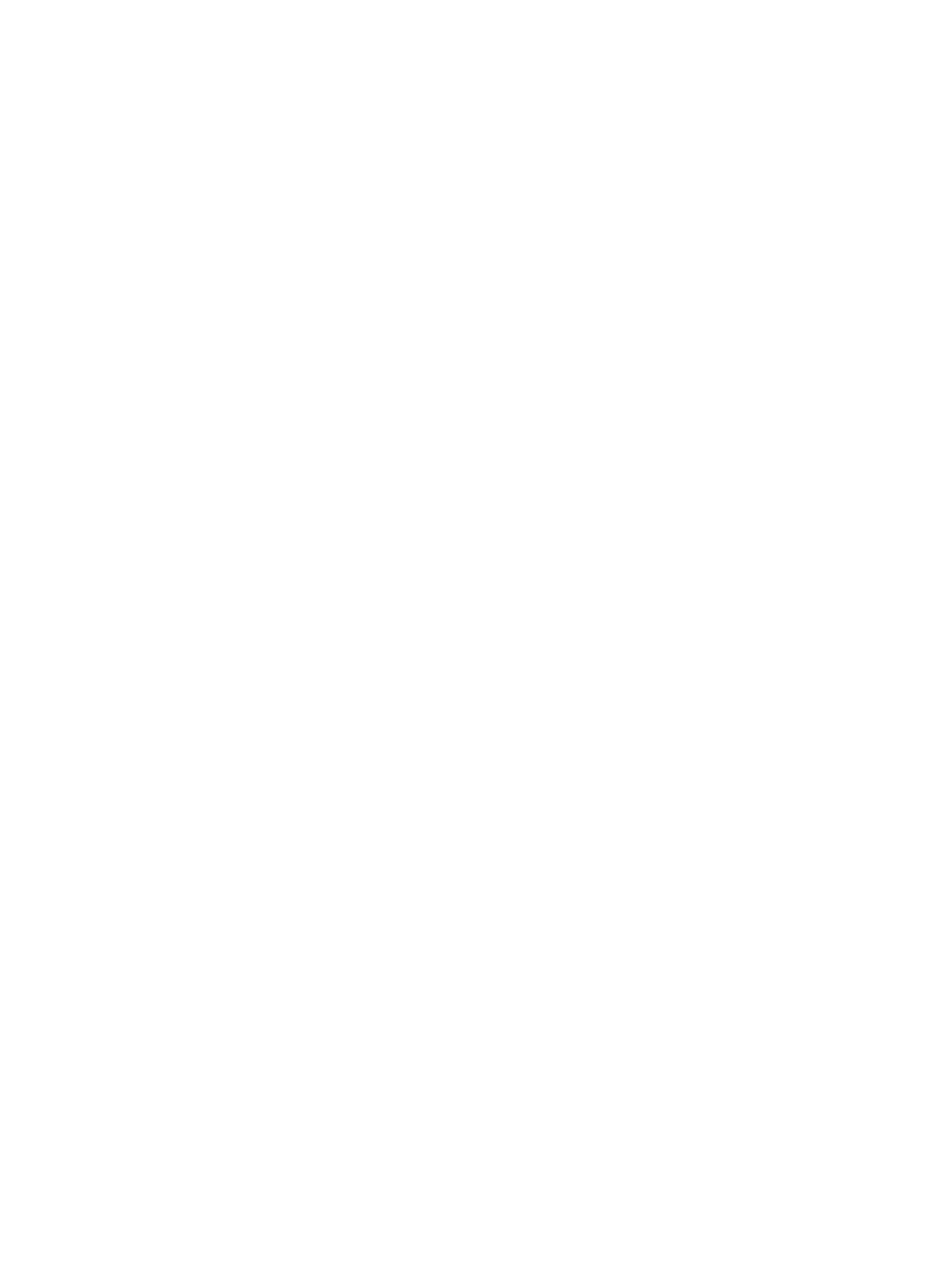
Print when a print cartridge or imaging drum is at estimated end of life ...................................... 133
Replace the print cartridges ................................................................................................... 135
Replace the imaging drum .................................................................................................... 140
Update the firmware ............................................................................................................. 147
Step 1: Make sure that the product is set up correctly ................................................ 150
Step 2: Check the cabling or wireless connection ...................................................... 150
Step 3: Check the control panel for error messages ................................................... 151
Step 4: Check the paper ........................................................................................ 151
Step 5: Check the software ..................................................................................... 151
Step 6: Test print functionality ................................................................................. 151
Step 7: Test copy functionality ................................................................................ 151
Step 8: Check the supplies ..................................................................................... 151
Step 9: Try sending a print job from a computer ....................................................... 152
Restore the factory-set defaults ............................................................................................... 153
Control panel help system ..................................................................................................... 154
Paper feeds incorrectly or becomes jammed ............................................................................ 155
Jam locations ........................................................................................................ 156
Clear jams from the input tray ................................................................................. 156
Clear jams from the output bin ................................................................................ 159
Clear jams from the rear door ................................................................................. 160
Check the paper type setting (Windows) .................................................................. 162
Check the paper type setting (Mac OS X) ................................................................. 162
Use paper that meets HP specifications .................................................................... 163
vi
ENWW
