Select the paper size (windows), Select the paper size (mac os x), Select a custom paper size (windows) – HP TopShot LaserJet Pro M275 MFP User Manual
Page 69: Select a custom paper size (mac os x)
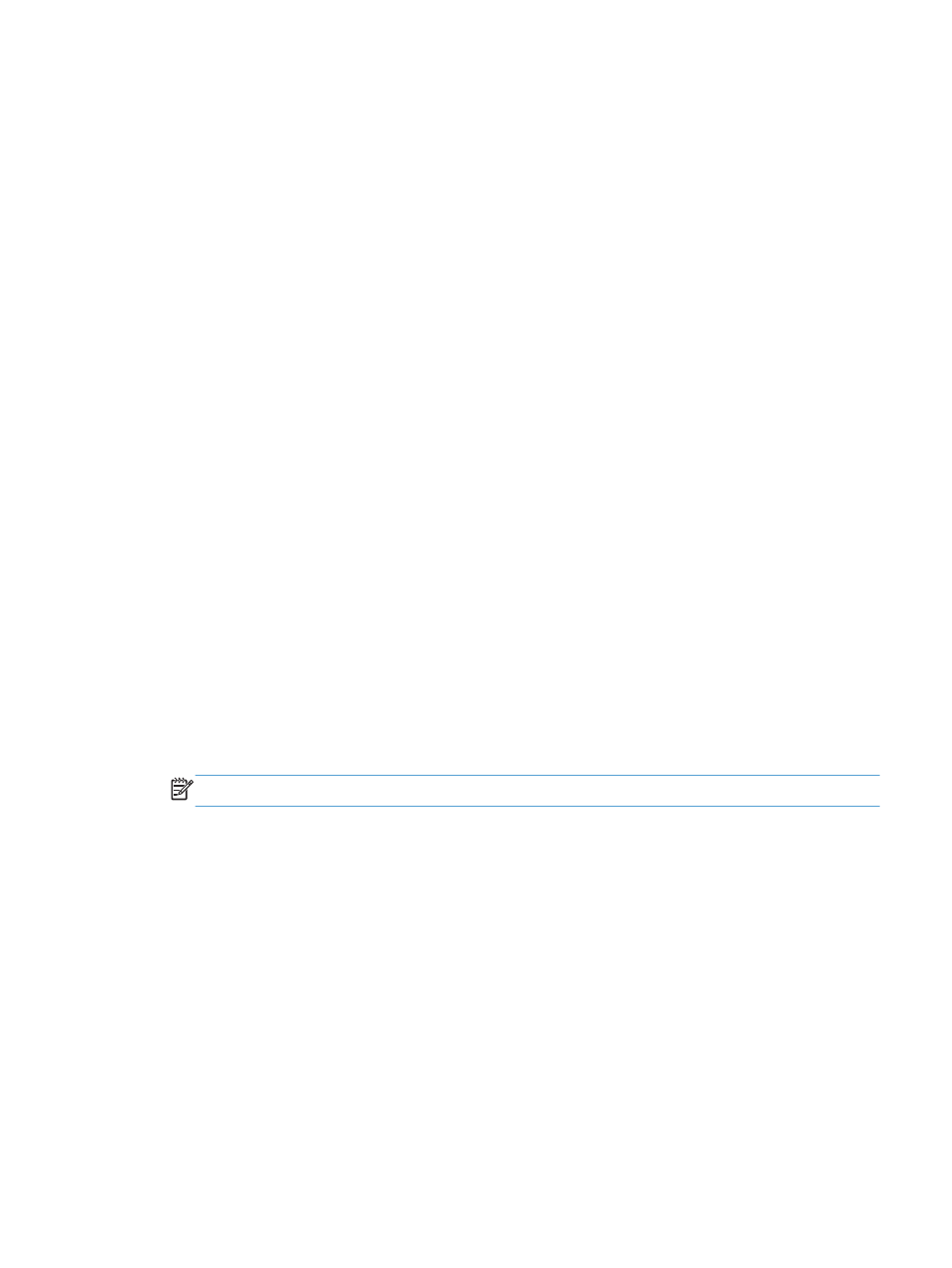
Select the paper size (Windows)
1.
From the software program, select the Print option.
2.
Select the product, and then click the Properties or Preferences button.
3.
Click the Paper/Quality tab.
4.
Select a size from the Size is drop-down list.
Select the paper size (Mac OS X)
1.
On the File menu, click the Print option.
2.
In the Printer menu, select this product.
3.
In the Copies & Pages menu, click the Page Setup button.
4.
Select a size from the Paper Size drop-down list, and then click the OK button.
Select a custom paper size (Windows)
1.
From the software program, select the Print option.
2.
Select the product, and then click the Properties or Preferences button.
3.
Click the Paper/Quality tab.
4.
Click the Custom button.
5.
Type a name for the custom size and specify the dimensions.
●
The width is the short edge of the paper.
●
The length is the long edge of the paper.
NOTE:
Always load paper into the trays short edge first.
6.
Click the Save button, and then click the Close button.
Select a custom paper size (Mac OS X)
1.
On the File menu, click the Print option.
2.
In the Printer menu, select this product.
3.
In the Copies & Pages menu, click the Page Setup button.
4.
From the Paper Size drop-down list, select the Manage Custom Sizes option.
5.
Specify the dimensions for the page size, and then click the OK button.
ENWW
Additional print tasks
59
