Use paper that meets hp specifications, Print a cleaning page – HP TopShot LaserJet Pro M275 MFP User Manual
Page 173
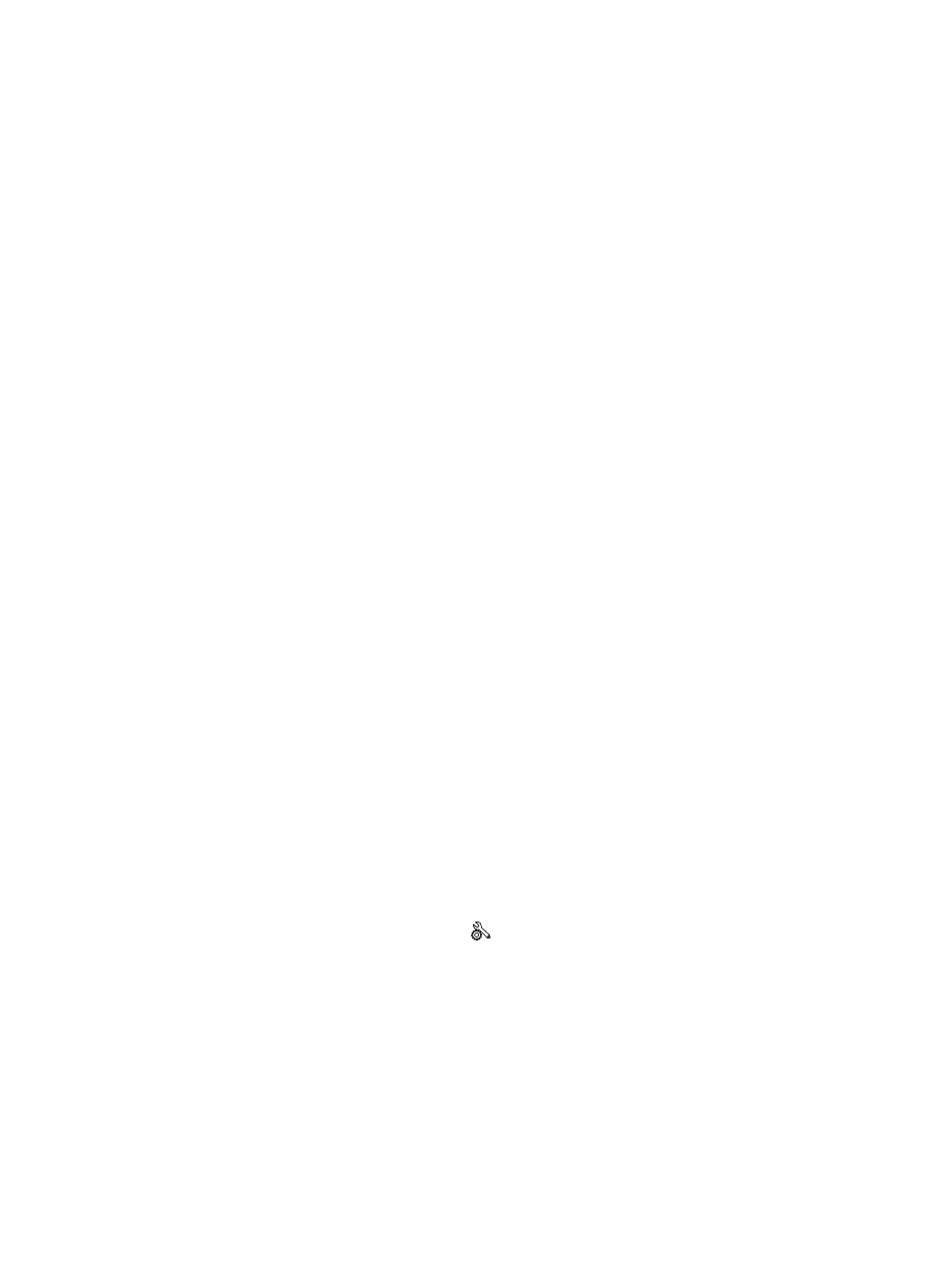
6.
Select a type from the Media-type drop-down list.
7.
Click the Print button.
Use paper that meets HP specifications
Use different paper if you are having any of the following problems:
●
The printing is too light or seems faded in areas.
●
Specks of toner are on the printed pages.
●
Toner is smearing on the printed pages.
●
Printed characters seem misformed.
●
Printed pages are curled.
Always use a paper type and weight that this product supports. In addition, follow these guidelines
when selecting paper:
●
Use paper that is of good quality and free of cuts, nicks, tears, spots, loose particles, dust,
wrinkles, voids, staples, and curled or bent edges.
●
Use paper that has not been previously printed on.
●
Use paper that is designed for use in laser printers. Do not use paper that is designed only for use
in Inkjet printers.
●
Use paper that is not too rough. Using smoother paper generally results in better print quality.
Print a cleaning page
Print a cleaning page to remove dust and excess toner from the paper path if you are having any of the
following problems:
●
Specks of toner are on the printed pages.
●
Toner is smearing on the printed pages.
●
Repeated marks occur on the printed pages.
Use the following procedure to print a cleaning page.
1.
From the Home screen, touch the Setup button.
2.
Touch the
Service
menu.
3.
Touch the
Cleaning Page
button.
4.
Load plain letter or A4 paper when you are prompted.
5.
Touch the
OK
button to begin the cleaning process.
A page feeds through the product slowly. Discard the page when the process is completed.
ENWW
Improve print quality
163
