P9000 mainframe agent – HP XP Command View Advanced Edition Software User Manual
Page 56
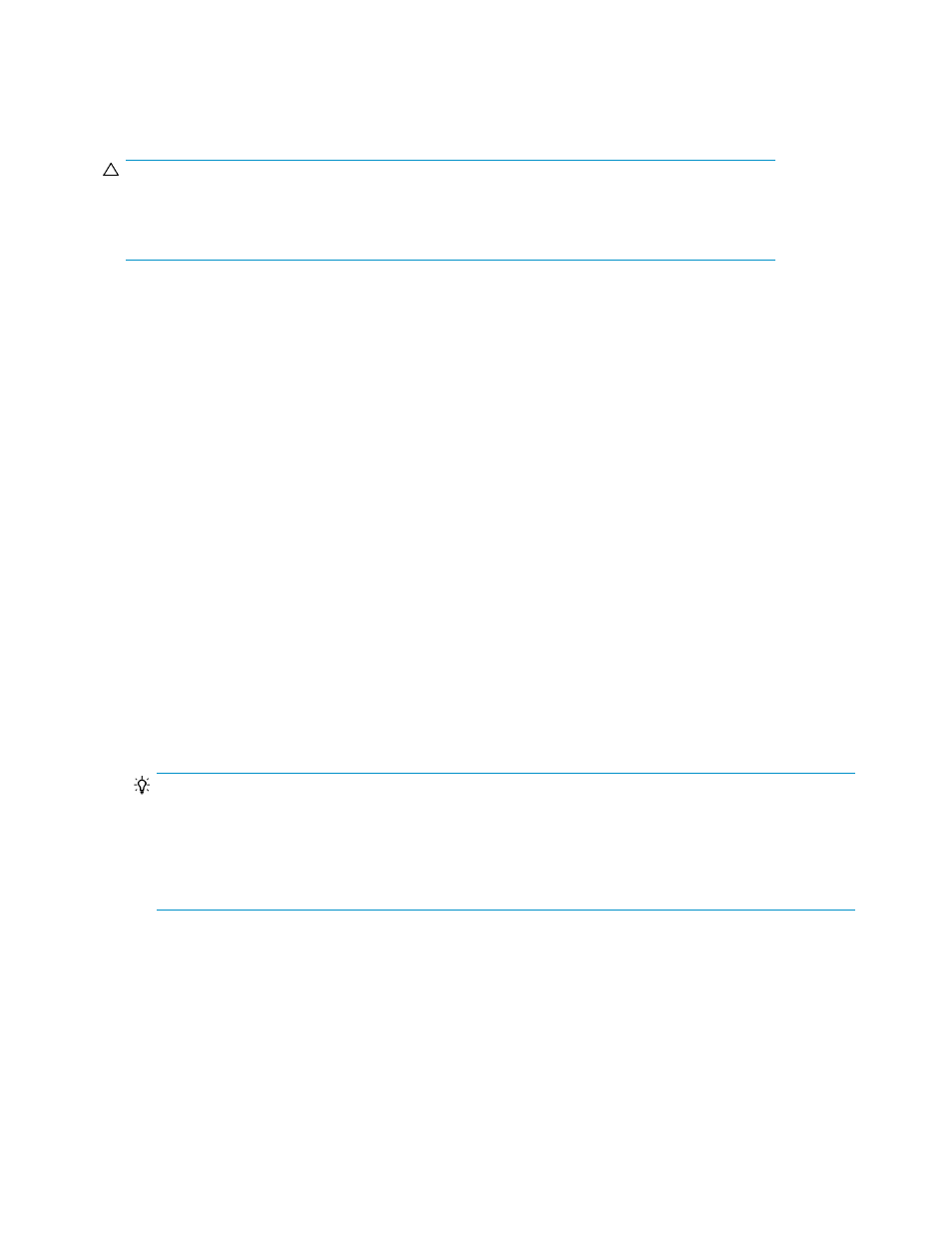
Adding an instance of HP StorageWorks P9000 for Business Continuity Manager
Software or P9000 mainframe agent
CAUTION:
If you have an HP StorageWorks P9000 for Business Continuity Manager Software environment
where multiple BCM instances have overlapping copy group or disk configuration definition files, see
“
When multiple BCM instances have overlapping configuration definition files
” on page 57 first.
To add an instance of HP StorageWorks P9000 for Business Continuity Manager Software or P9000
mainframe agent:
1.
Make sure you have the following information from the host on which HP StorageWorks P9000
for Business Continuity Manager Software or P9000 mainframe agent is being installed (or that
you have the IBM HTTP Server information in the case of IPv6):
• IP address (or host name). If you use IPv6 to connect to HP StorageWorks P9000 for Business
Continuity Manager Software or P9000 mainframe agent, specify the IP address (or host
name) and port number for IBM HTTP Server.
• Port number (used for communication with Replication Manager)
• User ID and Password (if you are planning to connect to BCM using the HTTPS protocol instead
of HTTP). To use the HTTPS protocol, IHS (IBM HTTP Server) bundled with WebSphere Applic-
ation Server for z/OS must be configured on the mainframe host.
2.
From the Explorer menu, choose Administration and then Information Source.
The Information Source subwindow appears.
3.
Expand the object tree, and then select BC Manager / Mainframe Agent.
The BC Manager / Mainframe Agent subwindow appears.
4.
Click Add BCM / MFA.
The Add BC Manager / Mainframe Agent dialog box appears.
5.
Enter the HP StorageWorks P9000 for Business Continuity Manager Software or P9000 mainframe
agent information you prepared in step 1.
TIP:
When you add multiple information sources at one time, you can postpone acquiring configuration information
from them until you are finished. This will facilitate the registration process. To do this, clear the
Acquire the pair configuration managed by the BC Manager / Mainframe Agent during the registration
check box. For details on how to acquire configuration information for multiple information sources, see
“
About refreshing configuration information
6.
Click OK to register the instance of HP StorageWorks P9000 for Business Continuity Manager
Software or P9000 mainframe agent.
A confirmation dialog box with information about the new instance is displayed.
7.
Review the information and click Confirm.
Upon successful registration, a completion dialog box is displayed.
8.
Click Close to finish registration.
Setting up information sources
56
