Checking buffer usage (pools and journal groups) – HP XP Command View Advanced Edition Software User Manual
Page 291
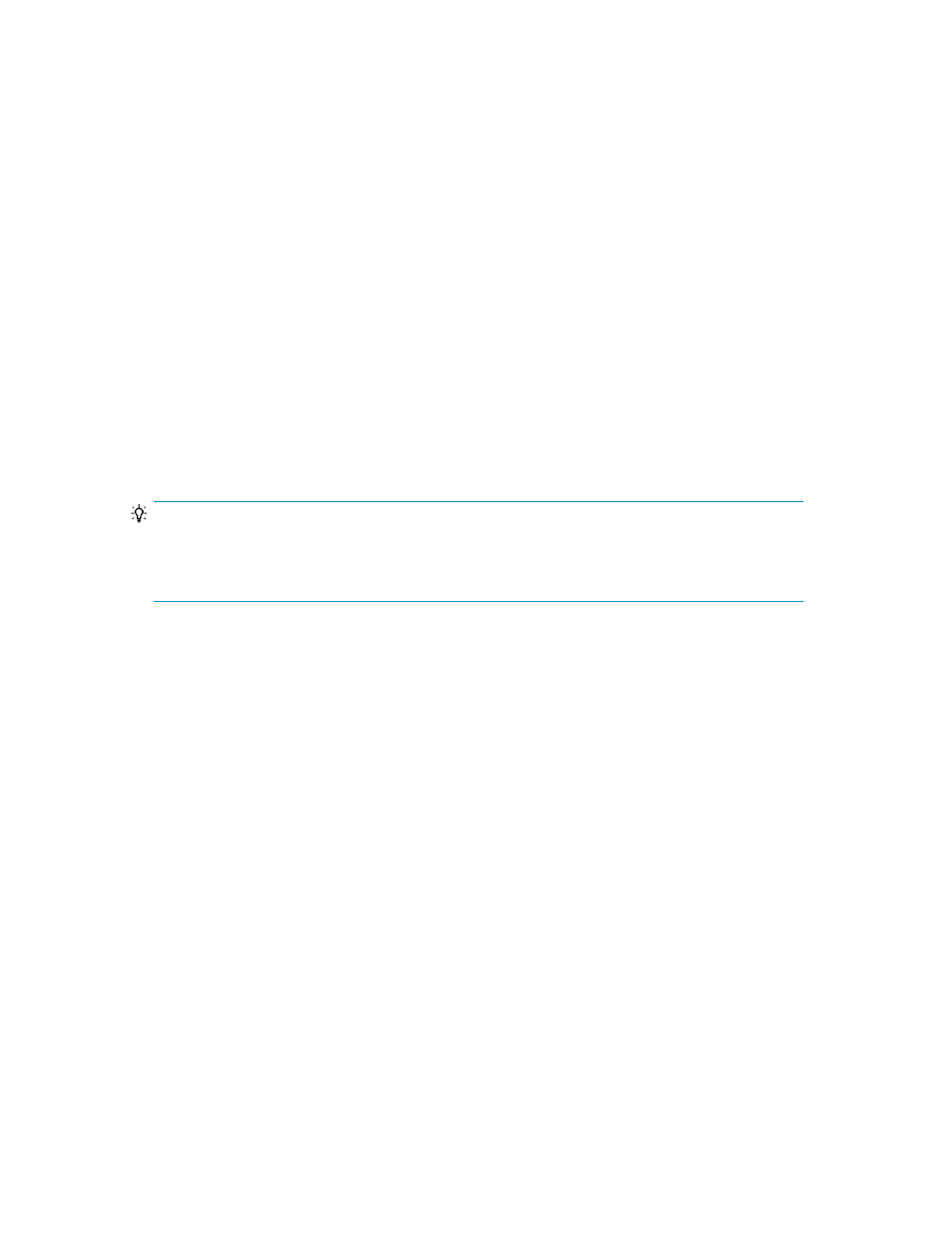
Checking buffer usage (pools and journal groups)
To check the usage of the buffers (pool volumes or journal volumes) for each pool or journal group:
1.
Select a storage system.
From the Explorer menu, either select Resources and then Storage Systems or select Shared Views
and then Sites. Select the storage system that contains the copy pair whose buffer usage you
want to check, and the appropriate platform (mainframe or open systems).
If necessary, click Refresh Storage System to refresh the information about the selected storage
system.
2.
Check the usage of the buffers (pool volumes or journal volumes).
You can check the buffer usage in the pool list or journal group list displayed by clicking the
appropriate tab.
3.
Export the usage history of the buffers (pool volumes or journal volumes).
If necessary, export the usage history of pools or journal groups to a CSV or HTML file by clicking
Export History.
Checking buffer usage (sidefiles and journal volumes)
TIP:
If you have registered the target copy group as one of your My Copy Groups, you do not need to
use the following procedure. Instead, see “
Refreshing copy pair statuses manually for My Copy
To check the usage of buffers (sidefiles and journal volumes) for each copy group:
1.
Select a host or pair management server.
From the Explorer menu, select Resources and then Hosts, select Resources and then Pair
Configurations, or select Shared Views and then Sites. Select the host or pair management server
that contains the copy pair whose buffer usage you want to check. If you have selected a host,
clickRefresh Hosts to refresh the information when necessary.
2.
Select a configuration definition file or prefix.
From the displayed list, select the configuration definition file or prefix that includes the copy
group whose buffer usage you want to check. For an open-system host, click the Copy Groups
tab.
3.
Select a copy group.
From the list, select the copy group whose buffer usage you want to check. If necessary, click
Refresh Copy Group to refresh the information.
4.
Check the usage of buffers (sidefiles and journal volumes).
Use the copy group summary to check the usage of the sidefiles or journal volumes
User Guide
291
