HP XP Command View Advanced Edition Software User Manual
Page 397
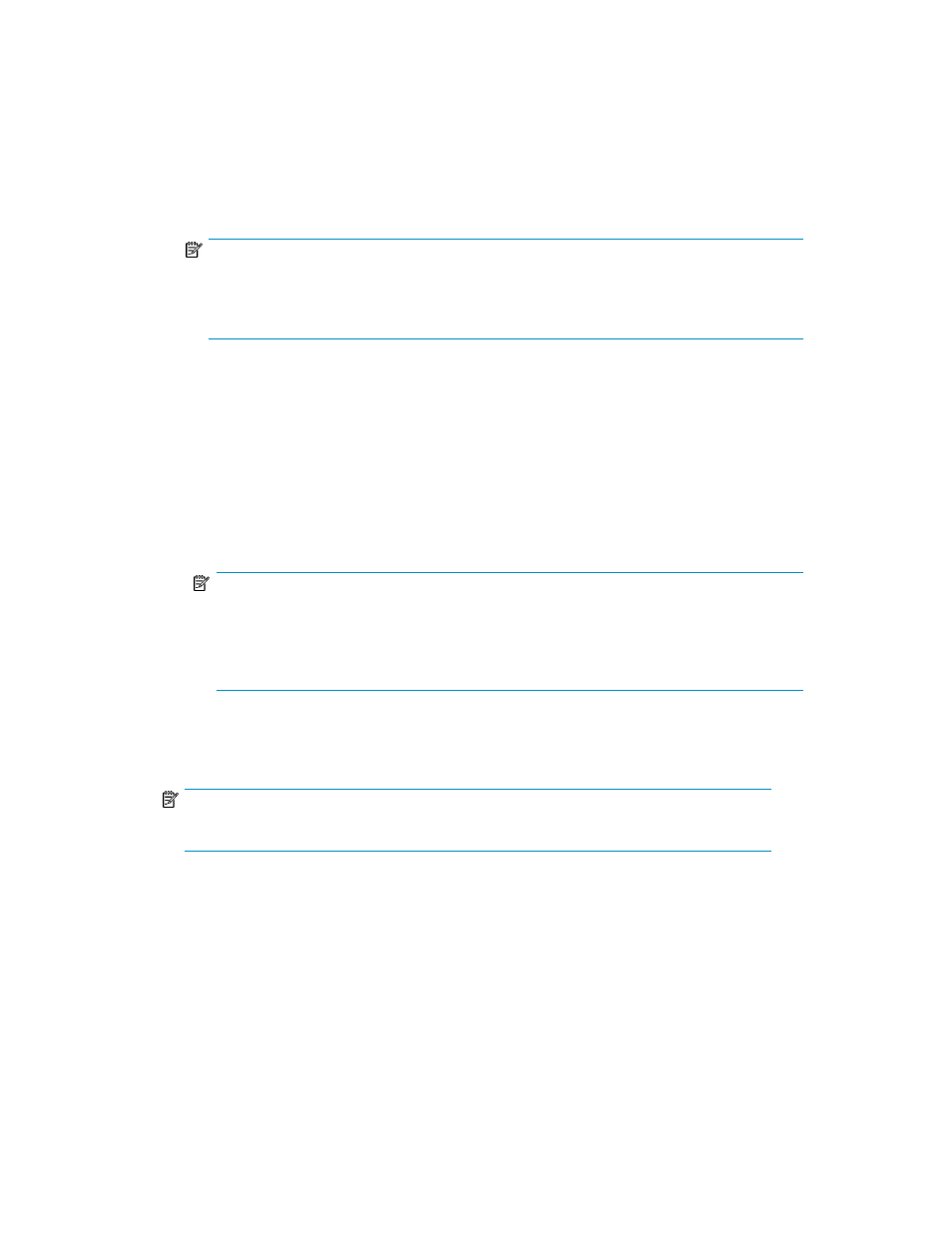
7.
Click Next. The 2. Setup Options page is displayed.
You can make changes or simply use the default settings.
• For details on specifying the S-VOLs used for the replica (Target Generation), see “
generations (replica rotation)
• Basic Options determine whether to abort the backup if there is a mismatch between the ac-
tual volume configuration and the one stored by Application Agent (repository). You can elect
to ignore any mismatch and allow the backup to complete (and update the repository).
NOTE:
For Exchange servers, Basic Options include the option to
Truncate Exchange transaction log files when the replica is created. If you select this option,
the existing replicas can no longer be used to perform roll-forward restores.
• Advanced Options control mount options, the processing of replica (backup) catalogs, and
the execution of jobs and scripts (used mostly for tape operations). For more information, see
“
Performing tape backups and restores
When your selections are complete, click Next.
8.
The 3. Set Schedule page is displayed.
1.
To create the replica immediately (without a recurring schedule) select Execute immediately.
2.
For scheduled replica creation (single or recurring), select Execute on schedule, choose a
Schedule Type, and select the applicable calendar options.
NOTE:
Do not create a schedule that will cause a copy pair to re-synchronize. If the creation of a
replica does not finish before a copy pair starts to be re-synchronized, an error might occur
during the creation of the replica. To re-synchronize a copy pair after a replica has been
created, use a user script to re-synchronize the copy pair.
9.
To save the schedule. click OK.
The 4. Confirm page is displayed. Review the replica settings.
NOTE:
A Task ID is only displayed for an existing task.
10.
When you are finished, select the Yes, I have confirmed the above information and wish to create
replica check box and click Confirm.
11.
If you chose to create the replica immediately the operation is executed with the specified
parameters, otherwise the task is registered for scheduling on the production server.
12.
You can use the Task Lists window to view the results of the backup.
13.
If you have created the replica on a remote site, you should next use the Change Pair Status
Wizard to resync the copy groups.
Related topics
• Restoring the latest application replica (simple restore)
User Guide
397
