HP Pavilion a387x Desktop PC User Manual
Page 87
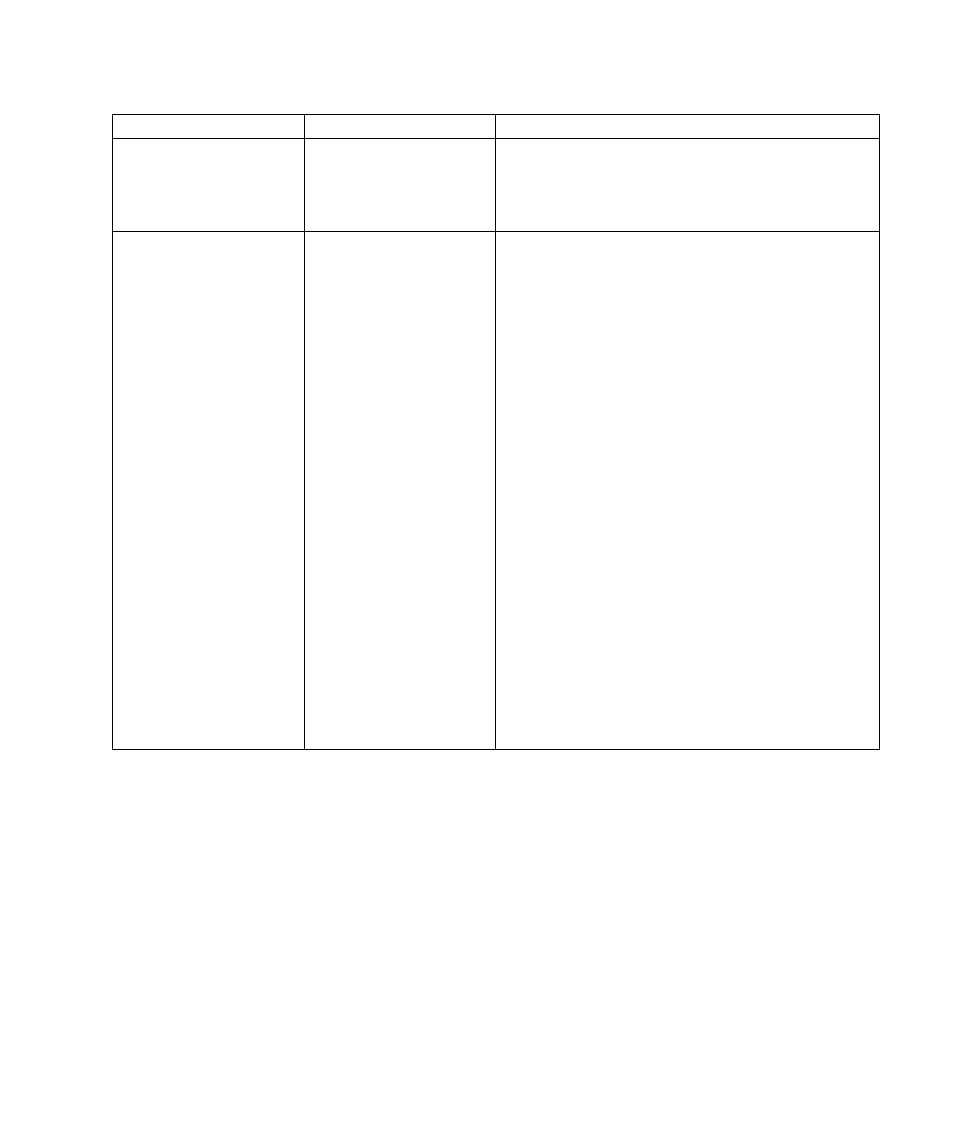
troubleshooting
79
hardware installation (continued)
Symptom Problem Solution
New device does not work.
Cannot install new device
driver.
You must be logged in as the computer administrator to
install or uninstall a device driver. To switch users, click
Start, click Log Off, and then click Switch User; choose
the computer administrator user. (The computer
administrator is usually the user Owner.)
New or existing device does
not work after installing a
new device.
A hardware device conflict
exists.
To resolve a device conflict, you may need to disable one
of the devices or uninstall an old device driver:
1
Click Start and choose Control Panel.
2
Click Performance and Maintenance, if it is
present.
3
Double-click the System icon and select the
Hardware tab.
4
Click the Device Manager button.
5
Click the + (plus) symbol next to the problem device
and check for exclamation points in a yellow circle near
the device icon. The exclamation point means there is a
device conflict or problem with the device. Exclamation
points do not always appear when a device is not
working properly.
6
If there is an old or unnecessary device driver listed in
the Device Manager, this may be causing the device
conflict. To uninstall the old driver for the new device
driver to work properly, do the following: Right-click the
device, click Uninstall, and then click OK.
7
Right-click the device and select Properties.
8
If available, click the Resources tab to verify that there
is a device conflict.
9
Click the General tab to see if your device is enabled
and working properly. If it is available, click the
Troubleshoot button and follow the onscreen
instructions in the device troubleshooter wizard.
10
Restart the PC. Click Start, click Turn Off Computer,
and then click Restart.
