System recovery, Starting system recovery if the pc is responding – HP Pavilion a387x Desktop PC User Manual
Page 100
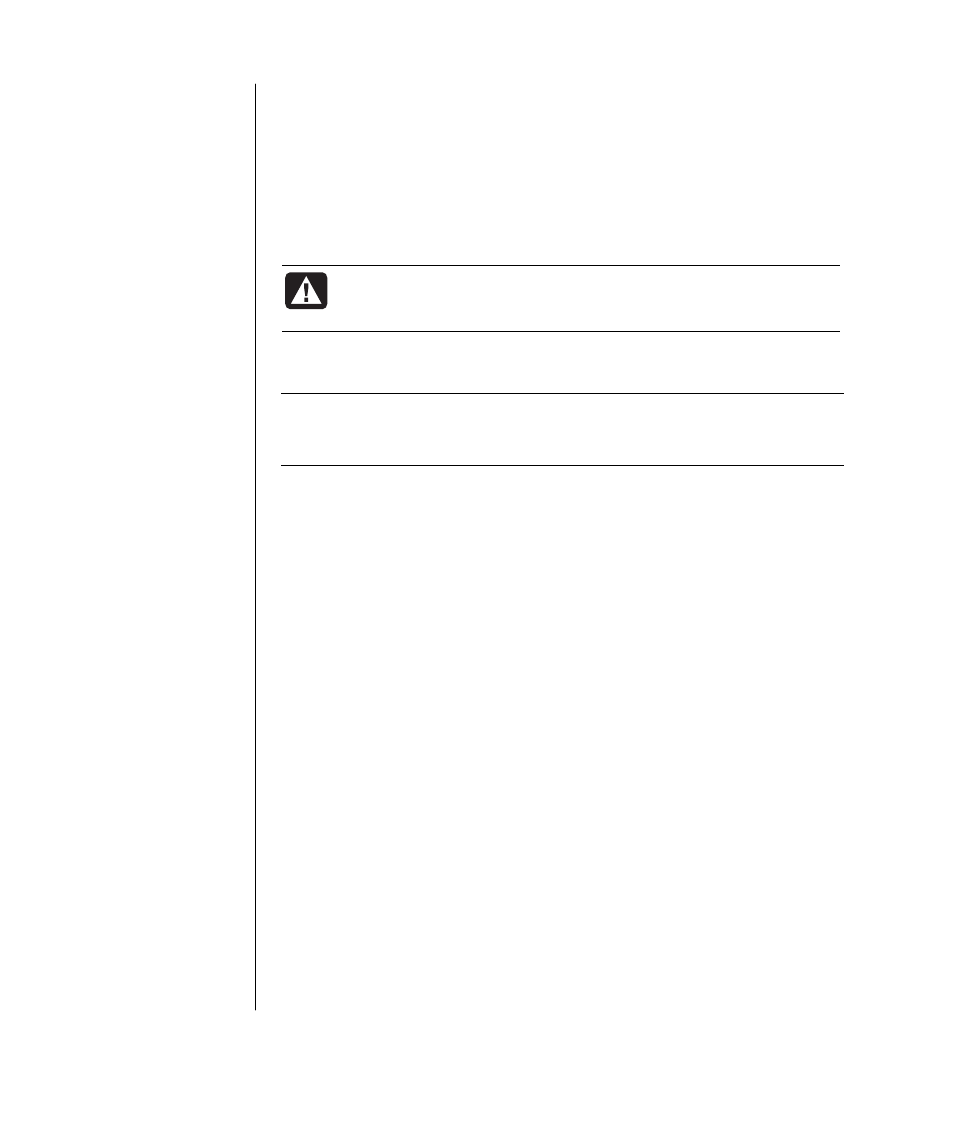
92
user’s guide
system recovery
When other methods of repairing your system software (like System Restore or
Application Recovery) fail, you may want to use the HP PC System Recovery
program as a last resort to reinstall the software.
When necessary, you can reinstall the operating system and the application
software that was originally installed on the PC at the factory by using the
System Recovery program.
WARNING: The HP PC System Recovery program will delete any
data or programs that you installed after purchase. Be sure to back
up any data that you want to keep onto a removable disc.
The System Recovery program uses a special recovery partition on the hard disk
that stores an image of the original software.
NOTE:
The System Recovery image is in a partition area of the hard disk drive
and takes up part of the total drive space. This disk space is not usually available
for your use.
In the unlikely event that you replace the hard disk drive, or somehow damage
the data in the special recovery partition on the hard disk drive, use recovery
discs to reinstall the operating system and software on the hard disk drive.
See ”system recovery using recovery discs“ on page 93.
Make your own recovery discs (CDs or DVD) before you need them; see
“creating recovery cds/dvds“ on page 88. You can also make the Recovery Tools
CD. This CD contains utilities that allow you to make changes to your hard disk
drive; see “using the recovery tools cd“ on page 90.
starting system recovery if the pc is responding
1 Turn off the PC. Disconnect all peripheral devices from the PC except the
monitor, the keyboard, and the mouse. Turn on the PC.
2 Click Start on the taskbar, choose All Programs, choose PC Help & Tools, and
then click HP PC System Recovery.
3 Wait until the System Recovery window appears asking Do you really want to
start System Recovery?
4 Click Yes to continue with the recovery process. If you created recovery discs,
you may be directed to insert recovery disc #1.
5 The PC starts the recovery; wait for the onscreen instructions to display, and
then follow those instructions.
6 Complete the PC startup, and finish the registration process; then reconnect
all peripheral devices.
