Removing an optical drive, Installing an optical drive – HP Pavilion a387x Desktop PC User Manual
Page 111
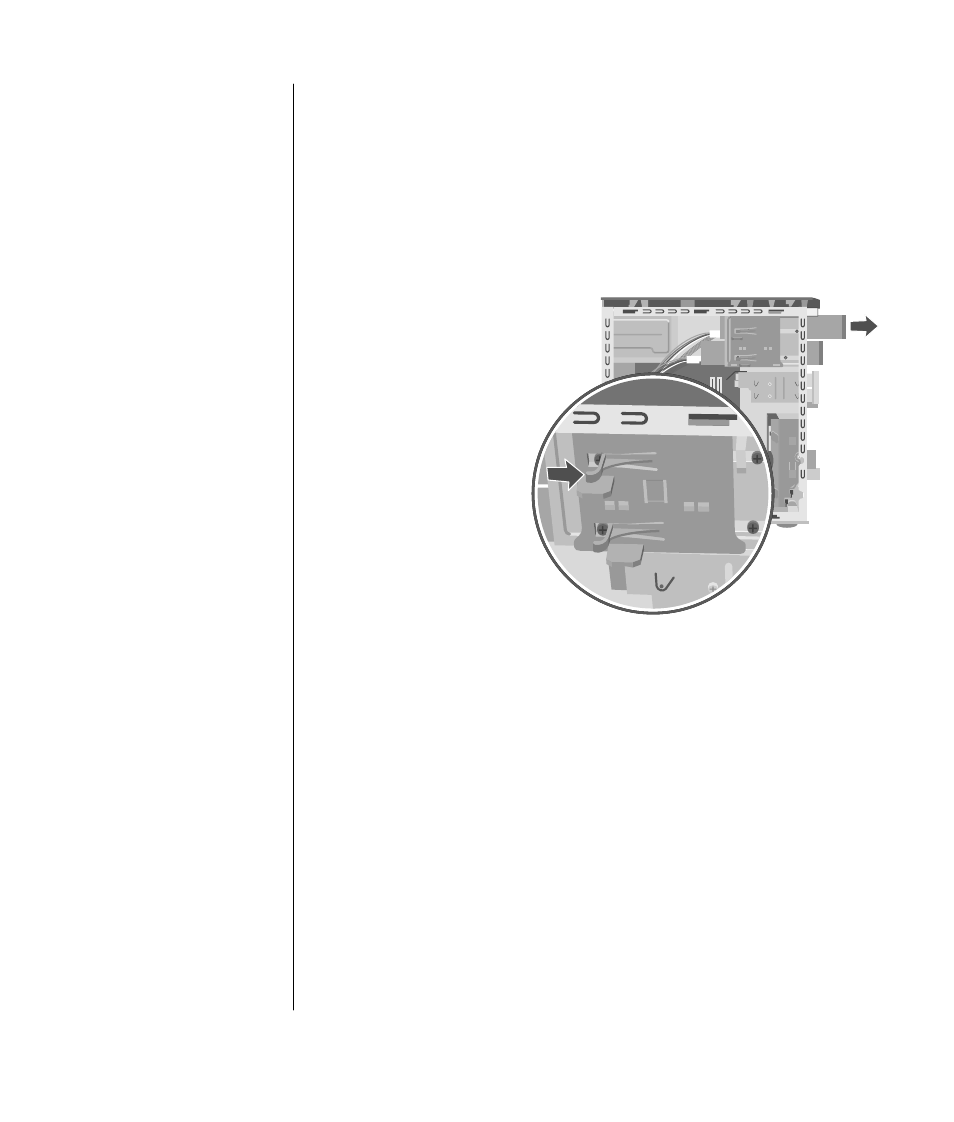
upgrading and servicing the pc (1)
103
•
One diskette drive (select models), or one 7-In-1 memory card reader (select
models), or no drive (a blank) located directly under the lower optical
drive bay.
•
One 7-In-1 memory card reader (select models), or no drive (a blank) located
under the diskette drive.
•
One primary hard disk drive and an expansion bay for a second hard disk
drive.
removing an optical drive
1 Remove the side panel
that has thumbscrews.
See page 99.
2 Remove the front
panel. See page 100.
3 Gently lay the PC on
its side.
4 Pull back on the plastic
tab (C) on the side of
the optical drive you
want to remove. Push
the drive partway out
through the front of
the PC (D).
5 Make a note of each
cable and plug
orientation attached to
the back of the optical drive you want to replace before removing the cables.
6 Disconnect the power cable and data cable from the back of the optical drive
you want to remove, using a gentle rocking motion. Some drive models may
have a sound cable. If so, disconnect the sound cable.
7 Pull the drive out through the front of the PC (D).
installing an optical drive
If you are adding a drive to an empty optical drive bay, you need to remove the
drive cover:
1 Remove the side panel that has thumbscrews. See page 99.
2 Remove the front panel. See page 100.
3 If your optical drive bay is empty, remove the drive cover by pressing the
tabs on each side of the drive cover, and then pulling it toward you and out
of the PC.
D
C
