Updating registered remote copy pairs information, Viewing host information summary – HP 3PAR Application Software Suite for VMware User Manual
Page 81
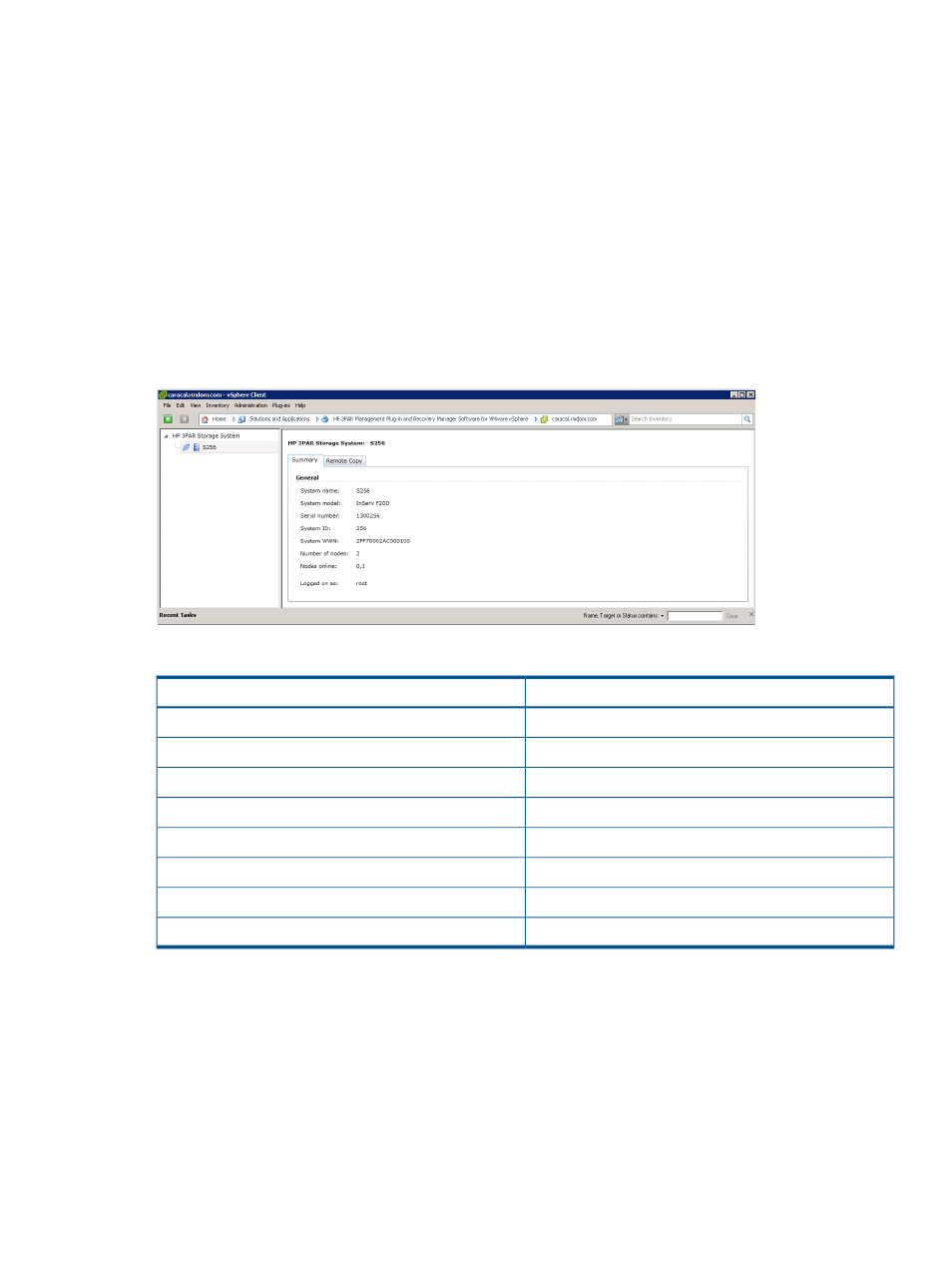
Updating Registered Remote Copy Pairs Information
1.
Launch Recovery Manager Software for VMware vSphere Admin Tool and click the HP 3PAR
Management Plug-in and Recovery Manager Software for VMware vSphere Admin Tool tab.
2.
Click Remote Copy Pairs tab.
3.
Select a Remote Copy pair from the list and click Update.
4.
Select the new system information from the Local and Remote drop-down menus. If applicable,
enter another RMV host name.
5.
Click Update.
Viewing Host Information Summary
From the vSphere Plug-in Storage System tree pane, select a storage system, and click the Summary
in the detail pane to view the information of the storage system.
Figure 64 Storage System Summary
Table 10 Storage System Summary Information
Value
General
Name of storage system
System name:
Model of storage system
System model:
Storage system serial number
Serial number:
Storage system ID number
System ID:
World Wide Name of storage system
System WWN:
Number of nodes available in storage system
Number of nodes:
Nodes appearing online
Nodes online:
Login user
Logged on as:
Viewing Existing and Newly Added Remote Copy Information
Use the vSphere Client to navigate and view registered storage system remote copy pairs and
remote copy groups for local and remote systems.
Launch vSphere Client, select Home at the top of navigation bar and click HP 3PAR Management
Plug-in... From the HP 3PAR Storage System tree pane, select a storage system and click the Remote
Copy tab.
Updating Registered Remote Copy Pairs Information
81
