Viewing virtual disk details for virtual copies – HP 3PAR Application Software Suite for VMware User Manual
Page 61
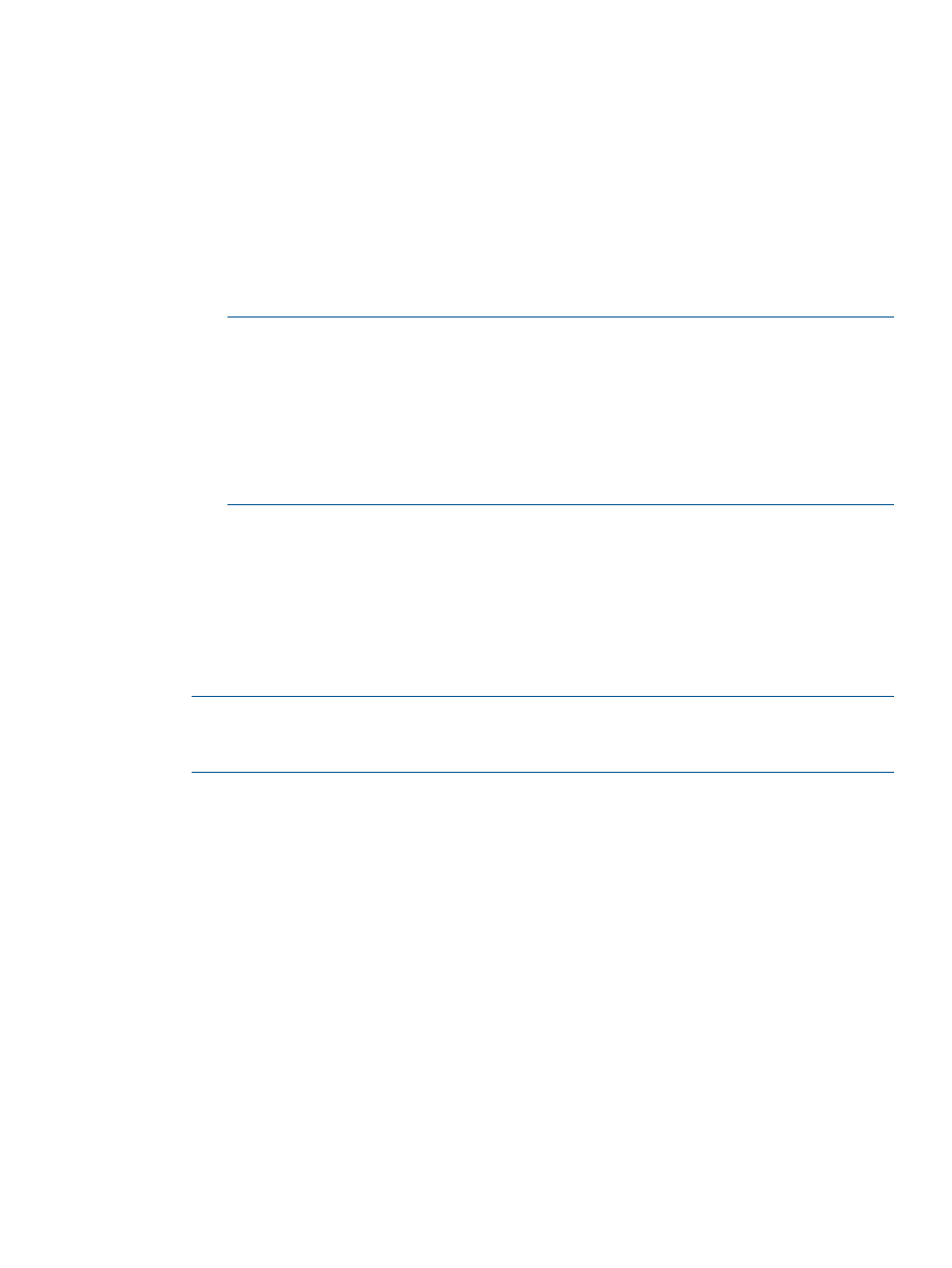
3.
Click the Virtual Copies tab.
Information about the selected VM or datastore virtual copies is displayed.
•
Base/Datastore/RDM LUN
•
Type
•
Base Volume
•
Base ID
•
Virtual Copy Volume
•
Virtual Copy ID
•
Status – Can be Available, Mounted, Missing or Mismatched.
NOTE:
When a virtual copy set is displayed as Missing, the virtual copy has been
deleted from the storage system. The delete operation is only allowed to remove the virtual
copy.
When a virtual copy set is displayed as Mismatched, the virtual copy is created on a
different storage system instead of its current connected system. The mismatch may be
caused by an HP 3PAR Peer Motion operation. The delete operation is only allowed to
remove the record. Manually remove the actual virtual copy from the originating storage
system.
•
Retention
•
Expiry
•
Exported Host
•
LUN ID
•
ESX Host
•
Virtual Copy Datastore
NOTE:
The Virtual Copy timestamp displayed on the Virtual Copies tab is converted to the
local time zone of the vSphere Client. The Expiry and Retention values on the same display
are set to the time zone of the RMV server.
Viewing Virtual Disk Details for Virtual Copies
You can view details on the virtual disk associated with a virtual copy.
•
Virtual Disk – Shows the virtual disk name.
•
Original Virtual Machine Name – Provides additional information on the Virtual Machine
name associated with the VMDK. Snapshots created prior to version 2.3 will have this field
as N/A.
•
Application Consistent – Provides information on whether this VMDK is application consistent.
•
VM Attached – Shows whether the VM is attached.
Viewing Virtual Copy Information
61
