Analyzing hp alerts – HP OneView for Microsoft System Center User Manual
Page 8
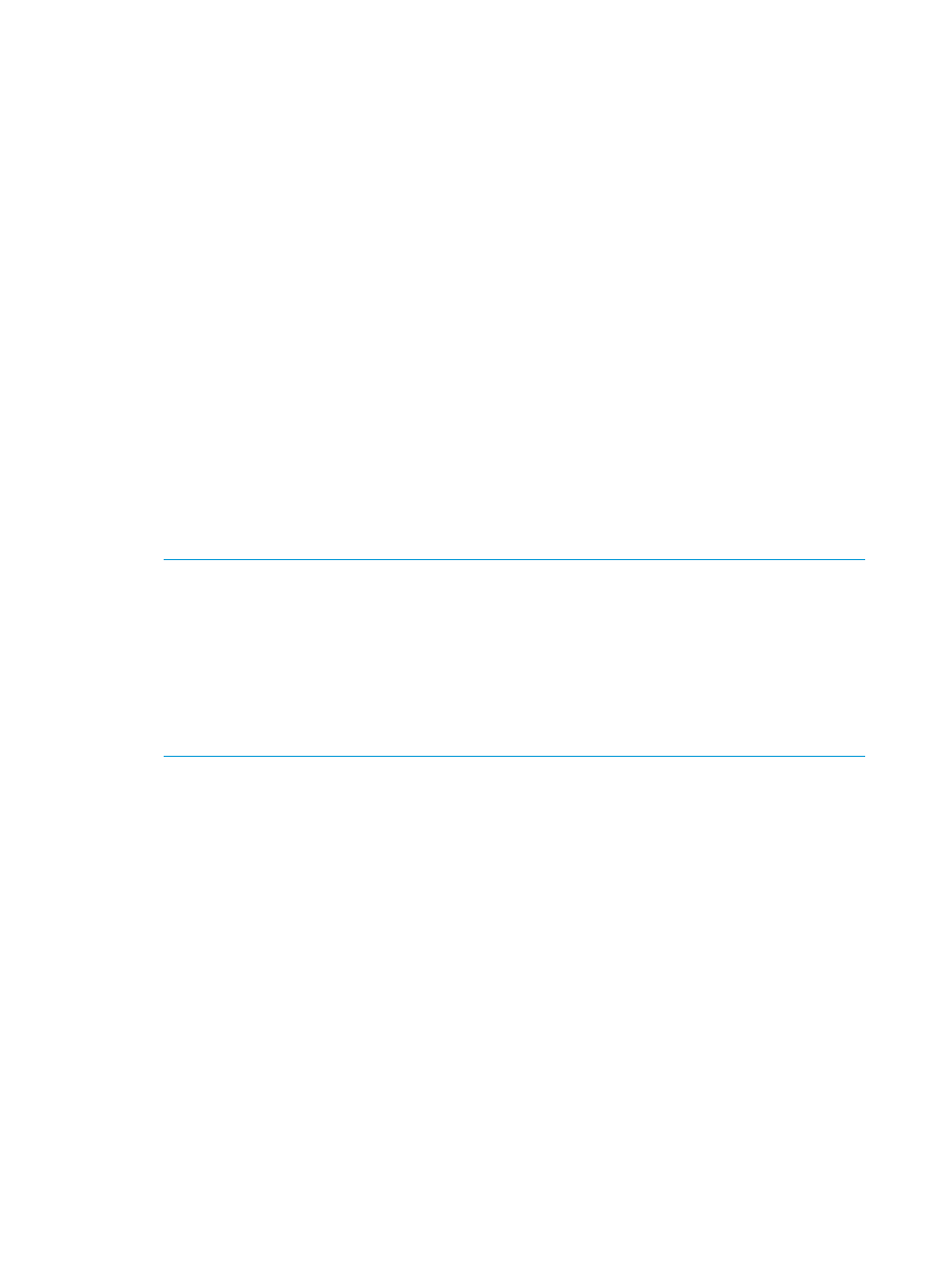
2.
Select the Run As Profile Wizard for the HP Virtual Connect Domain Discovery Account profile
and specify the Run As account with sufficient privileges, or select the Local System Windows
Account Run As account.
3.
Select the Run As Profile Wizard for the HP Virtual Connect Domain Monitoring Account profile,
and then specify the Run As account with sufficient privileges, or select the Local System
Windows Account Run As account.
4.
Select the Run As Profile Wizard for the HP Device Monitor Service Account profile, and then
specify the Run As account with sufficient privileges, or select Local System Windows Account
Run As
account.
The Run As account used to discover and monitor HP Virtual Connect components must have
sufficient privileges to access certain resources on the managed/management server.
The minimum permissions required to discover and monitor HP Virtual Connect components
include:
•
Read access to registry key HKEY_LOCAL_MACHINE\SOFTWARE\Hewlett-Packard\
HP SCOM Management Packs\HPDeviceMonitorService
•
Read/execute and write permissions to the Device Monitor Service folder located under
%ProgramFiles%\HP SCOM Management Packs\HP Device Monitor Service
•
Read/execute and write permissions to file CSDataLayer.dll located under %Program
Files%\HP SCOM Management Packs\HP Device Monitor Service
Ensure that all files in the HP Device Monitor Service folder have read/write/execute
permissions, including CSDataLayer.dll.
NOTE:
•
The Local System Windows Account, has sufficient privileges to discover and monitor HP
Virtual Connect components, when selected as the Run As account for HP Virtual Connect
profile.
•
The non-administrator Run As account needs to be added to the HP Device Monitor
Service folder and given “registry key” permissions to access DMS/DMC. Just adding
the non-administrator user to the local administrator group will not grant access to
DMS/DMC.
Analyzing HP alerts
The HP alerts contain HP hardware and services information that enable you to identify the cause
of an issue and implement a timely and effective response, see
To view complete knowledge information, open the Product Knowledge tab, which displays
suggested resolutions to the alert. If necessary, launch the console tasks listed under Resolutions.
8
Using the Virtual Connect Management Pack with Operations Manager
