Failed drives or interim recovery mode, Handling disk drive failures, 38 handling disk drive failures – HP 70 Modular Smart Array User Manual
Page 38
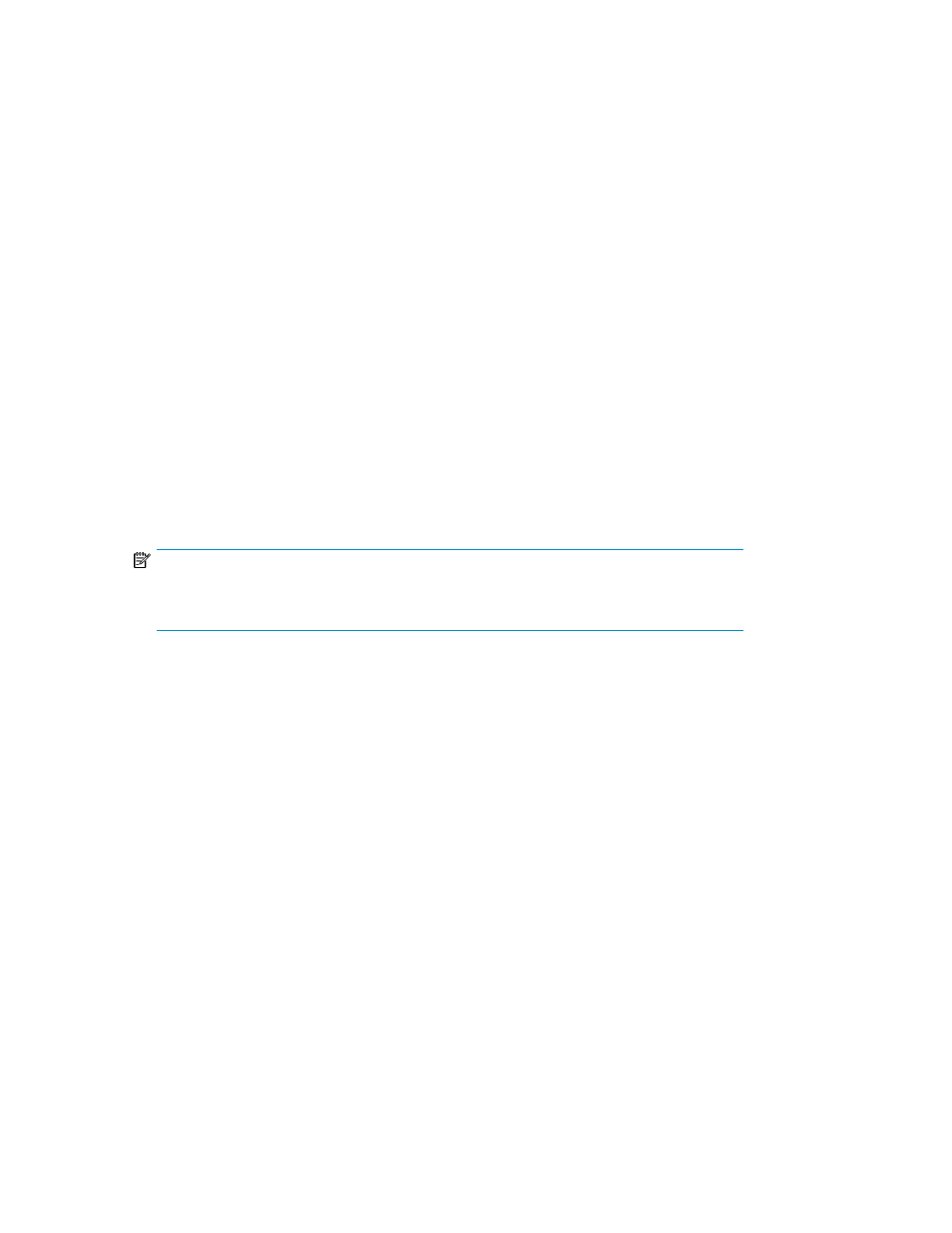
Failed drives or interim recovery mode
If a drive fails and hardware fault tolerance is enabled, operation continues. Do the following:
1.
Replace the drive as soon as possible.
2.
Select a logical drive.
3.
Press the F3 key to monitor to the status of drive recovery.
Drive status messages include:
• Interim Recovery: The logical drive is operating, but a failed drive has not been replaced.
Replace the drive as soon as possible.
• Ready for Recovery: The logical drives are queued for recovery. This status is displayed when
another logical drive is already rebuilding or expanding.
• Rebuilding: The array is operating and rebuilding a replacement drive or an online spare, if
one was assigned.
• Logical Drive Failed: If you have one or more logical drives that are not protected by fault
tolerance in an array, the data on these logical drives will be lost. ACU shows the logical
drives as FAILED. After drive replacement, any fault-tolerant logical drives rebuild. The logical
drives that were not protected (FAILED) become available for data (the devices are reactivated
automatically). If you have a backup of the data, restore the data now.
If you do not replace the failed drive, the only option, using ACU, is to delete logical drives.
Do not delete logical drives that contain valid data. Doing so results in data loss.
NOTE:
A failed status can occur on drives protected by fault tolerance if two or more physical drives
fail concurrently.
Some status messages are available without pressing the F3 key. For example, on the Main menu,
the FAILED status appears next to the logical drive that has failed. EXPANDING and REBUILDING
appear next to the array in which the activity is occurring.
Handling disk drive failures
If the controller was configured with hardware fault tolerance, complete the following steps after a
disk drive failure:
1.
Determine which physical drive failed. On hot-plug drives, an amber drive failure LED illuminates.
2.
If the unit containing the failed drive does not support hot-plug drives, perform a normal shutdown.
3.
Remove the failed drive and replace it with a drive that is of the same capacity. For hot-plug
drives, after you secure the drive in the bay, the LEDs on the drive each flash once in an alternating
pattern to indicate a successful connection. The online LED flashes, indicating that the controller
recognized the drive replacement and began the recovery process.
4.
Power up the server, if applicable.
5.
The controller reconstructs the information on the new drive, based on information from the
remaining physical drives in the logical drive. While reconstructing the data on hot-plug drives,
the online LED flashes. When the drive rebuild is complete, the online LED is illuminated.
Troubleshooting
38
