Installing hardware options, Installing disk drives, Disk drive options – HP 70 Modular Smart Array User Manual
Page 19: Disk drive guidelines, 19 installing disk drives, 19 disk drive guidelines
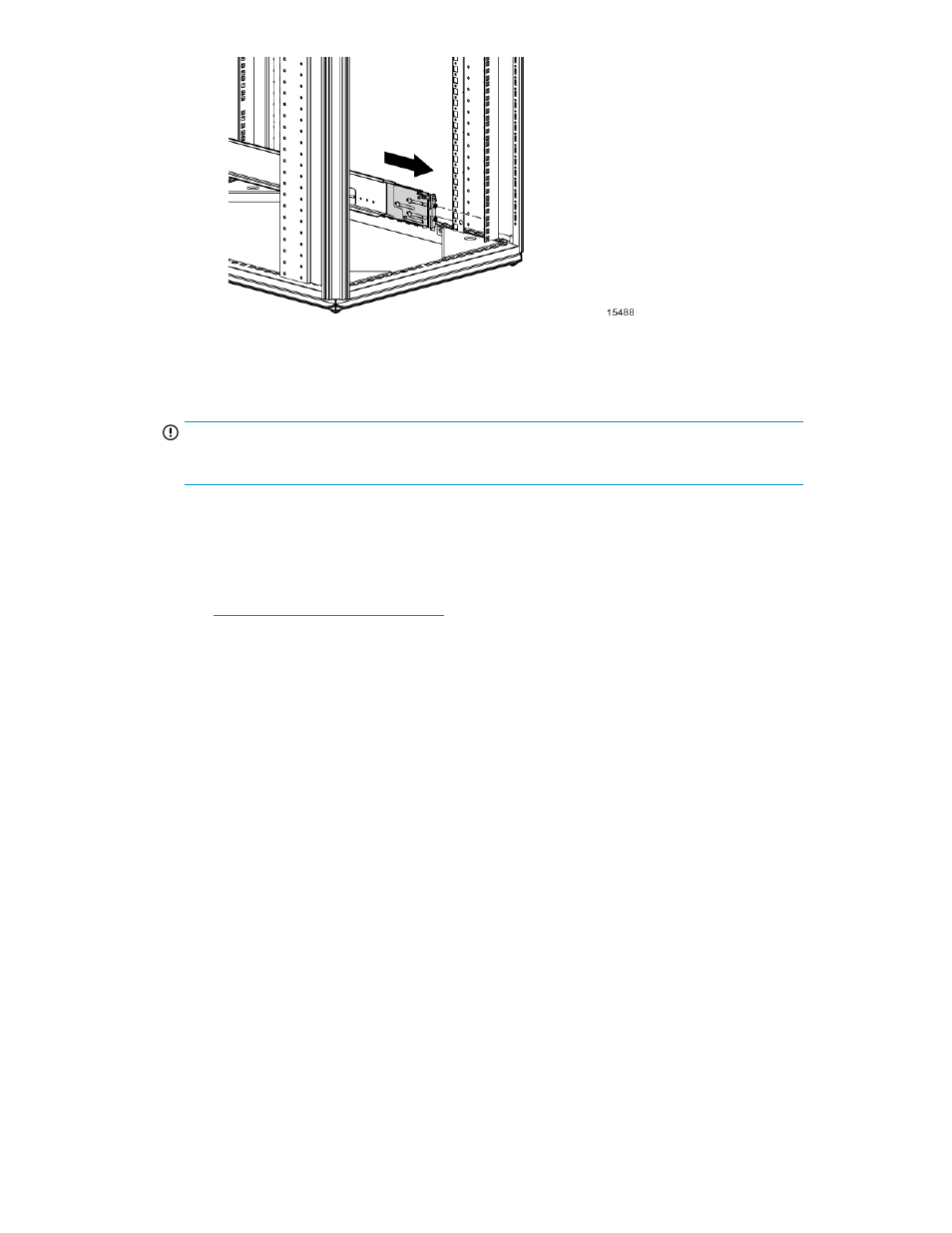
3.
Slide the chassis into the rack.
4.
Use the thumbscrews on the front of the chassis to secure it to the rack.
5.
Use the shipping bracket to secure the enclosure for shipping:
IMPORTANT:
Use of the shipping bracket is required only when the rack is shipped with the enclosure installed.
a.
Loosen the thumbscrew on the shipping bracket.
b.
Slide the shipping bracket forward until it engages the chassis.
c.
Tighten the thumbscrew.
If you are installing the enclosure into a telco rack, order the appropriate option kit at the RackSolutions
website:
Follow the enclosure-specific instructions on the website
to install the rack brackets.
Installing hardware options
Install hardware options, such as an additional I/O module, before initializing the enclosure. For
installation information, see the documentation shipped with the module.
Installing disk drives
Disk drive options
The enclosure supports up to 25 SAS or SATA disk drives.
A variety of disk drive models are supported for use, including dual-ported and single-ported disk
drives. For more information about supported disk drives, see the QuickSpecs for the disk enclosure,
available on the MSA70 website.
Disk drive guidelines
When adding disk drives to the enclosure, observe the following general guidelines:
70 Modular Smart Array User Guide
19
