Administering slprs – HP StorageWorks XP Remote Web Console Software User Manual
Page 30
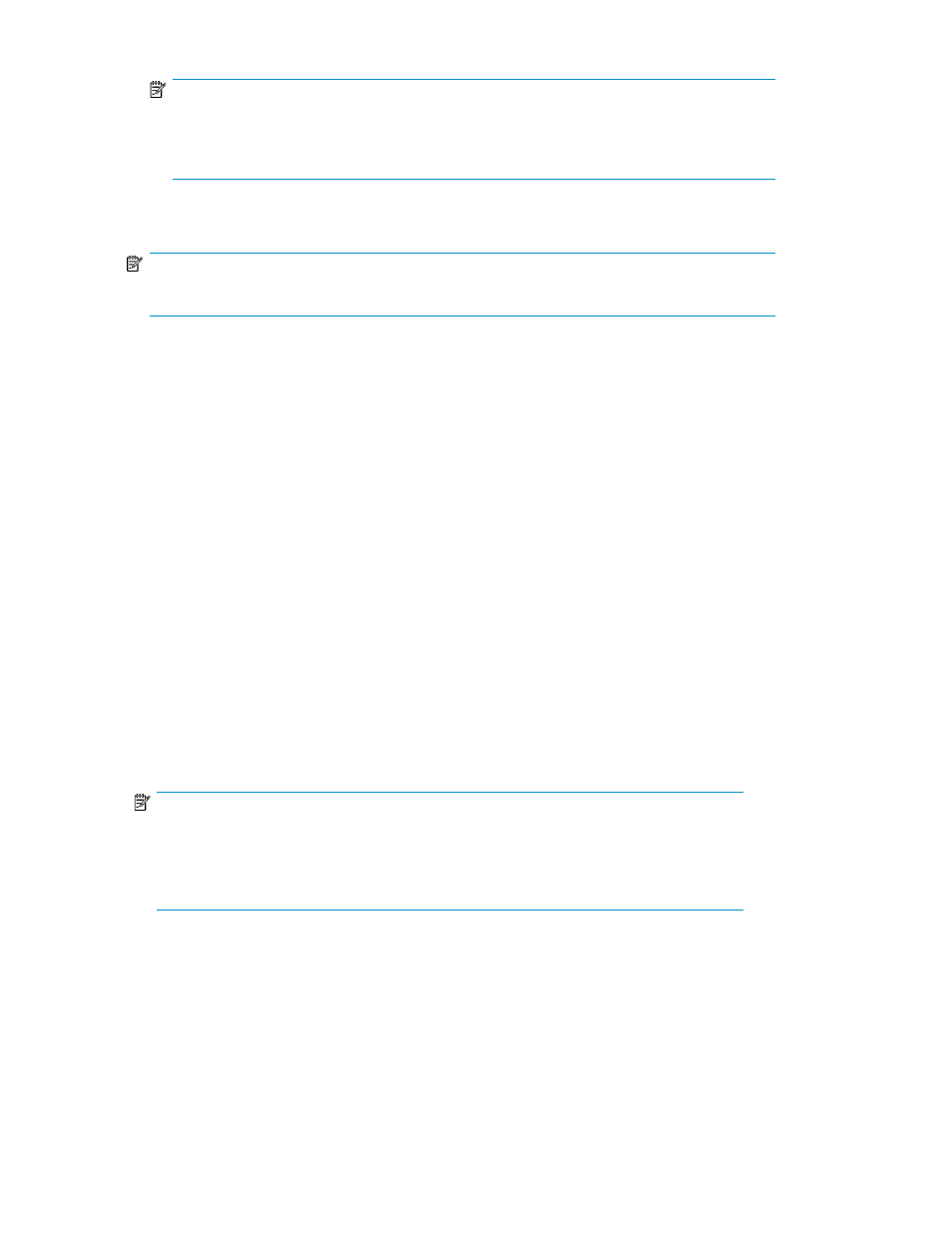
NOTE:
If users in the StorageAdmins group who have partition-level access use the Customized Volume
function, first specify the SSID number for the SLPR to prevent overlapping newly allocated
SSID numbers and existing SSID numbers in another SLPR.
•
Apply: Applies settings.
NOTE:
You can make changes for more than one CU group before implementing the settings.
•
Cancel: Cancels settings entered or selected, and restores settings to their initial values.
Administering SLPRs
Only storage administrators can make settings for SLPR0. A storage partition administrator only has
authority within the assigned storage logical partition. The storage administrator can also assign write
permission for one or more of the following functions:
•
Volume Manager
•
LUN Security XP Extension
•
LUN Manager
•
Cache LUN XP
•
Auto LUN XP
The following is the general procedure required for preparing and administering the array with SLPRs.
Only Administrators can perform this procedure.
1.
Create an SLPR (see
2.
On the License Key Partition Definition pane, allocate licenses for software products to the SLPR
(see the HP StorageWorks Command View XP Advanced Edition Device Manager Server
installation and configuration guide or the HP StorageWorks XP Remote Web Console user guide
for XP12000/XP10000/SVS200).
NOTE:
If software product licenses have not been allocated to an SLPR, the user assigned to the
SLPR cannot use the software products. For Auto LUN XP, if the licensed capacity for the
entire storage is sufficient, the Administrator can use Auto LUN XP to monitor the entire
storage, even if Auto LUN XP's license has not been allocated to the SLPR.
3.
For instructions on adding users, see the HP StorageWorks Command View XP Advanced Edition
Device Manager Server installation and configuration guide or the HP StorageWorks XP Remote
Web Console user guide for XP12000/XP10000/SVS200.
4.
To delete an SLPR, delete all users and set the license capacity to 0 GB, or click Disable for all
software products assigned to the SLPR on the License Key Partition Definition pane. See
.
Working with SLPRs
30
