3 working with clprs, Partition definition pane (clpr selected) – HP StorageWorks XP Remote Web Console Software User Manual
Page 19
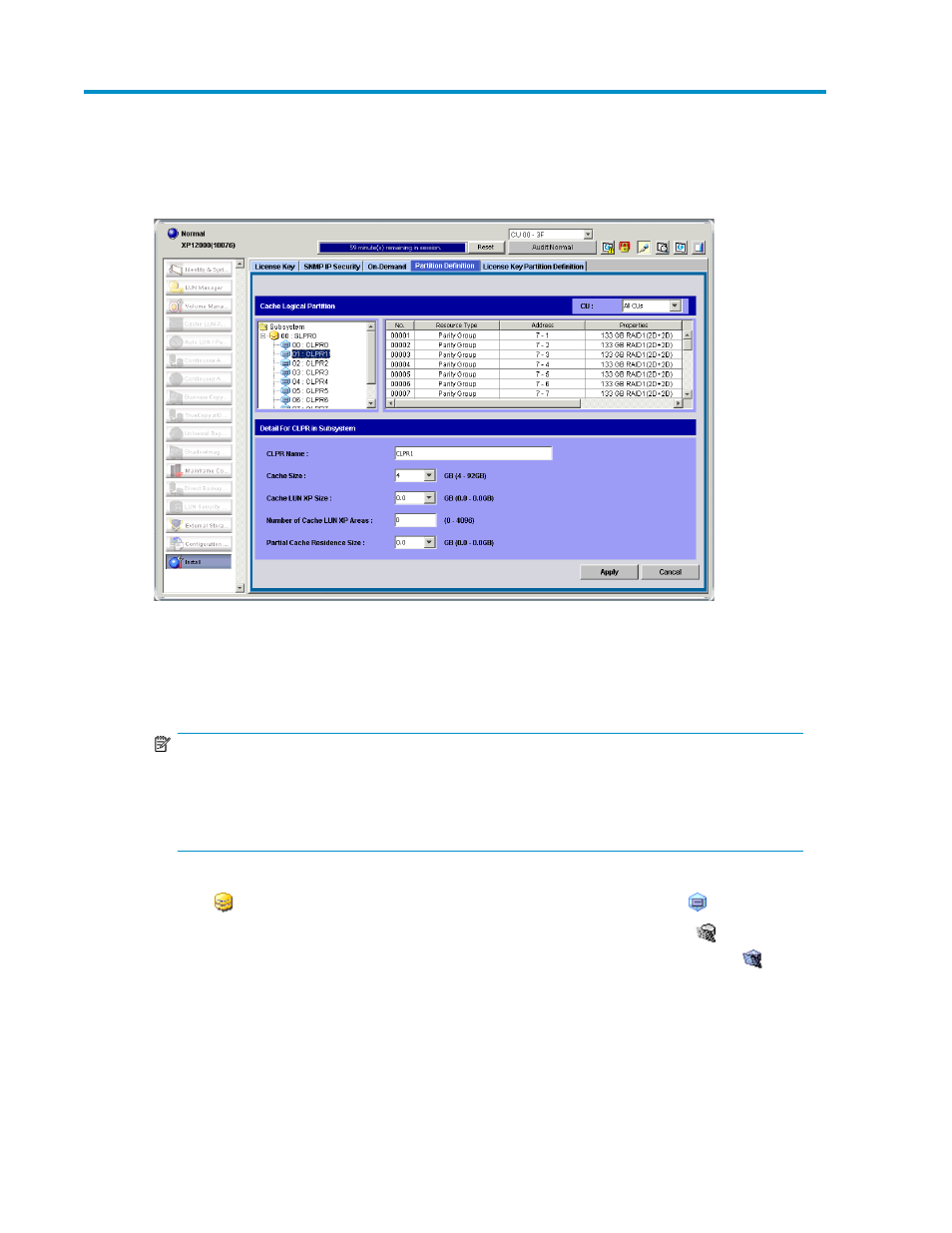
3 Working with CLPRs
Figure 4 Partition Definition pane (CLPR selected)
•
CU: Displays the selected CU's parity groups in the CLPR resource list.
NOTE:
You cannot specify the number of a CU belonging to a CU group other than the current CU group.
To change the CU group, use the drop-down list for CU groups in the upper right of the XP Remote
Web Console main pane. For more information about CU groups, see the
HP StorageWorks XP Remote Web Console user guide for XP12000/XP10000/SVS200.
•
Tree: Lists the array's SLPRs and CLPRs. The SLPR number and name appear to the right of the SLPR
icon (
). The CLPR number and name appear to the right of the CLPR icon (
).
SLPRs belonging to a CU group other than the current CU group have this icon (
) and are grayed
out. CLPRs belonging to a CU group other than the current CU group have this icon (
) and are
grayed out. You cannot select these SLPRs and CLPRs.
•
CLPR resource list: Displays information about the selected CLPR.
• No.: List's line number.
• Resource Type: Type of CLPR resource. Parity Group appears in this column.
XP Disk/Cache Partition user guide
19
- StorageWorks MSL6000 Tape Library (61 pages)
- Лент-е накопители HP StoreEver DAT (64 pages)
- Лент-е накопители HP StoreEver DAT (50 pages)
- StoreEver Ultrium Tape Drives (60 pages)
- Linear Tape File System Software (28 pages)
- Linear Tape File System Software (25 pages)
- StoreEver Ultrium Tape Drives (78 pages)
- StoreEver Ultrium Tape Drives (76 pages)
- Linear Tape File System Software (20 pages)
- StoreEver Ultrium Tape Drives (61 pages)
- StoreEver TapeAssure Software (40 pages)
- StoreEver Ultrium Tape Drives (75 pages)
- 2600fx Optical Disk Drive (65 pages)
- Ленточный автозагрузчик HP StorageWorks DAT 72x10 (58 pages)
- 2000fc Modular Smart Array (150 pages)
- StorageWorks 1000 Modular Smart Array (72 pages)
- StorageWorks 1000 Modular Smart Array (81 pages)
- StorageWorks 1500cs Modular Smart Array (48 pages)
- StorageWorks 1500cs Modular Smart Array (52 pages)
- StorageWorks 1500cs Modular Smart Array (71 pages)
- Servidor de almacenamiento HP ProLiant DL585 G2 (152 pages)
- Sistemas de almacenamiento de red HP StorageWorks X3000 (152 pages)
- Software de HP StoreVirtual VSA (85 pages)
- Software de HP StoreVirtual VSA (127 pages)
- X500 Data Vault (331 pages)
- StorageWorks 1000i Virtual Library System (122 pages)
- 200 Storage Virtualization System (176 pages)
- XP Array Manager Software (101 pages)
- StorageWorks XP Remote Web Console Software (20 pages)
- StorageWorks MSA 2.8 SAN Switch (22 pages)
- StorageWorks MSA 2.8 SAN Switch (104 pages)
- StorageWorks MSA 2.8 SAN Switch (270 pages)
- StorageWorks MSA 2.8 SAN Switch (307 pages)
- StorageWorks All-in-One SB600c Storage Blade (72 pages)
- StorageWorks All-in-One SB600c Storage Blade (80 pages)
- StorageWorks All-in-One SB600c Storage Blade (78 pages)
- StorageWorks All-in-One SB600c Storage Blade (60 pages)
- ProLiant DL585 G2 Storage-Server (150 pages)
- Data Protector Express Basic-Software (83 pages)
- Data Protector Express Basic-Software (93 pages)
- ProLiant DL185 G5 Storage Server (174 pages)
- ProLiant High Availability Storage Server (72 pages)
- 2000I G2-Modular-Smart-Array (48 pages)
- P2000 G3 MSA Array Systems (58 pages)
- StorageWorks 2000fc G2 Modular Smart Array (76 pages)
