Deleting clprs, Migrating parity groups in clprs, 23 migrating parity groups in clprs – HP StorageWorks XP Remote Web Console Software User Manual
Page 23
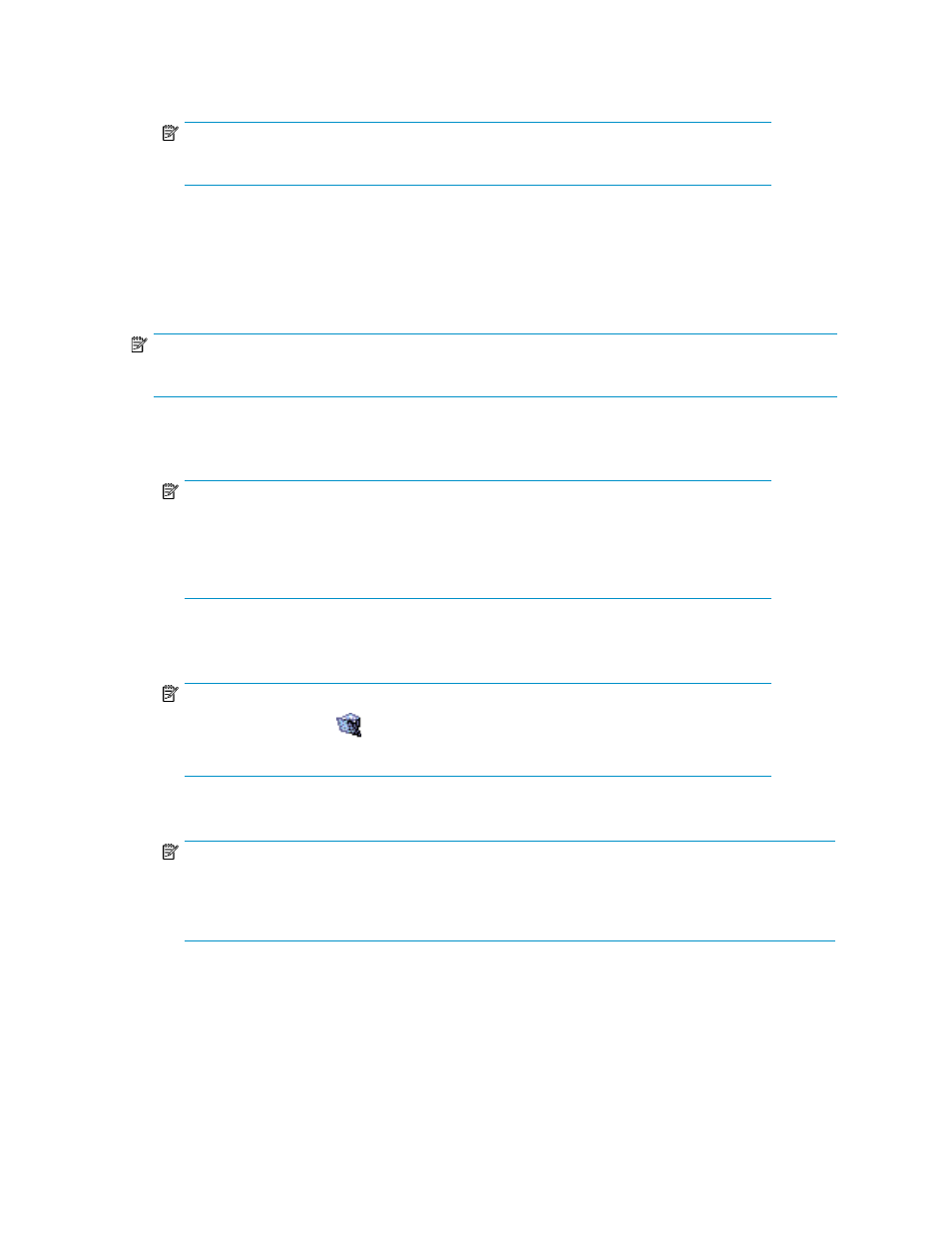
6.
To allocate parity groups to a CLPR, migrate the parity groups from another CLPR (see
).
NOTE:
To change an existing CLPR's settings, repeat step 3 through step 6.
Deleting CLPRs
If you delete a CLPR, the resources (that is, parity groups) in the CLPR are automatically returned to
CLPR0.
NOTE:
The CLPRs which are not necessary may be deleted. Note, that you cannot delete CLPR0.
1.
Confirm the current CU group in the drop-down list for CU groups in the upper right of the XP
Remote Web Console main pane.
NOTE:
To change the CU group, select the desired CU group from the drop-down list for CU groups
in the upper right of the XP Remote Web Console main pane. For more information about
CU groups, see the
HP StorageWorks XP Remote Web Console user guide for XP12000/XP10000/SVS200.
2.
Right-click the CLPR you want to delete in the tree, and select Delete CLPR. The selected CLPR is
deleted from the tree.
NOTE:
If a CLPR has this icon (
) and is grayed out, you cannot select the CLPR. To change the
CU group, return to step 1.
3.
Click Apply. A progress bar appears.
NOTE:
To delete the CLPR to which parity groups are allocated, move the parity groups that are allocated to
the CLPR you are going to delete to another CLPR. Before you delete the CLPR, make sure that no
parity group is allocated to that CLPR.
Migrating parity groups in CLPRs
You can migrate parity groups in a CLPR to another CLPR.
XP Disk/Cache Partition user guide
23
