Creating clprs – HP StorageWorks XP Remote Web Console Software User Manual
Page 21
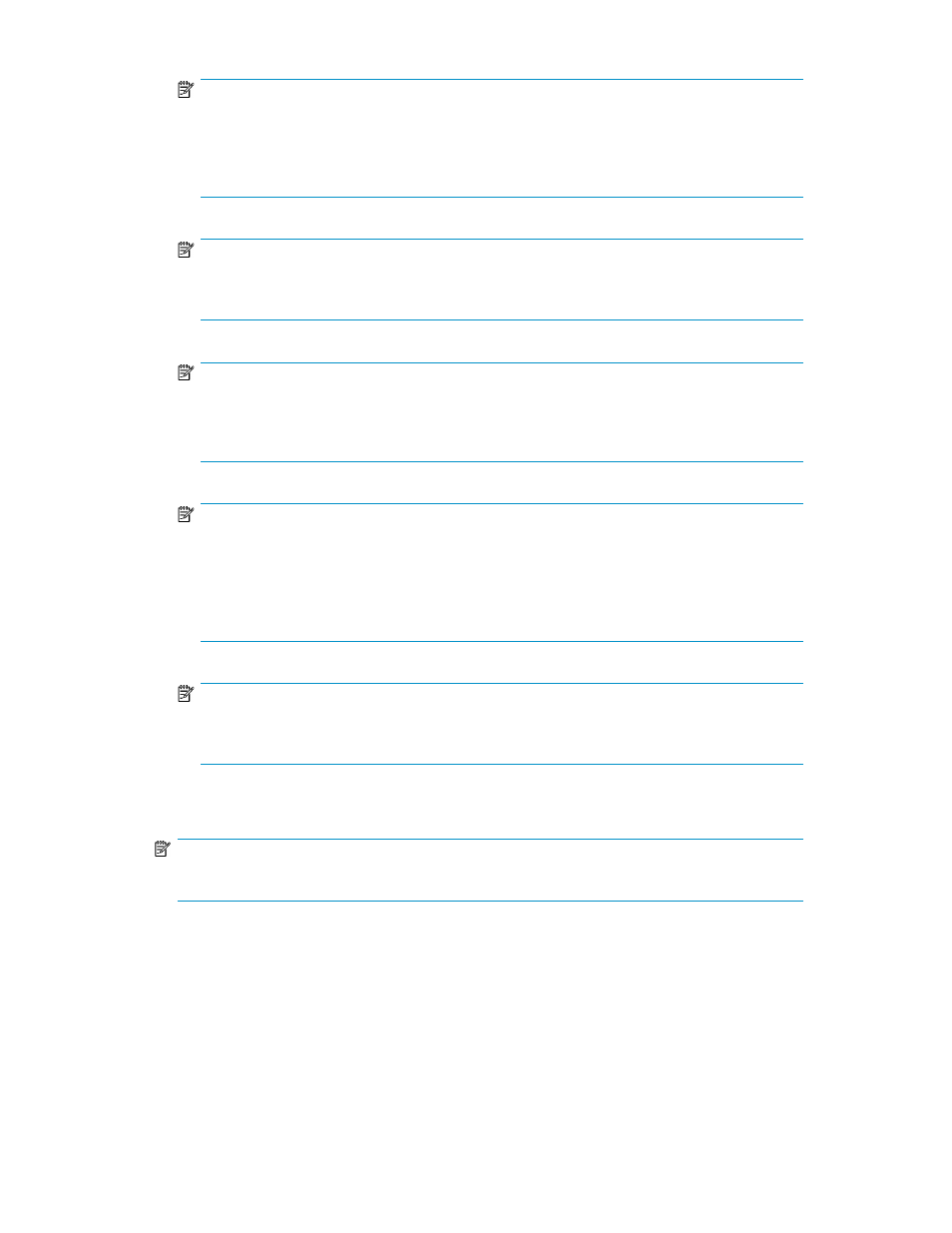
NOTE:
The value selected for this CLPR must be bigger than the total amount of Partial Cache Residence
that has already been defined for this CLPR using Cache LUN XP. Check the total amount of
Partial Cache Residence that has already been defined in Cache LUN XP before changing the
value.
NOTE:
You cannot change the capacity value of CLPR0 directly. If you change another CLPR's capacity,
the difference is reflected in CLPR0's capacity.
NOTE:
The maximum available cache capacity (capacity of mounted cache minus total amount of
usage for other CLPRs) appears for each upper limit of
Cache Size, Cache LUN XP Size,
Number of Cache LUN XP Areas, and Partial Cache Residence Size.
NOTE:
The remaining capacity, which is calculated by subtracting
Cache LUN XP Size and
Partial Cache Residence Size from Cache Size, must be 4 GB or more in CLPR0. If you changed
Cache Size, Cache LUN XP Size, or Partial Cache Residence Size, verify that the capacity
calculated by subtracting
Cache LUN XP Size and Partial Cache Residence from Cache Size
remains 4 GB or more in CLPR0.
NOTE:
For more information about Cache LUN XP and Partial Cache Residence, see the
HP StorageWorks Cache LUN XP user guide for the XP12000/XP10000/SVS200.
•
Apply: Applies settings.
NOTE:
You can make changes for more than one CU group before implementing the settings.
•
Cancel: Cancels settings that were entered or selected, and restores settings to their initial values.
Creating CLPRs
If you have not yet created a CLPR, the entire cache appears in CLPR0 in the Partition Definition pane.
To partition the cache, create a CLPR. The created CLPR can be allocated to each SLPR. CLPRs can
be created in a selected SLPR.
XP Disk/Cache Partition user guide
21
