Troubleshooting issues – HP SmartStart-Software User Manual
Page 46
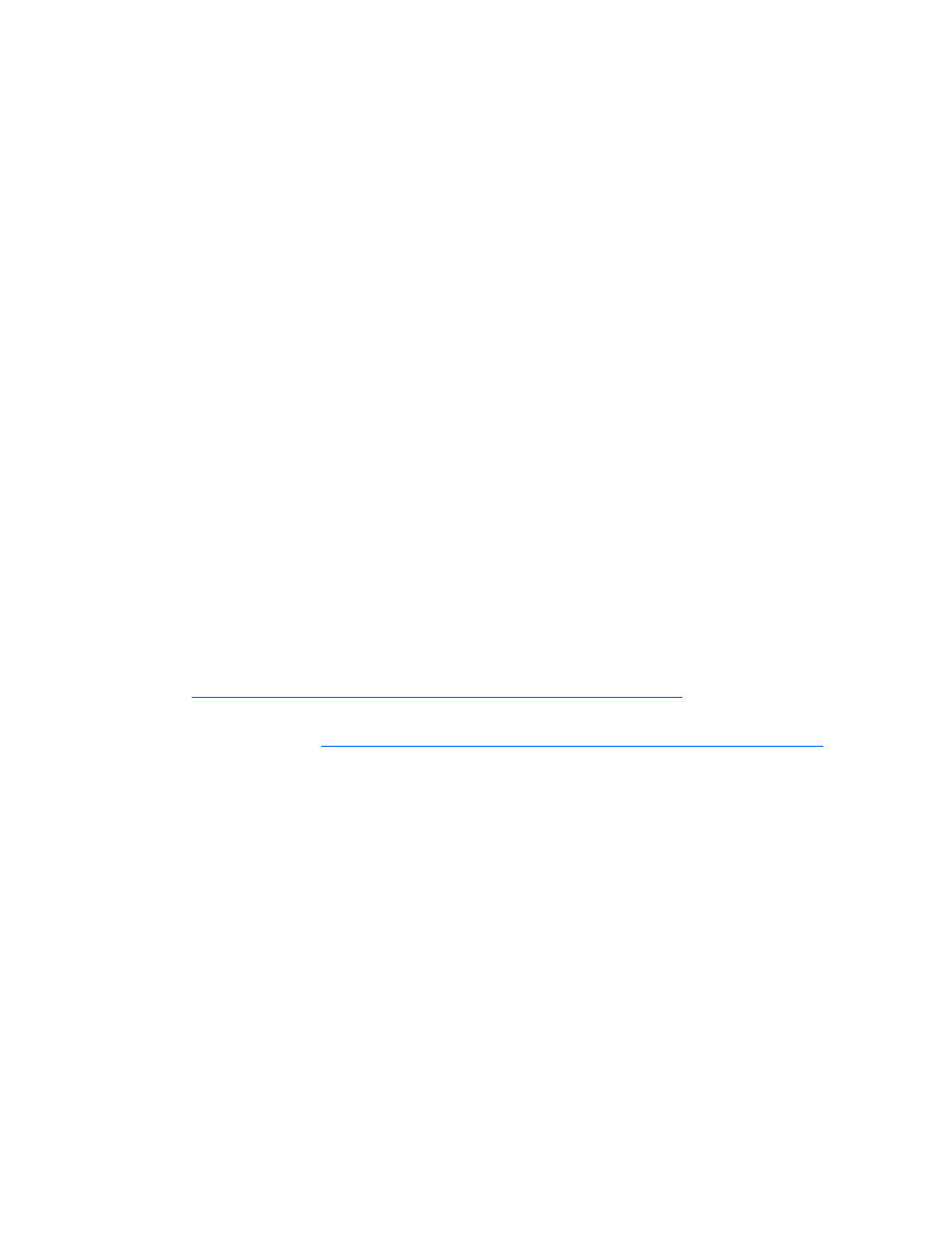
Troubleshooting 46
•
Verify that you can connect to the admin$ share using the credentials within HP Smart Update
Manager by issuing the following command at a console prompt:
net use * \\
net use * \\fec0::2.ipv6-literal.net\admin$ /user:administrator
You might need to provide the password if you use a user name that is different from the one you
used to log in to the local system. All network shares require the use of the .ipv6-literal.net name
string to be properly configured by Windows®.
After you validate you can access the admin$ share on the remote target server, HP Smart
Update Manager works unless there are other network or hardware issues.
Troubleshooting HP Smart Update Manager in IPv6 Red Hat and
Novell SUSE-based Linux environments
•
Verify that you can establish an ssh connection to the remote target server using the credentials
within HP Smart Update Manager by issuing the following command at a console prompt:
ssh
ssh 2101:db8:0:1::9
You must enter the root password for the target Linux server at the console to complete the IPv6
connection.
•
Validate that you can ping the remote target server. In Linux, you need to use the ping6 command to
ping IPv6 addresses: ping6
•
Ensure you can ping the IPv6 loopback address: ping6 ::1.
•
Use the DNS hostname instead of IPv6 address to ensure the address is correct.
•
Use ipconfig to validate you have IPv6 addresses assigned to your NICs. For more information
about troubleshooting your configuration, see the Linux IPv6 How-To
•
For more information about setting up and troubleshooting IPv6 networks, see Getting Around IPv6
by Carla Schroder
•
Move back to an IPv4 network address to ensure HP Smart Update Manager properly finds the
remote target server without any issues.
•
HP Smart Update Manager can always be copied to the target servers and executed using the local
installation method.
Troubleshooting issues
•
If a failure occurs, use the console keyword at the boot prompt to drop into a debug console.
•
Before using the ISO, validate the MD5 checksum against the value on the download page to ensure
a good image has been downloaded correctly.
•
Servers with equal or greater than 64 GB if memory might stop responding while booting SmartStart
8.25 or earlier, Firmware Maintenance CD 8.50 or earlier, or HP BladeSystem Firmware
Deployment Tool CD 1.60. At the boot prompt, enter the bdcd mem=16g parameter. You must enter
this parameter for each server blade and within four seconds after the boot prompt appears
following the server POST.
