Out-of-paper message, Follow these, Guidelines – HP Deskjet 5440 Photo Printer User Manual
Page 83: These
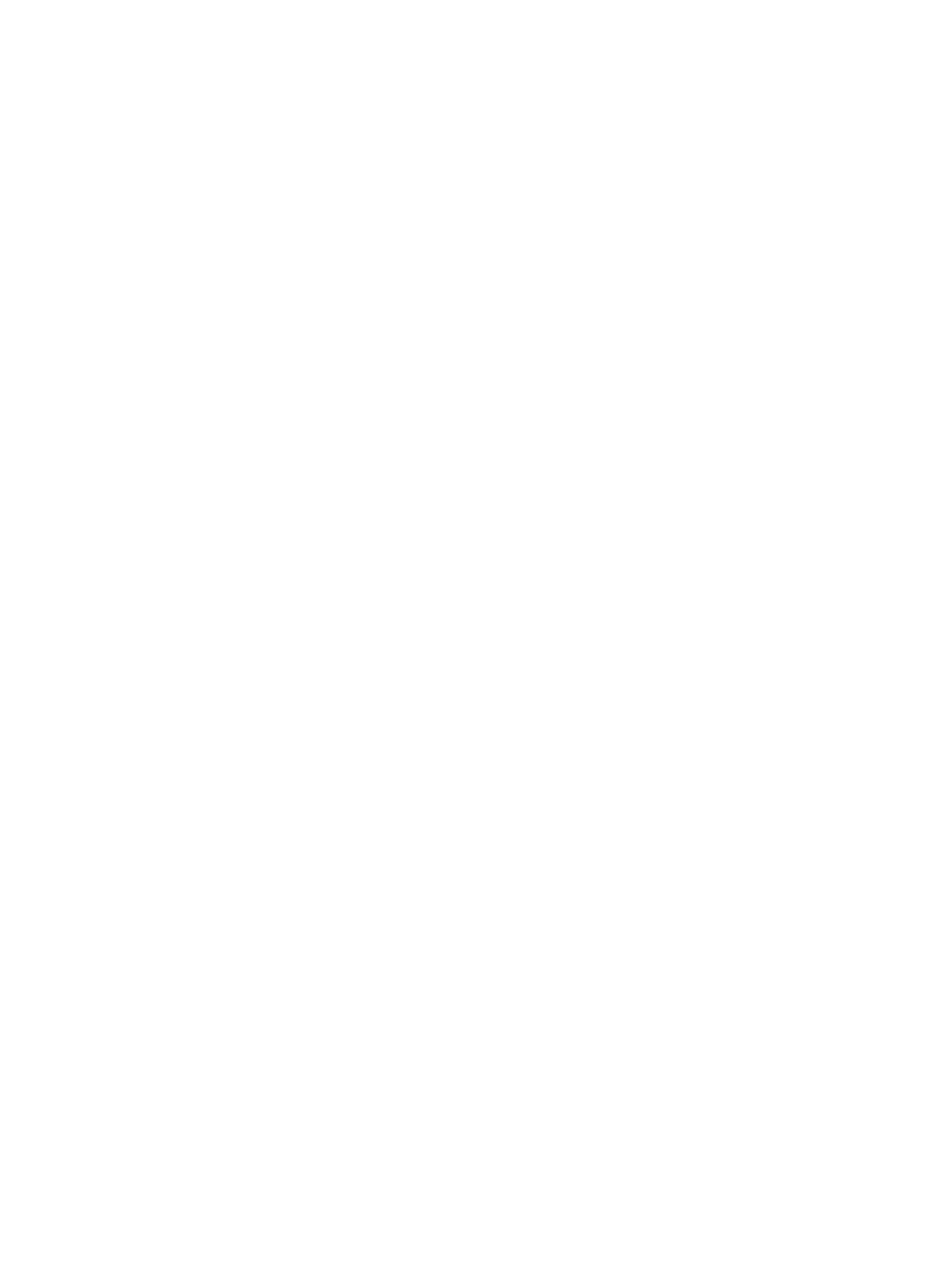
"Two-way communication cannot be established" or "Printer not responding"
The printer might not be able to communicate with the computer if the USB cable is
too long.
If you receive this error message, make sure that the USB cable is not greater than 5
meters (approximately 16 feet, 5 inches) in length.
Incorrect print cartridge message
The printer can only print when the correct print cartridges are installed. If you receive
an incorrect print cartridge message,
.
Print cartridge problem message
If you receive a message stating there is a problem with the print cartridge, the print
cartridge might be faulty. Follow
to resolve the problem.
"Print cartridge carriage is stalled"
Follow
if the printer stalls while you are printing a document.
"Print cartridge is in the wrong slot"
If you receive this error message, the print cartridge is installed in the wrong side of
the print cartridge cradle.
Always install the tri-color print cartridge in the left print cartridge cradle compartment.
Install the black or photo print cartridge in the right print cartridge cradle compartment.
"Printing in ink-backup mode"
When the printer detects that only one print cartridge is installed, ink-backup mode is
initiated. This printing mode lets you print with a single print cartridge, but it slows the
printer and affects the quality of printouts.
If you receive the ink-backup mode message and two print cartridges are installed in
the printer, verify that the protective piece of plastic tape has been removed from each
print cartridge. When plastic tape covers the print cartridge contacts, the printer
cannot detect that the print cartridge is installed.
Out-of-paper message
Follow the appropriate steps for the condition that exists.
If the In tray contains paper
1.
Verify the following:
–
A sufficient amount of paper is in the In tray (at least ten sheets).
–
The In tray is not overly full.
–
The paper stack is touching the back of the In tray.
2.
Slide the paper guide so it fits firmly against the edge of the paper.
3.
Press the Resume button to continue printing.
User's guide
81
