Advanced color settings, Exif print, Advanced color settings exif print – HP Deskjet 5440 Photo Printer User Manual
Page 24: Colors with, Exif print-formatted
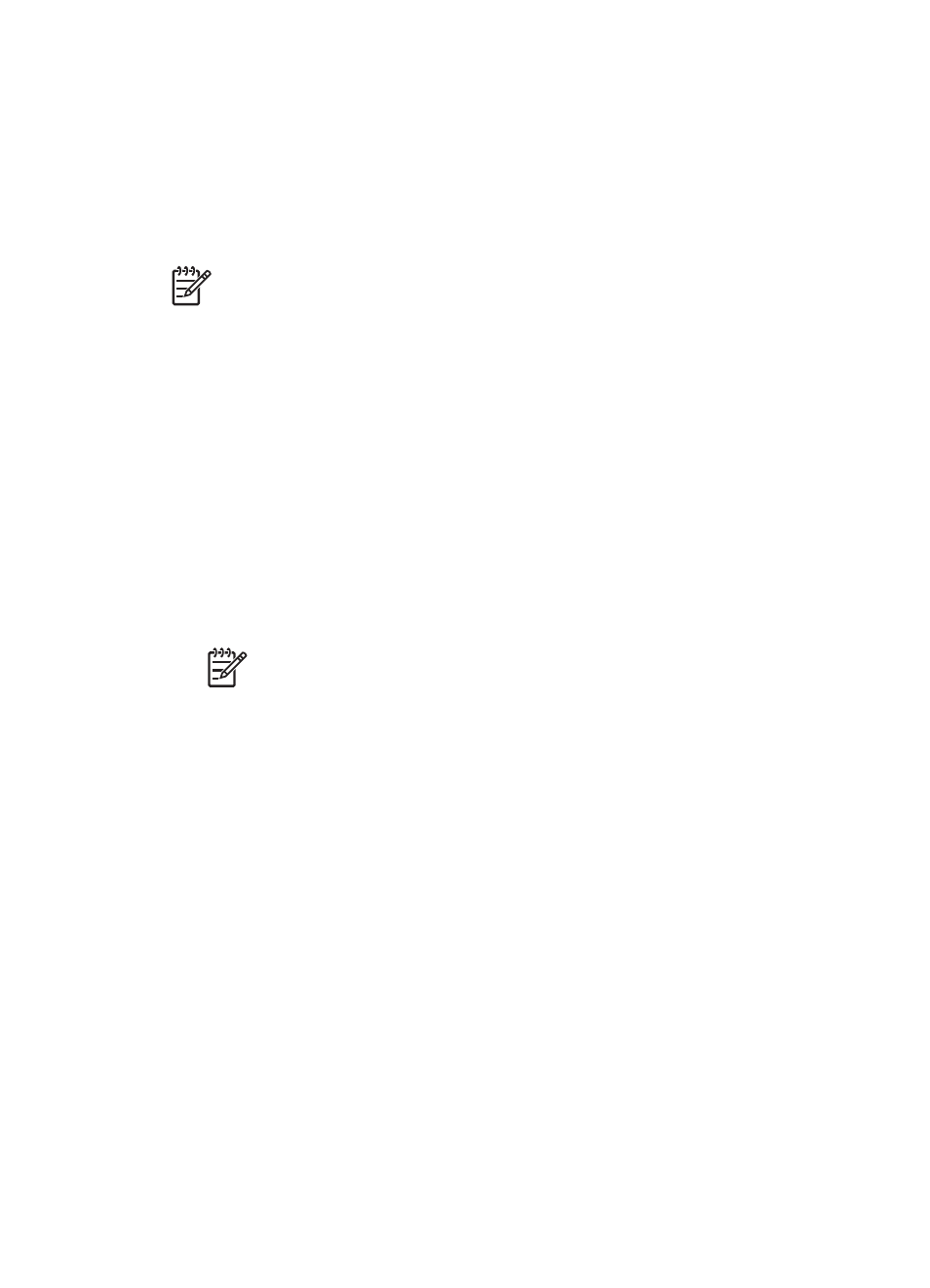
Follow these steps to print in the 4800 x 1200 optimized dpi mode:
1.
Open the
dialog box.
2.
Click the Paper/Quality tab.
3.
In the Type is drop-down list, click More, and then select the appropriate photo
paper type.
4.
In the Print Quality drop-down list, click Maximum dpi.
5.
Select any other print settings that you want, and then click OK.
Note
Use an HP premium photo paper when printing in the maximum dpi
mode to enhance color matching and detail in the photo.
Advanced color settings
Use the Advanced color settings dialog box to adjust how printed colors appear in
your photos.
Adjusting these settings causes the printed colors to differ from the colors that appear
on your computer monitor.
To specify advanced color settings, follow these steps:
1.
Open the
dialog box.
2.
Click the Color tab, and then click the Advanced Color Settings button.
The Advanced Color Settings dialog box appears.
3.
Adjust the Brightness, Saturation, and Color Tone to affect how overall colors
are printed.
Note
When you adjust color settings, the changes are reflected in the
Preview box.
4.
After specifying the color settings, click OK.
5.
Select any other print settings that you want, and then click OK.
Exif Print
Exif Print (Exchangeable Image File Format 2.2) is an international digital imaging
standard that simplifies digital photography and enhances printed photos. When a
photo is taken with an Exif Print-enabled digital camera, Exif Print captures
information such as exposure time, type of flash, and color saturation, and stores it in
the image file. The HP Deskjet printer software then uses this information to
automatically perform image-specific enhancements to create outstanding photos.
To print Exif Print-enhanced photos, you must have the following items:
●
A digital camera that supports Exif Print
●
Exif Print-enabled photo software
Follow these steps to print Exif Print-enhanced photos:
1.
Open the photo in an application that allows editing, such as HP Image Zone or
Adobe Photoshop.
2.
Open the
dialog box.
3.
Click the Paper/Quality tab.
Chapter 5
22
HP Deskjet 5400 series
