Printing tips, Printing shortcuts, Fast/economical printing – HP Deskjet 5440 Photo Printer User Manual
Page 44
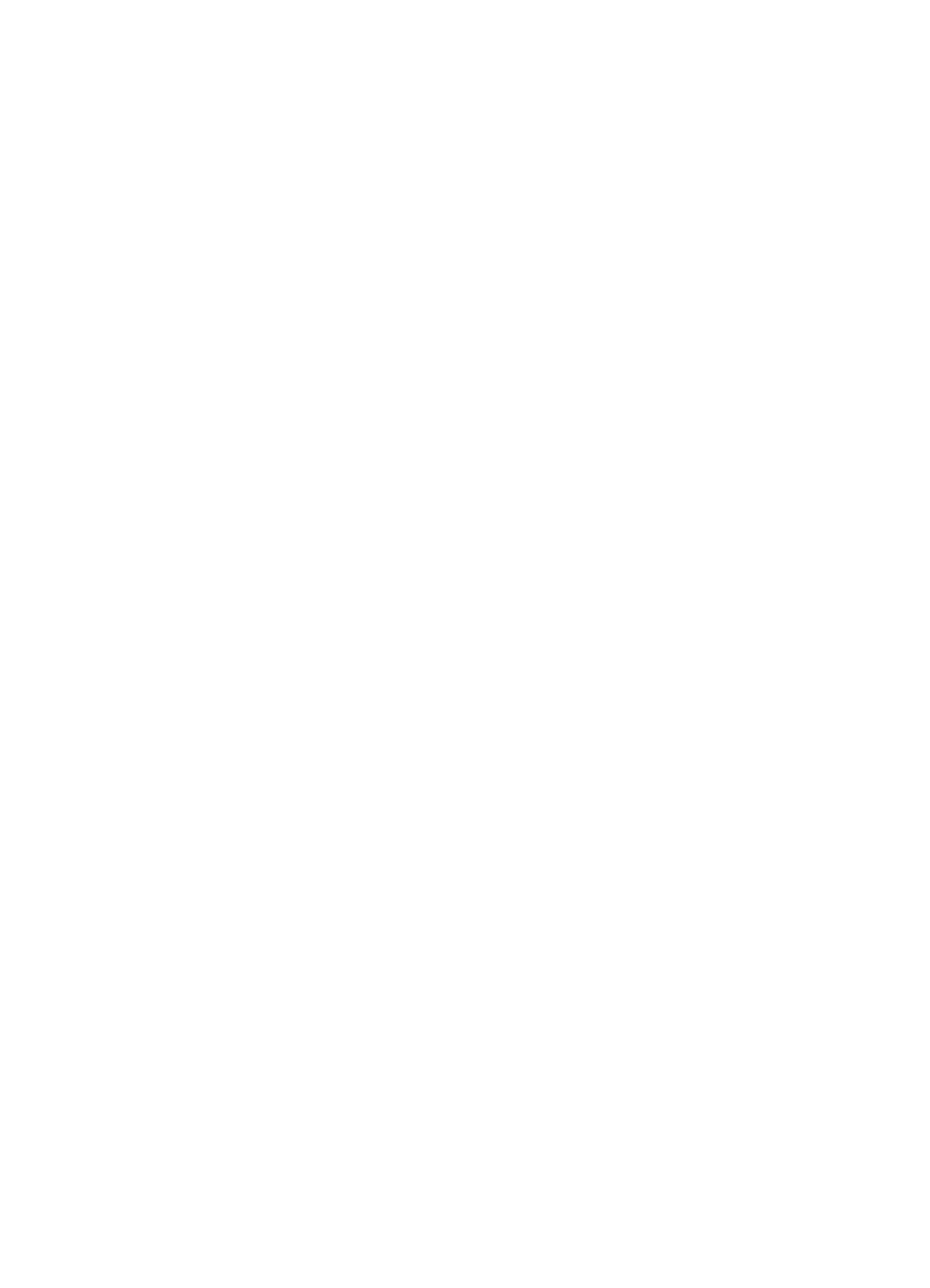
8
Printing tips
Save time
●
●
for options that you often use.
●
Create
for documents that you often print.
●
that the pages print.
Save money
●
Use
.
●
multiple pages on a single sheet of paper
●
Print a
.
●
Use
to save money and ink when printing photos.
Enhance the quality of printouts
●
the document before printing it.
●
Print on a
.
●
Select the correct
.
●
Select the correct
●
●
.
Printing shortcuts
The Printing Shortcuts tab makes it easy to set the printing options for the documents
that you want to print.
Use the Printing Shortcuts tab for the following print tasks:
●
●
●
Photo printing–with white borders
●
●
●
Fast/economical printing
Use Fast/economical printing to produce draft-quality printouts quickly.
Follow these steps to use Fast/economical printing:
1.
Open the
dialog box.
2.
Click the Printing Shortcuts tab.
3.
In the What do you want to do? drop-down list, click Fast/Economical Printing.
4.
Specify the print settings that you want.
5.
Click OK.
Use the
to learn about the features you see on the Printer
Properties dialog box.
42
HP Deskjet 5400 series
