Book binding – HP Deskjet 5440 Photo Printer User Manual
Page 50
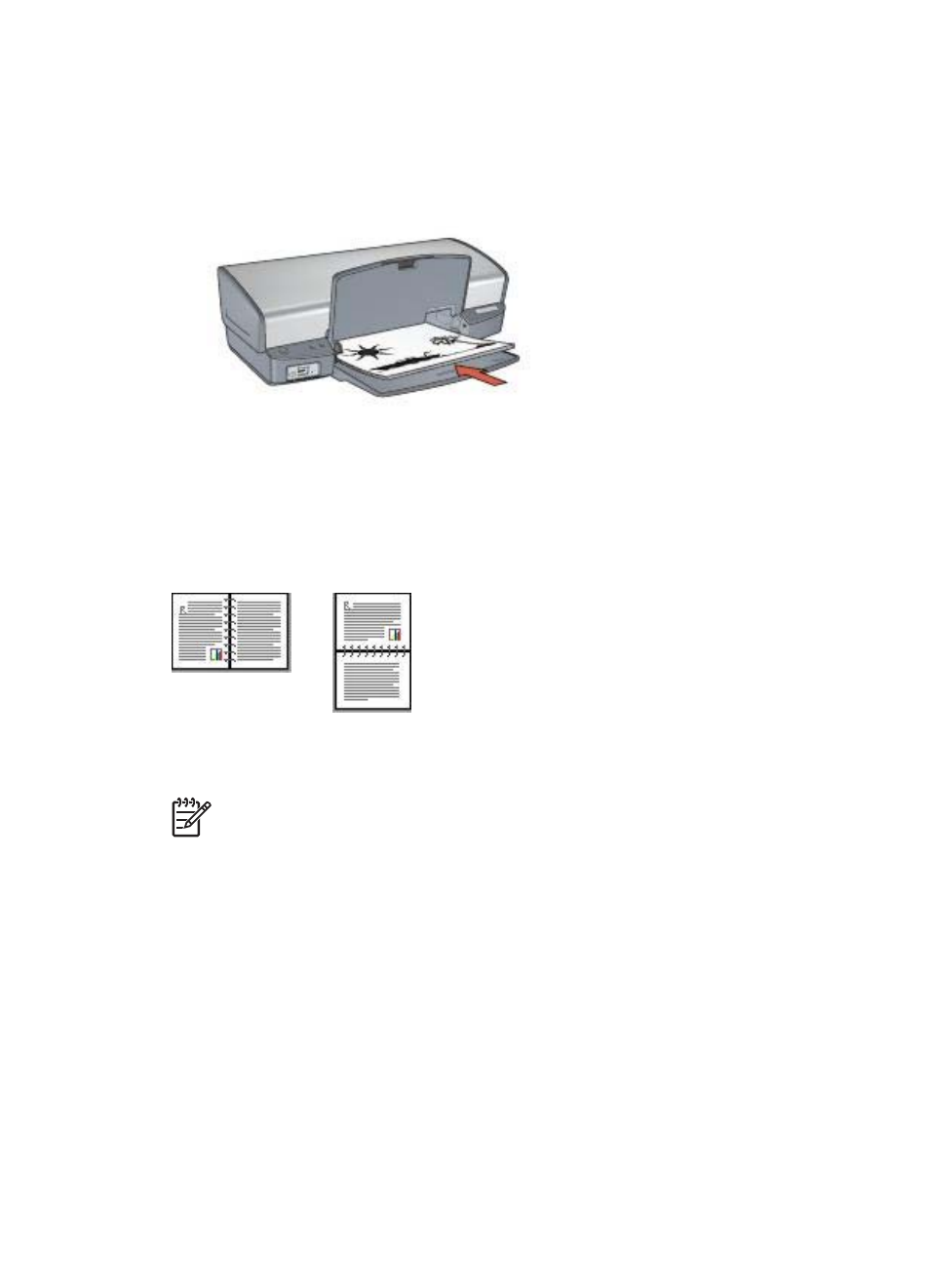
4.
In the Print On Both Sides drop-down list, click Manually.
5.
Select any other print settings that you want, and then click OK.
The printer prints the odd-numbered pages first.
6.
After the odd-numbered pages have been printed, reload the printed pages with
the printed side facing up.
7.
Click Continue to print the even-numbered pages.
Create a bound two-sided document
Select the type of binding that you want for the two-sided document, and then follow
the steps for that binding.
Note
Book binding is the most common type of binding.
Book binding
Follow these steps to print a two-sided document with a book binding:
1.
Open the
dialog box.
2.
Click the Printing Shortcuts tab.
3.
In the What do you want to do? drop-down list, click Two-sided (Duplex)
Printing.
4.
In the Print On Both Sides drop-down list, click Manually.
5.
Select any other print settings that you want, and then click OK.
The printer prints the odd-numbered pages first.
6.
After the odd-numbered pages have been printed, reload the printed pages with
the printed side facing up.
Chapter 8
48
HP Deskjet 5400 series
