Set the auto-off feature, Align the print cartridges – HP Deskjet 5440 Photo Printer User Manual
Page 60
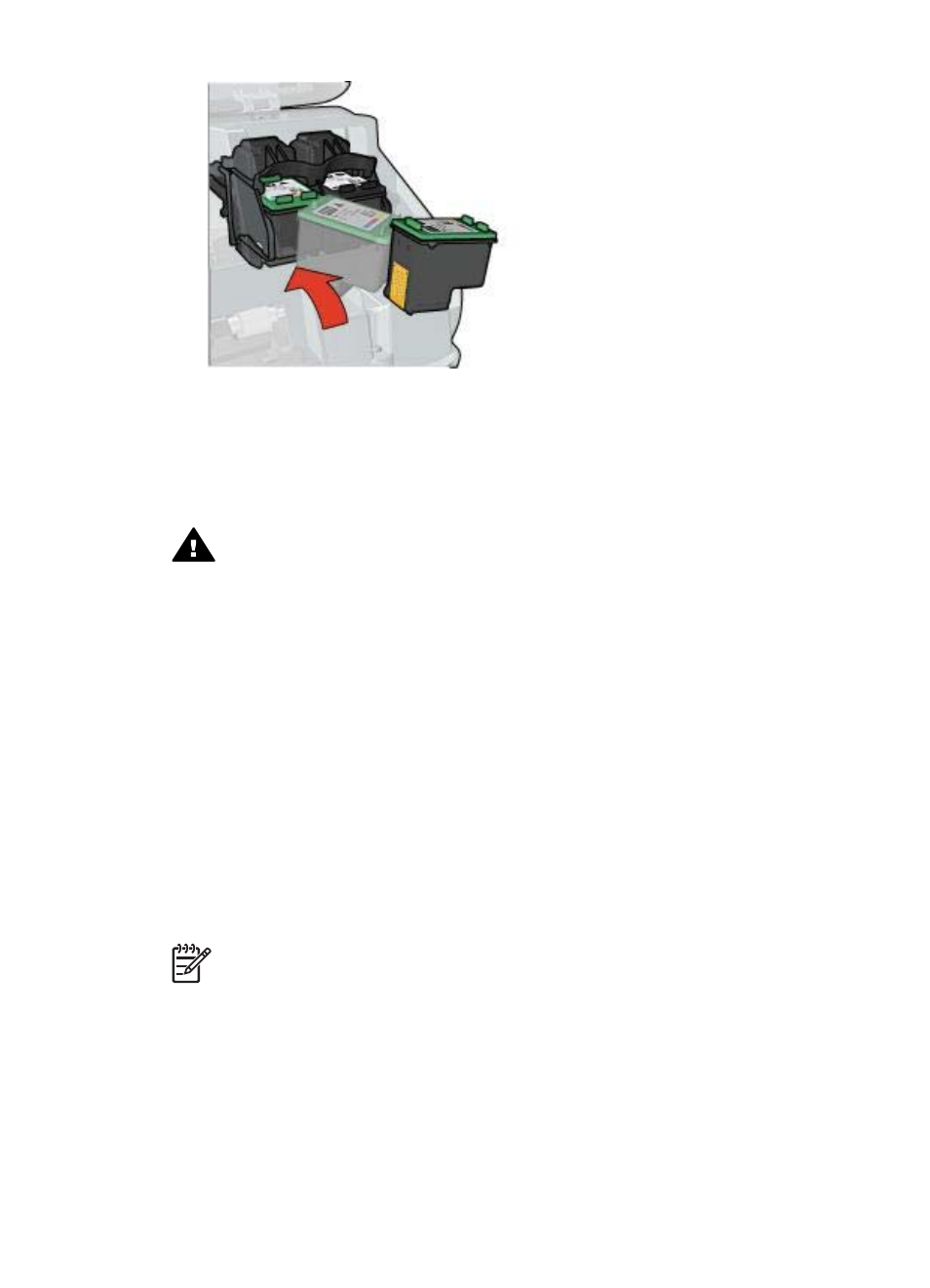
8.
Close the printer cover.
the print cartridges for optimum print quality.
For information about storing print cartridges, see
For information about recycling empty print cartridges, see
.
Warning
Keep both new and used print cartridges out of the reach of children.
Set the auto-off feature
Select the auto-off feature to automatically place the printer into idle mode after 30
minutes and to turn back on automatically when print jobs are sent to the printer.
Selecting auto-off cancels the
energy savings mode.
Follow these steps to activate the auto-off feature:
1.
For Windows 2000, click Start, click Settings, and then click Printers. For
Windows XP, click Start, and then click Printers and Faxes.
A list that includes the printers installed on your computer appears.
2.
Highlight the printer name, and then right-click to display a list of options.
3.
Click Properties.
The Printer Properties dialog box appears.
4.
Click the Device Settings tab.
5.
Select Activate the Hardware Auto-off feature, click On, and then click OK.
Note
This feature might not be available in your operating environment.
Align the print cartridges
After installing a print cartridge, align the print cartridges to ensure the best print quality.
To align print cartridges:
1.
Load Letter or A4 plain, white paper in the In tray.
2.
Open the printer
3.
Click Align the Print Cartridges.
Chapter 10
58
HP Deskjet 5400 series
