Booklets – HP Deskjet 5440 Photo Printer User Manual
Page 39
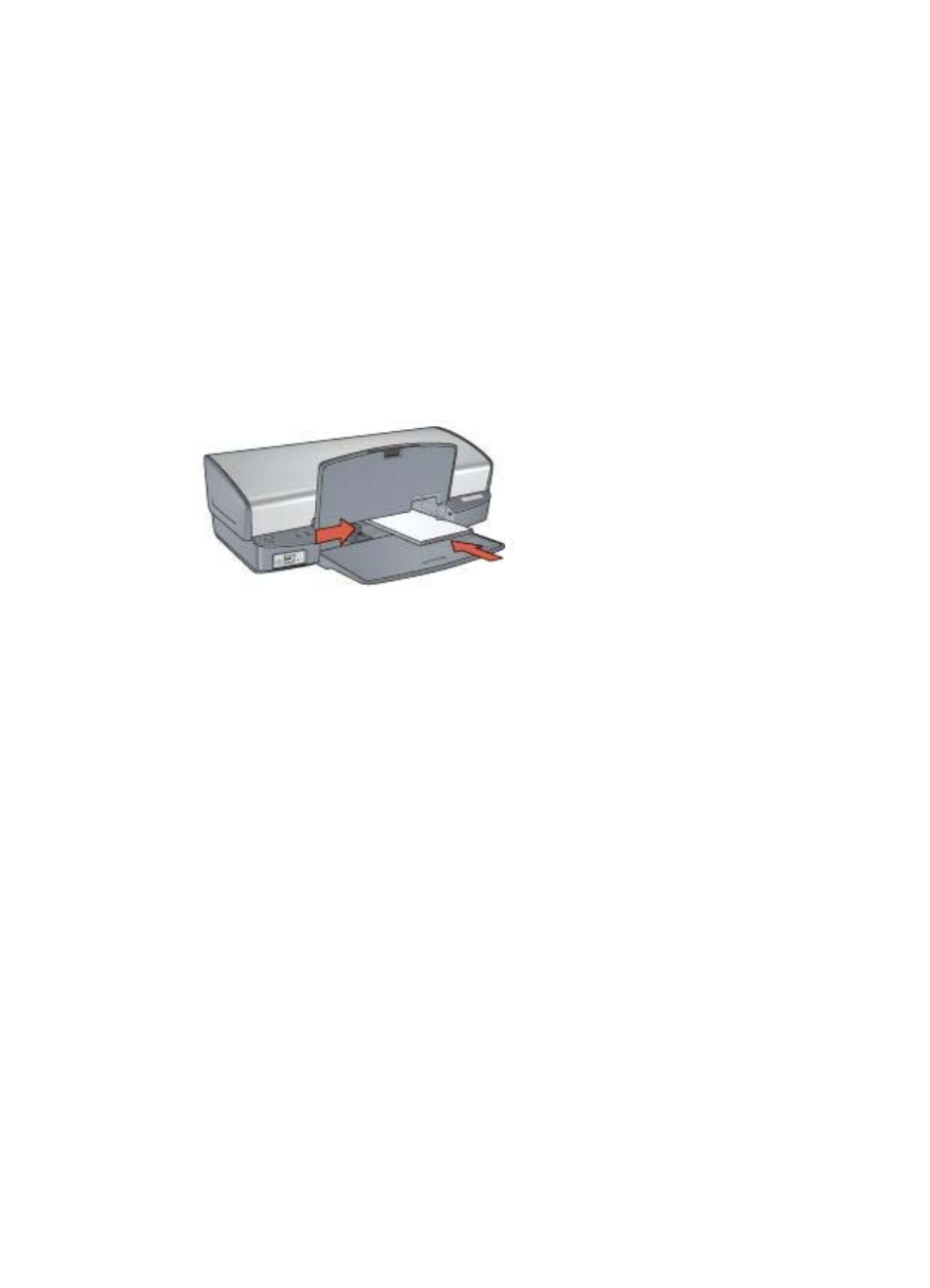
Guidelines
●
Use only cards and small media that meet the paper size specifications for the
printer. For specifications, see the reference guide that came with the printer.
●
Do not exceed the In tray capacity: 30 cards.
Prepare to print
1.
Raise the Out tray, and then remove all paper from the In tray.
2.
Slide the paper guide all the way to the left.
3.
Place the cards in the In tray, as far to the right as possible.
The side to be printed on should face down and the short edge should point
toward the printer.
4.
Push the cards into the printer until they stop.
5.
Slide the paper guide firmly against the edge of the cards.
6.
Lower the Out tray.
Print
1.
Open the
dialog box.
2.
Click the Paper/Quality tab, and then specify the following print settings:
–
Size is: An appropriate card size
–
Type is: Click More, and then select an appropriate card type.
3.
Select any other print settings that you want, and then click OK.
Use the
to learn about the features that appear on the Printer
Properties dialog box.
Booklets
Booklet printing automatically arranges and resizes the pages of a document so that
when the document is folded into a booklet, the page order is correct.
For example, when a four-page booklet is printed on both sides of the paper, the
pages are reordered and printed like this:
User's guide
37
