Use copy, One-touch copy, Multiple copies – HP LaserJet M1522 Multifunction Printer series User Manual
Page 79: One-touch copy multiple copies
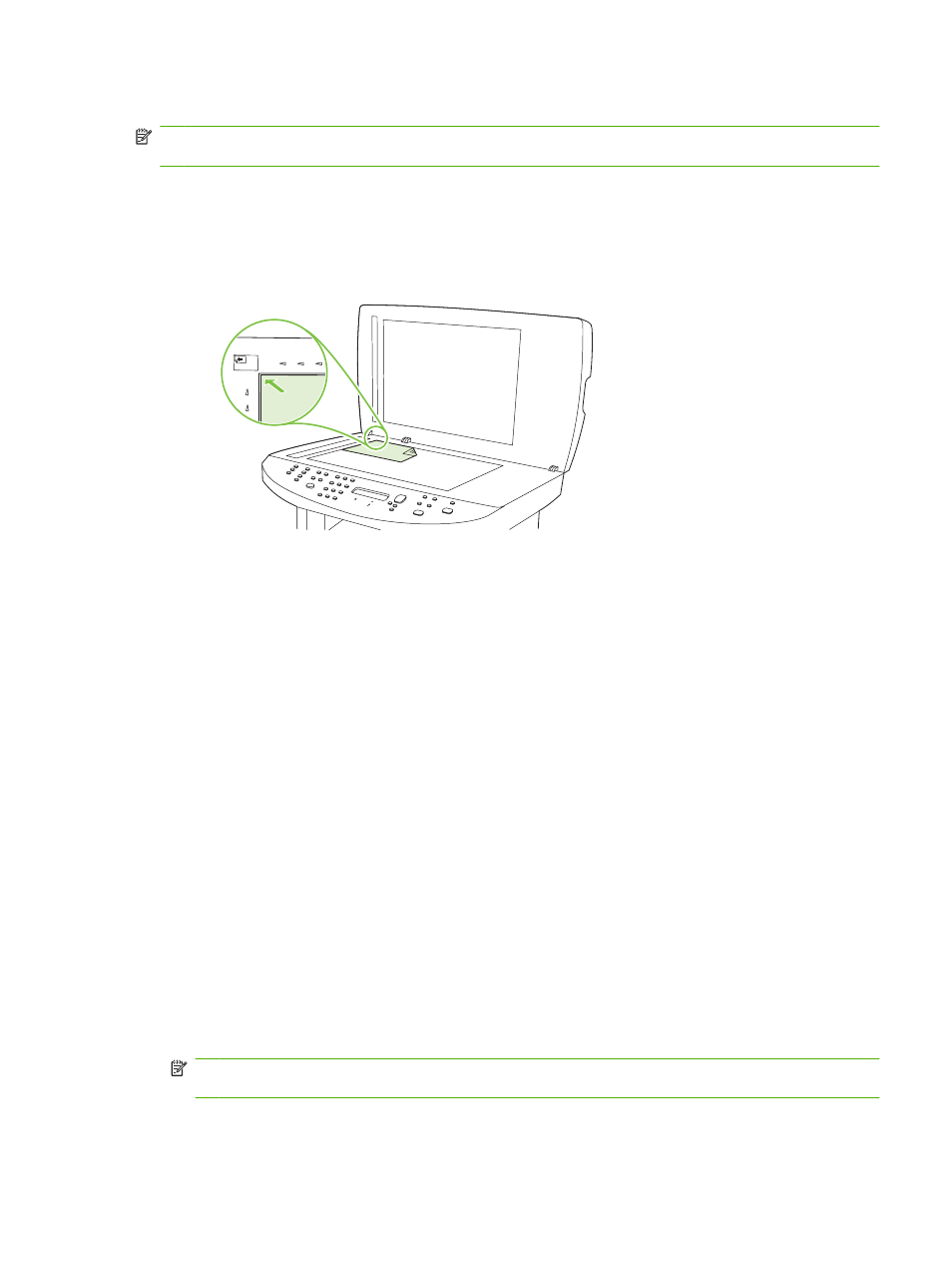
Flatbed scanner
NOTE:
The maximum media size for flatbed scanning is letter/A4. Use the ADF for scanning media
larger than letter/A4.
1.
Make sure that the automatic document feeder (ADF) contains no media.
2.
Lift the flatbed scanner cover.
3.
Place the original document face-down on the flatbed scanner with the upper-left corner of the
document at the corner indicated by the icon on the scanner.
4.
Gently close the lid.
Use copy
One-touch copy
1.
Load the document into the automatic document feeder (ADF) input tray or onto the flatbed
scanner.
2.
Press
Start Copy
on the product control panel to start copying.
3.
Repeat the process for each copy.
Multiple copies
You can choose to have the default number of copies be any number from 1 to 99.
Change the number of copies for the current job
1.
On the product control panel, press
# of Copies
.
2.
Use the alphanumeric buttons to type the number of copies (between 1 and 99) that you want to
make for your current job.
3.
Press
Start Copy
to begin copying your job.
NOTE:
The change in the setting remains active for about 2 minutes after the copy job has been
completed. During this time, Custom settings appears on the product control-panel display.
ENWW
Use copy
67
